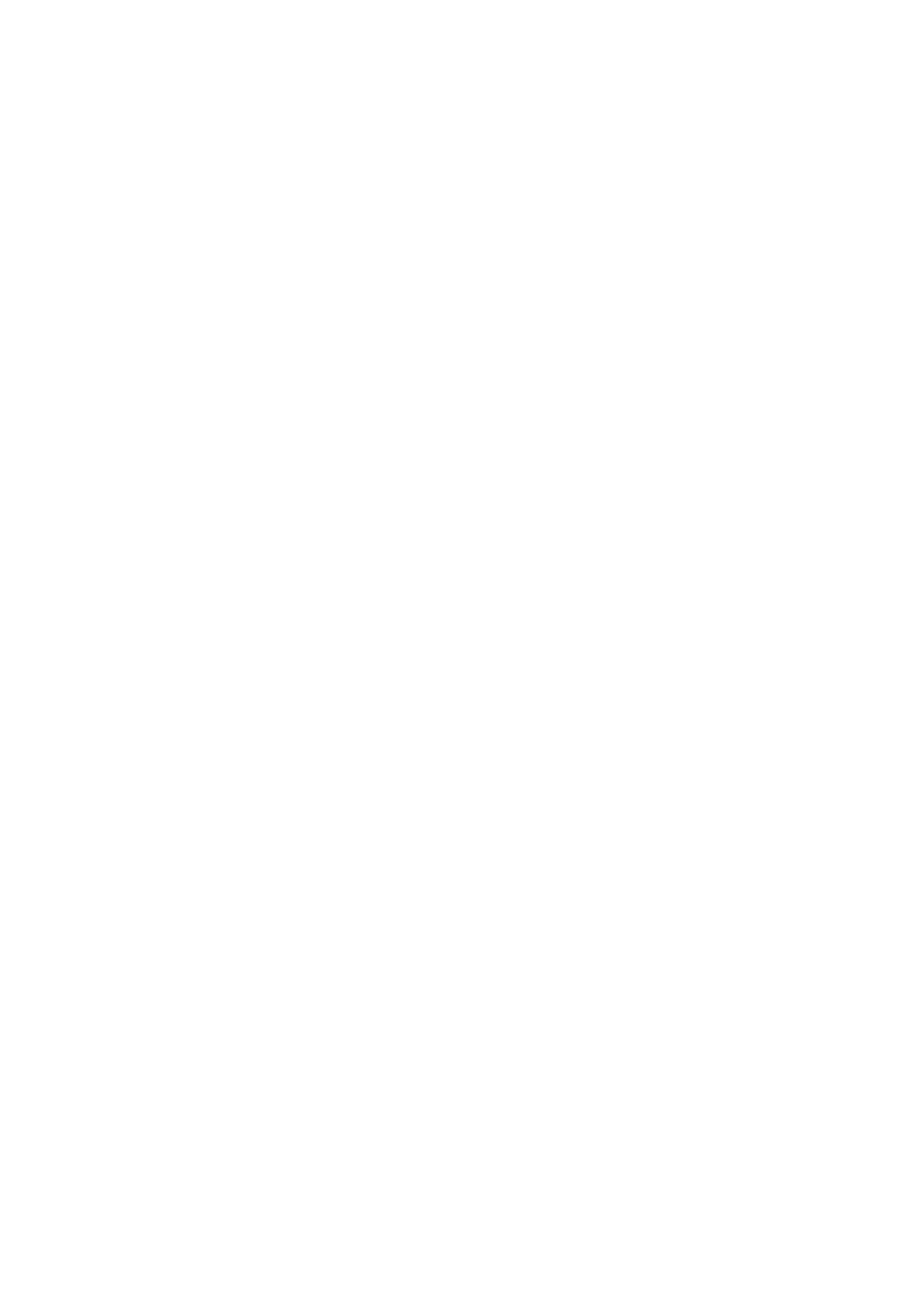Xerox
®
VersaLink
®
B7025/B7030/B7035 Multifunction Printer
Security Function Supplementary Guide
20
11.
Select the search mark.
12.
Select a searched group.
13.
Select
Next
.
14.
Select
System Administrator
.
15.
Select
Next
.
16.
Select
+
.
17.
Enter a general user group.
18.
Select the search mark.
19.
Select a searched group.
20.
Select
Next
.
21.
Select
Basic User Role
.
22.
Select
Next
.
23.
Select
Basic Printing User Role
.
24.
Select
Next
.
Set S/MIME
Enable the S/MIME communication to use the e-mail encryption and digital signature features.
Before making the S/MIME setting, you need to import an S/MIME certificate according to the
same procedure as "Import Machine Certificates".
To use E-mail with this machine, the E-mail function needs to be enabled and configured.
1.
Select
Connectivity
.
2.
Select
S/MIME
.
3.
Enable
S/MIME
.
4.
Select
OK
.
5.
Select
Restart Now
if prompted.
Set Email
Follow the procedure below to configure the E-mail settings.
1.
Select
Apps
.
2.
Select
Email
.
3.
Select
Setup
.
4.
Set Email Address for Device Email.
5.
Select Server Address for SMTP Server.
6.
Set Server Address.
7.
Select
OK
.
8.
Set a port number for Outgoing SMTP Port Number.
9.
Select
OK
.
10.
Select
Restart Later
if prompted.
11.
Select
Encryption
for Scan To Apps General Settings.
12.
Enable
Encrypt Email
.
13.
Select
OK
.
14.
Select
Restart Later
if prompted.