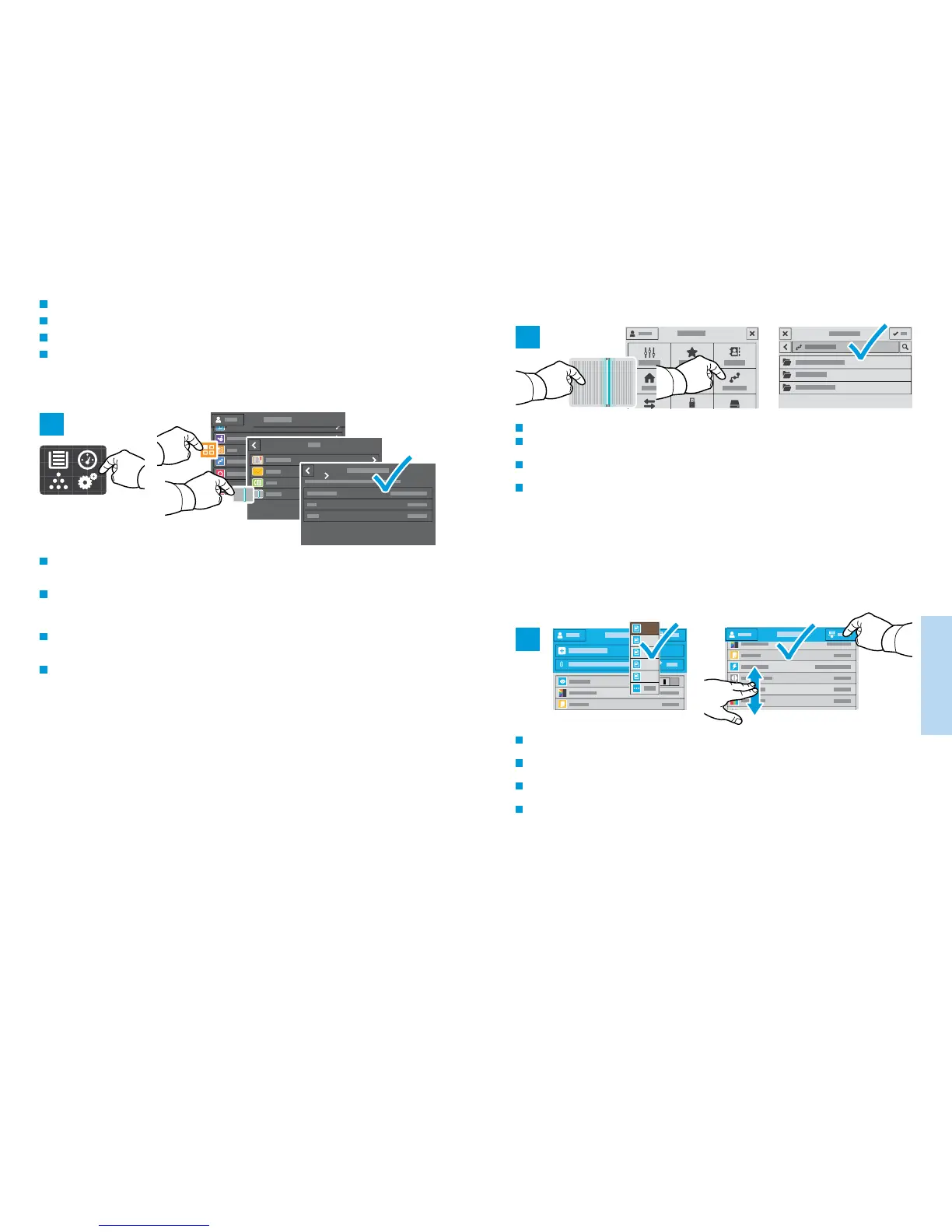17
www.xerox.com/office/B70xxsupport
Scanning
Numérisation
2
3
1
.pdf
.pdf(a)
.xps
.tif
.jpg
Scanning to a Default Folder
Numérisation vers un dossier par défaut
Escaneado a carpeta predeterminada
Digitalização para uma pasta padrão
FR
EN
FR
EN
To scan to your prepared network location, touch Scan To... and choose Network. Select a subfolder as needed.
Pour numériser vers l’emplacement réseau que vous avez préparé, appuyez sur Numériser vers... et choisissez
Réseau. Sélectionnez le cas échéant un dossier secondaire.
Para escanear a la ubicación de red preparada, toque Escanear a... y elija Red). Seleccione una subcarpeta según
sea necesario.
Para digitalizar para o local de rede preparado, toque em Digitalizar para... e selecione Rede. Selecione uma
subpasta, como necessário.
FR
EN
Choose the file type and other scan settings. To edit the default scan name, touch the name, and type the changes.
Touch Scan.
Sélectionnez le type de fichier et les autres paramètres de numérisation. Pour modifier le nom d’une numérisation,
sélectionnez le nom et saisissez vos modifications. Sélectionnez Numériser.
Elija el tipo de archivo y otras opciones de escaneado. Para editar el nombre de escaneado predeterminado, toque el
nombre y escriba los cambios. Toque Escaneado.
Escolha o tipo de arquivo e outras configurações de digitalização. Para editar o nome da digitalização padrão,
selecione o nome e digite as alterações. Toque em Digitalizar.
FR
EN
You can set up a scan-to folder on the network or online. To create a location, touch Device > Apps > Scan To... then
choose Network or FTP. To scan to FTP, enter the FTP settings. To select a folder on the network or online, navigate
to the desired location.
Vous pouvez configurer un dossier de numérisation sur le réseau ou en ligne. Pour créer un emplacement,
sélectionnez Périphérique > Applis > Numérisation..., puis choisissez Réseau ou FTP. Pour la numérisation vers FTP,
définissez les paramètres FTP. Pour sélectionner un dossier sur le réseau ou en ligne, accédez à l’emplacement
souhaité.
Se puede configurar una carpeta de Escanear a en la red u online. Para crear una ubicación, toque Dispositivo >
Aplicaciones > Escanear a... y, a continuación, seleccione Red o FTP. Para escanear a FTP, introduzca las opciones de
FTP. Para seleccionar una carpeta en la red o en línea, vaya a la ubicación deseada.
É possível configurar uma pasta para onde digitalizar na rede ou on-line. Para criar um local, toque em Dispositivo
> Aplicativos > Digitalizar para e depois selecione Rede ou FTP. Para digitalizar para FTP, digite as configurações
de FTP. Para selecionar uma pasta na rede ou on-line, navegue até o local desejado.
ES
PT
ES
PT
ES
PT
ES
PT
