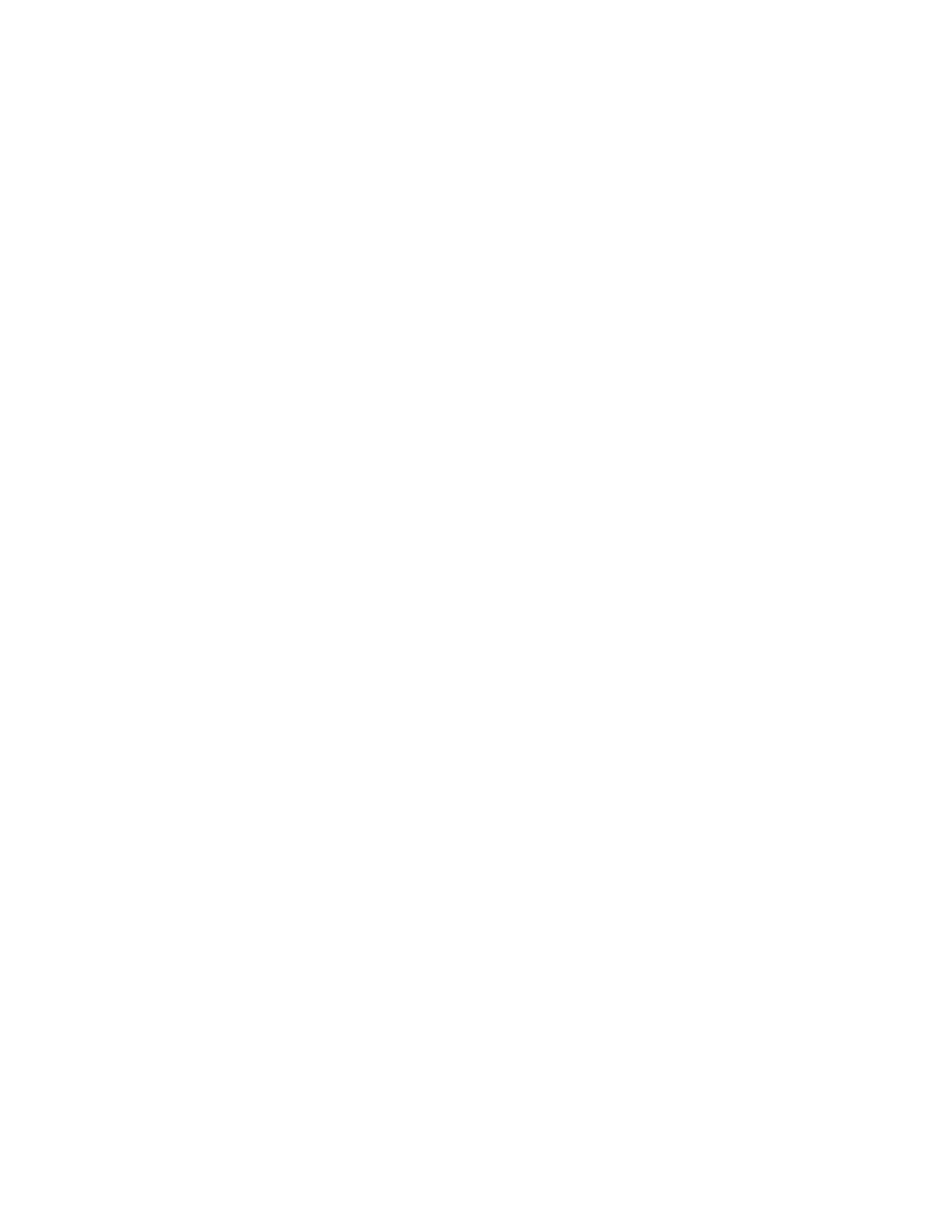Maintenance
136 Xerox
®
VersaLink
®
C400 Color Printer
User Guide
Managing the Printer
This section includes:
• Viewing the Meter Reading........................................................................................................................................ 136
• Printing the Billing Summary Report ...................................................................................................................... 136
Viewing the Meter Reading
The Billing/Usage menu displays the total number of impressions that the printer generated or printed
during its lifetime. You cannot reset the counters. A page is counted as one side of a sheet of paper.
For example, a sheet of paper that is printed on two sides counts as two impressions.
Note: If you provide regular billing information for your device, you can use the Remote Services Upload
feature to simplify the process. You can enable Remote Services to send billing meter readings to
Xerox automatically so that you do not have to collect the readings manually. Refer to the System
Administrator Guide for further information.
To view the billing information for your printer:
1. At the printer control panel, press the Home button.
2. Touch Device > Billing/Usage.
3. To view more details, touch Usage Counters and select an option.
4. After viewing the usage readings, to return to the Home screen, press the Home button.
Printing the Billing Summary Report
The Billing Summary Report provides information about the device and a detailed listing of the billing
meters and sheet counts.
To print the Billing Summary Report:
1. At the printer control panel, press the Home button.
2. Touch Device > About > Information Pages.
3. Touch Billing Summary Report.
4. To return to the Home screen, press the Home button.
