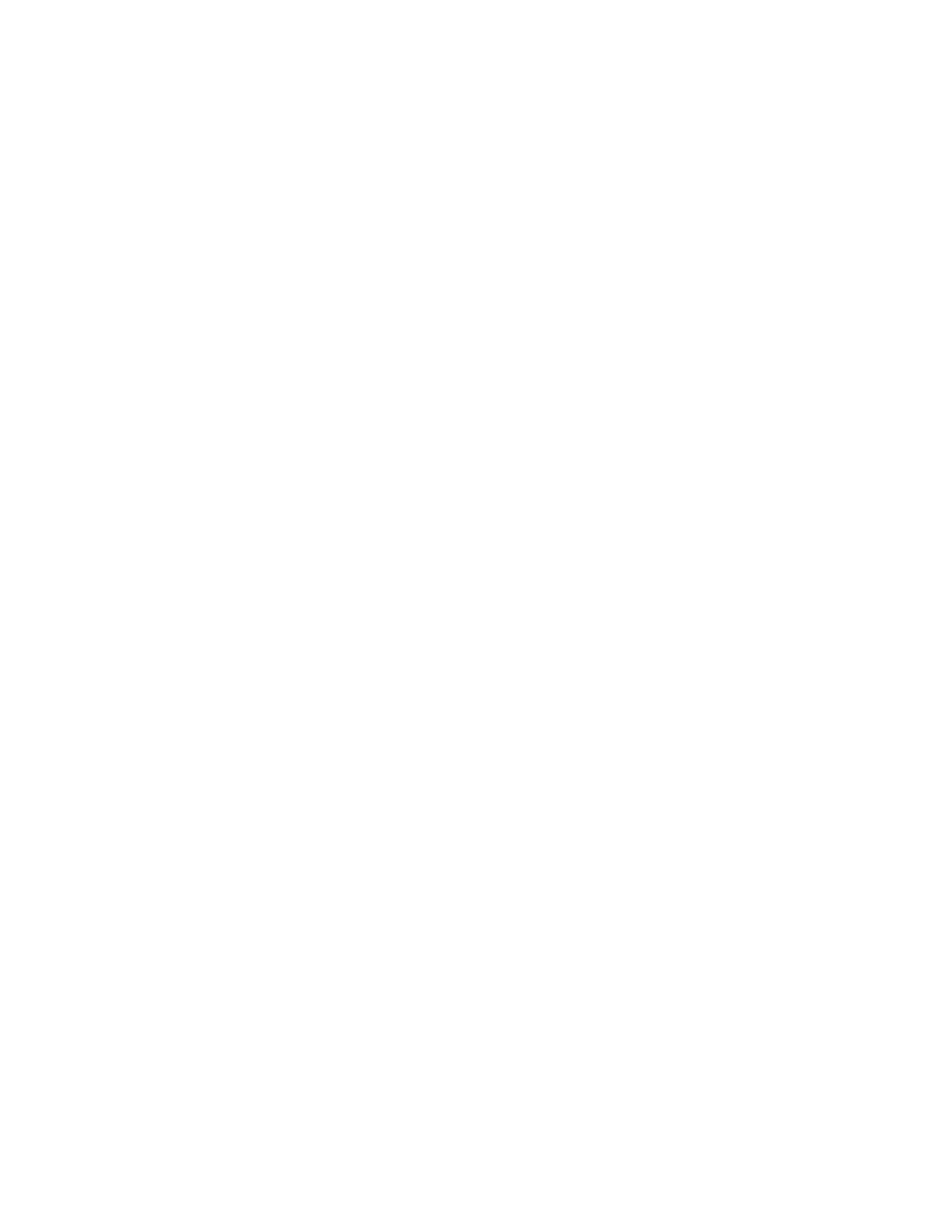Printing
94 Xerox
®
VersaLink
®
C400 Color Printer
User Guide
Using Custom Paper Sizes
This section includes:
• Printing on Custom Paper Sizes .................................................................................................................................. 94
• Defining Custom Paper Sizes ....................................................................................................................................... 94
You can print on custom paper sizes that are within the minimum and maximum size range supported by
the printer. For details, refer to Supported Custom Paper Sizes on page 101.
Printing on Custom Paper Sizes
Note: Before printing on a custom paper size, use the Custom Paper Sizes feature in printer
properties to define the custom size. For details, refer to Defining Custom Paper Sizes on page 94.
Printing on Custom Paper Size from Windows
Note: Before printing on custom-size paper, define the custom size in the printer properties.
1. Load the custom-size paper in the tray.
2. In the application, click File > Print, then select your printer.
3. In the Print dialog box, click Printer Properties.
4. On the Printing Options tab, from the Paper list, select the required custom paper size and type.
5. Select any other required options, then click OK.
6. In the Print dialog box, click Print.
Printing on Custom Paper Size from Macintosh
1. Load the custom-size paper. For details, refer to Loading Paper on page 102.
2. In the application, click File > Print.
3. From the Paper Size list, select the custom paper size.
4. Click Print.
Defining Custom Paper Sizes
To print custom paper sizes, define the custom width and length of the paper in the print driver software
and on the printer control panel. When setting the paper size, ensure that you specify the same size as
the paper in the tray. Setting the wrong size can cause a printer error. Print driver settings override
control panel settings when you print using the print driver software on your computer.
