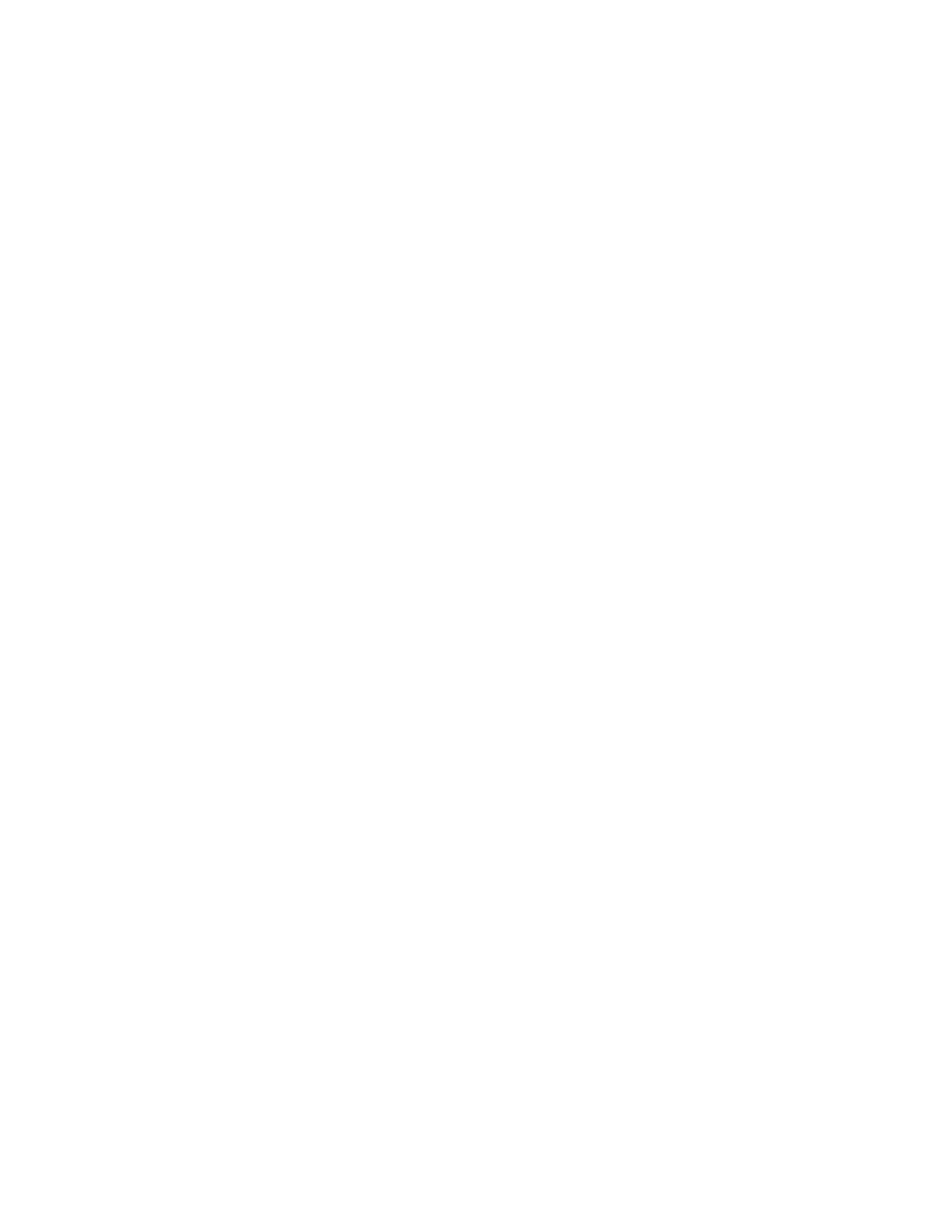Xerox
®
Apps
Xerox
®
VersaLink
®
C400 Color Printer 61
User Guide
Billing and Usage Counters
The Billing/Usage menu displays the total number of impressions that the printer generated or printed
during its lifetime. You cannot reset the counters. A page is counted as one side of a sheet of paper.
For example, a sheet of paper that is printed on two sides counts as two impressions.
To view the Billing and Usage Counters:
1. At the printer control panel, press the Home button.
2. Touch Device > Billing/Usage.
3. To view more details, touch Usage Counters, then select an option.
− Impression Counters: This option displays the number of impressions made by the printer.
The number of impressions may not equal the number of sheets counted, depending on the
printer setup. The number of impressions may differ if your printer is set up to count large
sheets as large impressions or as multiple smaller impressions.
− Sheet Counters: This option displays the number of impressions made by the printer.
Impressions for 2-Sided sheets are identified as a separate line from1-Sided sheets.
− All Usage Counters: This option shows all the printer usage.
4. After viewing the usage readings, to return to the Home screen, press the Home button.
Reset to Factory Defaults
The non-volatile memory (NVRAM) stores printer settings, even after the power is turned off. The Reset
to Factory Defaults feature erases all settings and returns the printer to original factory state. All jobs,
presets, Apps, and device settings are reset. When complete, the printer restarts, then displays the
Install Wizard.
To reset the printer to factory defaults:
1. At the printer control panel, press the Home button.
2. Touch Device > Resets > Reset to Factory Defaults.
3. At the prompt, touch Reset.
4. When the process is complete, the printer restarts automatically.
Remote Services
You can use the Remote Services option in the Embedded Web Server to send error and usage
information to the Xerox support team to help them resolve problems quickly.
For information about enabling Remote Services and uploading information to Xerox, refer to the
System Administrator Guide
at www.xerox.com/office/VLC400docs.
