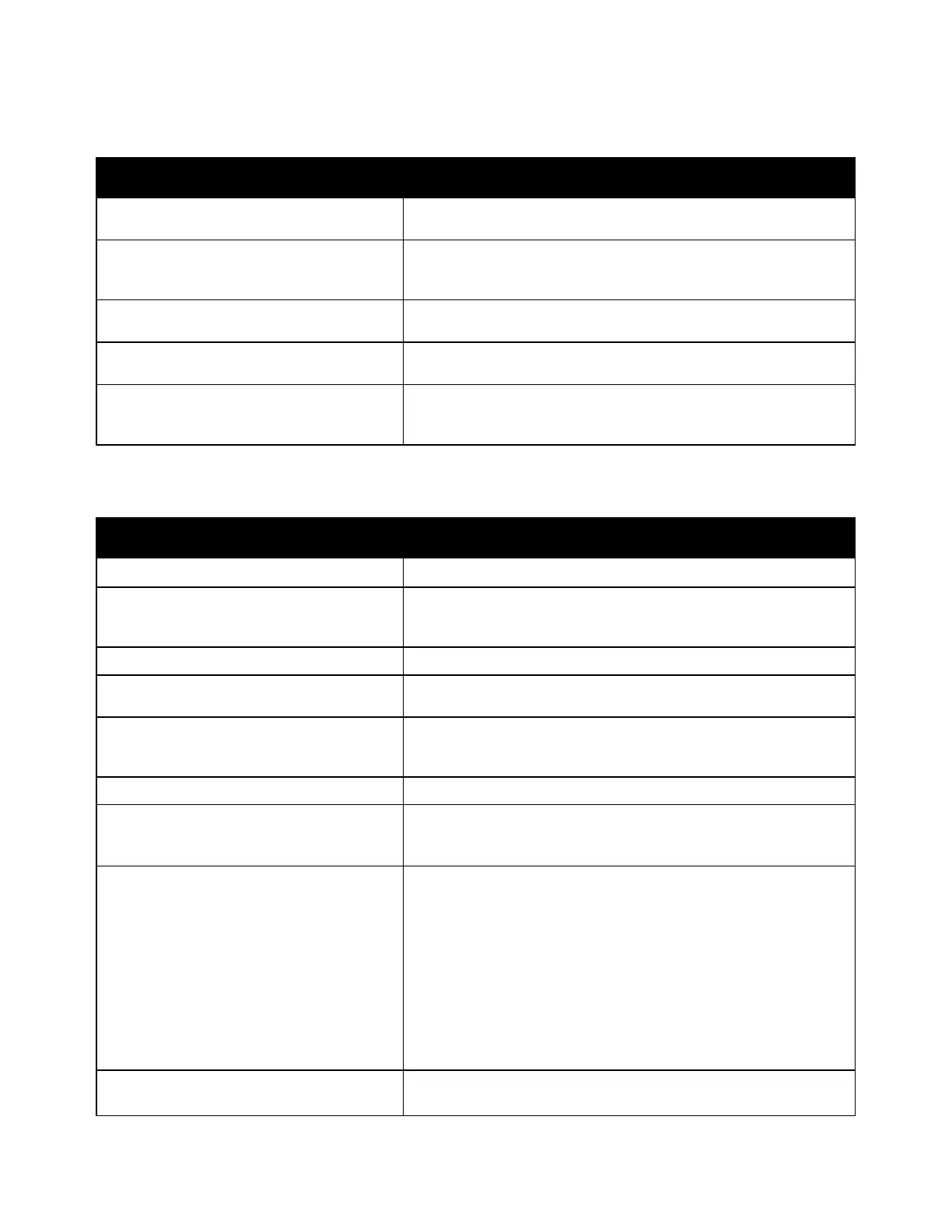Troubleshooting
Xerox
®
VersaLink
®
C400 Color Printer 141
User Guide
Printer Resets or Powers Off Frequently
Probable Causes Solutions
The power cord is not plugged into the
outlet correctly.
Power off the printer, confirm that the power cord is plugged in
correctly to the printer and the outlet, then power on the printer.
A system error occurred.
Power off the printer, then power on again. Print the Error History
Report. For details, refer to Printing the Error History Report on page
167. If the error persists, contact your Xerox representative.
The printer is connected to an uninterruptible
power supply.
Power off the printer, then connect the power cord to a
suitable outlet.
The printer is connected to a power strip
shared with other high-power devices.
Plug the printer directly into the outlet or into a power strip that is
not shared with other devices.
The Auto Power Off feature is enabled to
save power.
Increase the Auto Power Off timer setting or disable the Auto
Power Off feature. For details, refer to the System Administrator
Guide at www.xerox.com/office/VLC400docs.
Printer Does Not Print
Probable Causes Solutions
The printer is in Power Saver mode.
On the control panel, press the Power/Wake button.
The printer has an error.
If the Status LED is blinking amber, follow the instructions on the
control panel to clear the error. If the error persists, contact your
Xerox representative.
The printer is out of paper. Load paper into the tray.
The incorrect paper is loaded for the
print job.
Load the correct paper in the appropriate tray. On the printer
control panel, specify the correct paper size, type and color.
The paper settings for the print job do not
match any paper loaded in the paper trays at
the printer.
From the print driver, select a paper tray containing the
correct paper.
A toner cartridge is empty. Replace the empty toner cartridge.
No control panel indicators are lit.
Power off the printer, confirm that the power cord is plugged in
correctly to the printer and the outlet, then power on the printer.
If the error persists, contact your Xerox representative.
The printer is busy.
• If the Status LED is flashing blue, a previous print job could be
the problem.
a. At your computer, use the printer properties to delete all
print jobs in the print queue.
b. At the control panel, touch Jobs, then delete all pending
print jobs.
• Load the paper in the tray.
• If the Status LED does not flash once after you send a print job,
check the connection between the printer and the computer.
Power off the printer, then power on.
The printer cable is disconnected.
If the Status LED does not flash once after you send a print job,
check the connection between the printer and the computer.
