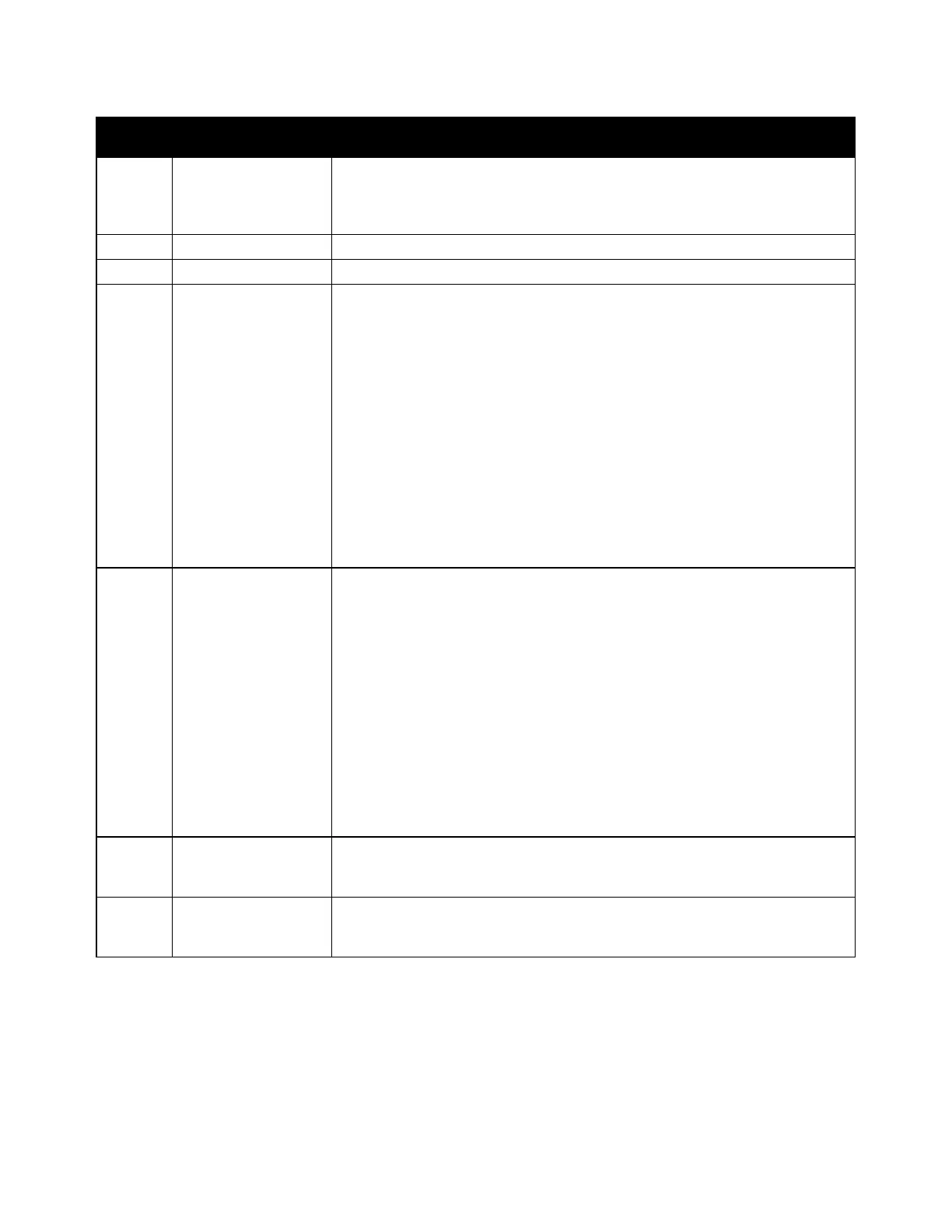Getting Started
Xerox
®
VersaLink
®
C400 Color Printer 23
User Guide
Item Name Description
1
NFC Area
Near Field Communication (NFC), is a technology that enables devices to
communicate when they are within 10 cm (4 in.) of each other. Use the NFC
area to obtain a network interface or to establish a TCP/IP connection
between your device and the printer.
The screen displays information and provides access to printer functions.
This button provides access to the Home menu for access to printer features.
4
Power/Wake This button serves several power-related functions.
• When the printer is powered off, this button powers on on the printer.
• When the printer is powered on, pressing this button displays a menu on
the control panel. From this menu, you can choose to enter Sleep mode,
restart, or power off the printer.
• When the printer is powered on, but in a low-power mode or Sleep mode,
pressing this button wakes the printer.
• When the printer is powered on, holding this button for 10-seconds turns
off the printer.
This button also blinks to indicate the power status of the printer.
• When the light blinks slowly, the printer is in low-power mode or
Sleep mode.
• When the light blinks rapidly, the printer is powering down, or exiting a
low-power mode.
5
Status LED This light blinks blue or amber to indicate printer status.
Blue
• Blinks blue once to acknowledge a successful Authentication request.
• Blinks blue once slowly for a print job initiated at the control panel.
• Blinks blue twice slowly for a print job received from the network.
• Blinks blue rapidly while the printer is powering up, or to signal detection of
a Wi-Fi Direct connection request.
Amber
• Blinks amber to indicate an error condition or warning that requires your
attention. For example, an out-of-toner condition, a paper jam, or out of
paper for the current job.
• It also blinks amber to indicate a system error, which typically is associated
with an error code.
6
Notification Banner
Notifications and messages are displayed in a pop-up banner below the apps
area. To view the full notification, touch the down arrow. Once you have
reviewed the information, touch X to close.
7
When a job is being processed, a Pause icon appears in the notification banner
area. To pause the current job, touch the Pause icon. The job pauses with the
option to resume or delete the job.
