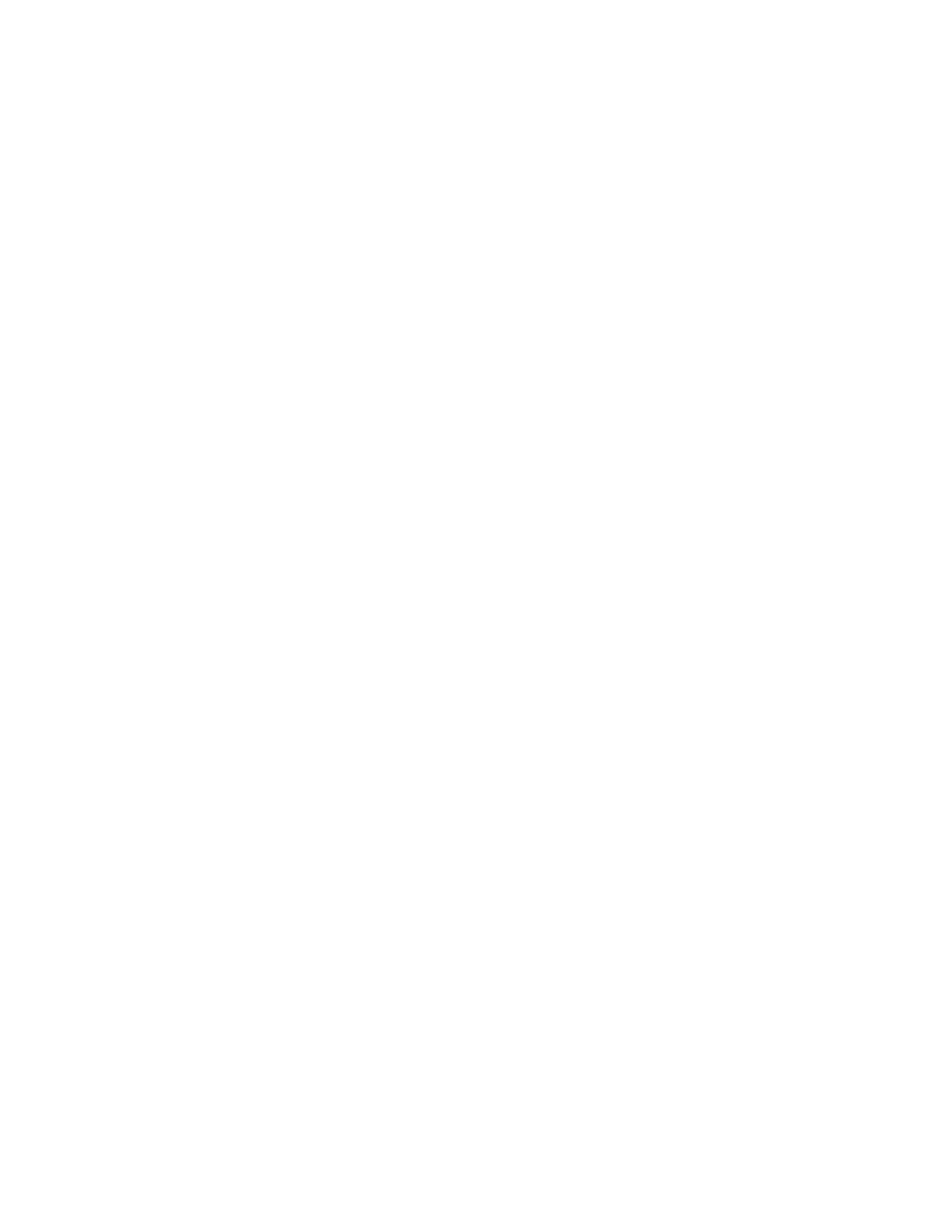Printing
78 Xerox
®
VersaLink
®
C400 Color Printer
User Guide
Launching Xerox
®
Printer Manager
To launch Xerox
®
Printer Manager, do one of the following tasks.
• For UNIX, log in as root. From a terminal window, type xosdprtmgr, then press Enter or Return.
• For Linux, type sudo xeroxprtmgr, then press Enter or Return.
Printing with xeroxprint
Xerox has its own print command. You can use the following command:
xeroxprint -d<Some_Queue> -o[Options] <Somefile>
Printing from a Linux Workstation
To print from a Linux workstation, install either a Xerox
®
print driver for Linux or a CUPS print driver.
You do not need both drivers.
Xerox recommends that you install one of the full-featured custom print drivers for Linux. To locate
drivers for your printer, go to www.xerox.com/office/drivers.
If you use CUPS, ensure that CUPS is installed and running on your workstation. The instructions for
installing and building CUPS are contained in the
CUPS Software Administrators Manual
, written and
copyrighted by Easy Software Products. For complete information on CUPS printing capabilities, refer
to the
CUPS Software Users Manual
available from www.cups.org/documentation.php.
Installing the PPD on the Workstation
1. If available, download the Xerox
®
PPD for CUPS from the Drivers and Downloads page on the
Xerox Support website.
2. Copy the PPD into the CUPS ppd/Xerox folder on your workstation. If you are unsure of the location
of the folder, use the Find command to locate the PPD files.
3. Follow the instructions that are included with the PPD.
Adding the Printer
1. Verify that the CUPS daemon is running.
2. Open a Web browser and type http://localhost:631/admin, then click Enter or Return.
3. For User ID, type root. For password, type the root password.
4. Click Add Printer and follow the onscreen prompts to add the printer to the CUPS printer list.
Printing with CUPS
CUPS supports the use of both the System V (lp) and Berkeley (lpr) printing commands.
1. To print to a specific printer in System V, type: lp -dprinter filename, then click Enter.
2. To print to a specific printer in Berkeley, type: lpr -Pprinter filename, then click Enter.
