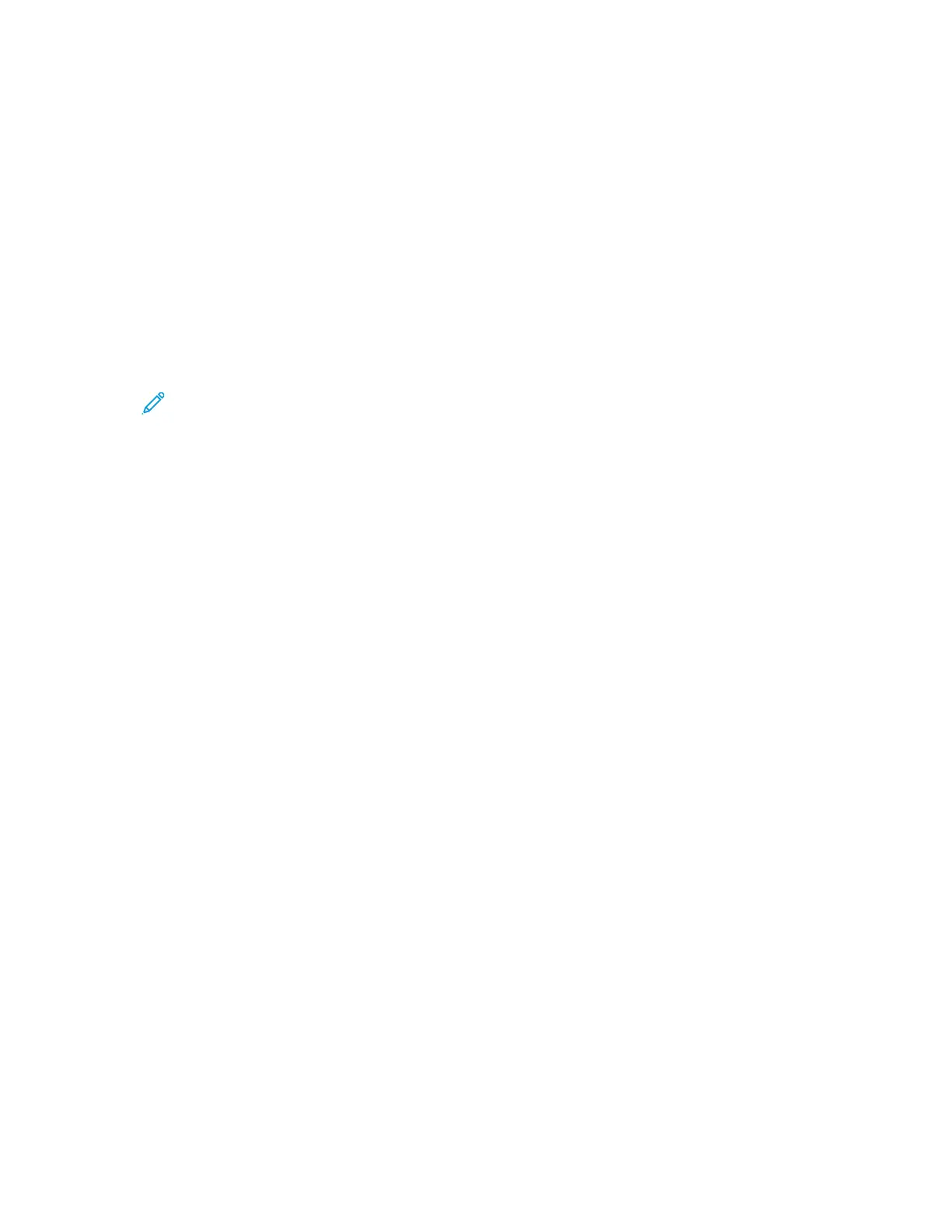• Finisher Tray: Use this option to select the output tray on the right side of the Office Finisher,
or the Office Finisher with Booklet Maker.
4. To send the job to the printer, click Print.
SSaavviinngg aa SSeett ooff CCoommmmoonnllyy UUsseedd PPrriinnttiinngg OOppttiioonnss ffoorr MMaacciinnttoosshh
You can define and save a set of options, so that you can apply them to future print jobs.
To save a set of printing options:
1. With the document open in your application, click File→Print.
2. Select your printer from the Printers list.
3. Select the required printing options from the lists in the Print dialog box.
Note: To see all printing options, click Show Details.
4. Click Presets→Save Current Settings as Preset.
5. Type a name for the printing options. To save the set of options in the Presets list, click OK.
6. To print using these options, select the name from the Presets list.
UUNNIIXX aanndd LLiinnuuxx PPrriinnttiinngg
The Xerox
®
Print Driver package provides tools for you to manage printers connected in UNIX and
Linux environments.
The Xerox
®
print drivers provide a GUI-based (Graphical User Interface) driver dialog for printer
feature selections. You can select print drivers based on your operating system.
XXeerrooxx
®®
PPrriinntteerr MMaannaaggeerr
Xerox
®
Printer Manager is an application that allows you to manage and print to multiple printers in
UNIX and Linux environments.
Xerox
®
Printer Manager allows you to:
• Configure and check the status of network connected printers.
• Set up a printer on your network and monitor the operation of the printer once installed.
• Perform maintenance checks and view supplies status at any time.
• Provide a common look and feel across the many different suppliers of UNIX and Linux operating
systems.
Installing Xerox
®
Printer Manager
Before you begin, ensure that you have root or superuser privileges to install Xerox
®
Printer Manager.
To install Xerox
®
Printer Manager:
1. Download the appropriate package for your operating system. To locate print drivers for your
printer, go to www.xerox.com/office/VLC7000drivers.
2. On the print driver website, navigate to your printer model.
3. For your printer model, click Drivers & Downloads.
Xerox
®
VersaLink
®
C7000 Color Printer
User Guide
81
Printing
