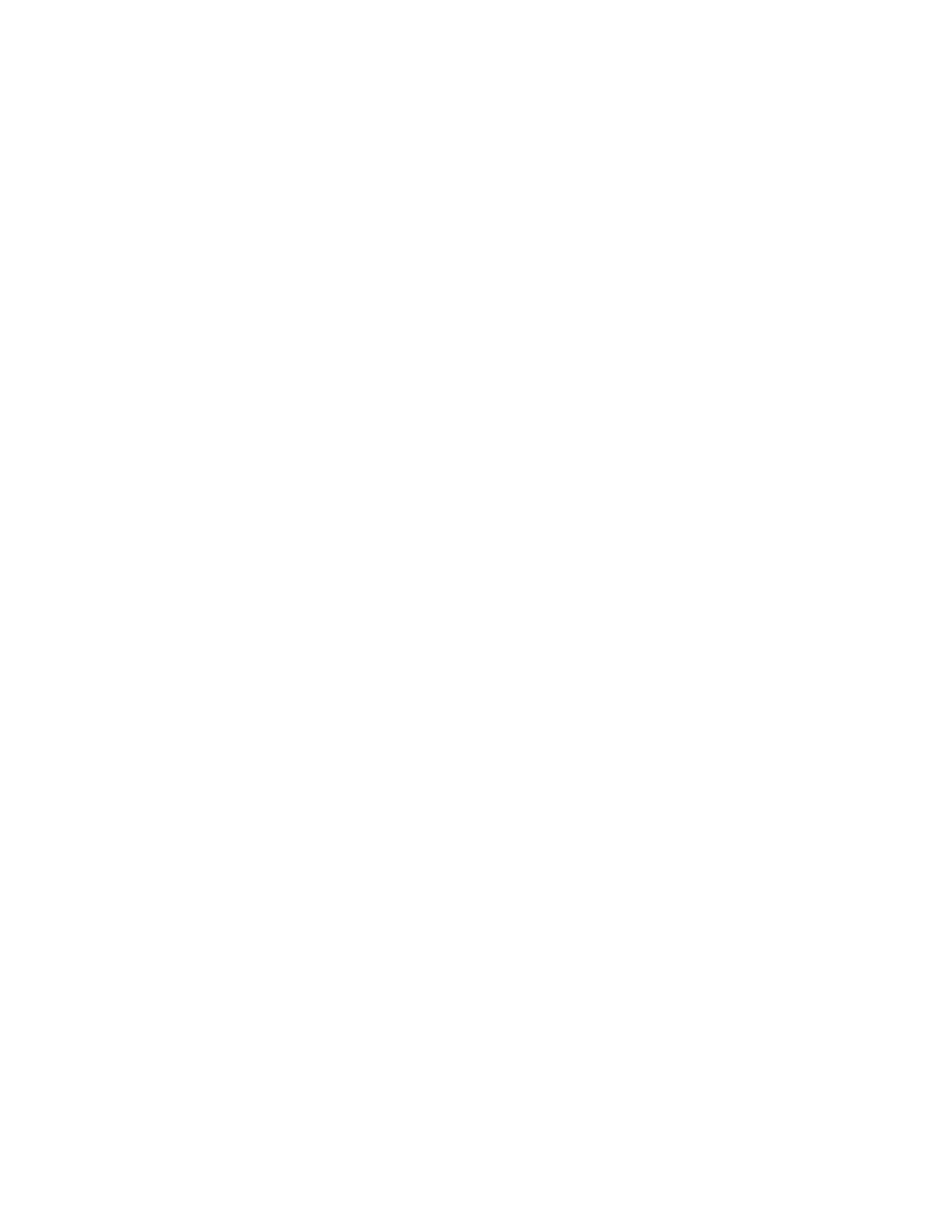Xerox
®
VersaLink
®
C7000 Color Printer
User Guide
3
Table of Contents
1 Safety .......................................................................................................................................... 9
Notices and Safety................................................................................................................. 10
Electrical Safety ..................................................................................................................... 11
General Guidelines........................................................................................................... 11
Power Cord ...................................................................................................................... 11
Emergency Power Off....................................................................................................... 12
Operational Safety................................................................................................................. 13
Operational Guidelines..................................................................................................... 13
Ozone Release ................................................................................................................. 13
Printer Location ............................................................................................................... 13
Printer Supplies ................................................................................................................ 14
Maintenance Safety............................................................................................................... 15
Printer Symbols...................................................................................................................... 16
Environmental, Health and Safety Contact Information ......................................................... 18
2 Getting Started........................................................................................................................19
Parts of the Printer................................................................................................................. 20
Front View ....................................................................................................................... 20
Internal Parts................................................................................................................... 21
Rear View ........................................................................................................................ 22
Configurations ................................................................................................................. 23
Control Panel ................................................................................................................... 24
Power Options........................................................................................................................ 26
Powering On the Printer ................................................................................................... 26
Powering Off the Printer................................................................................................... 27
Entering and Exiting Sleep Mode and Low-Power Mode.................................................... 27
Power Saver ..................................................................................................................... 27
Accessing the Printer.............................................................................................................. 29
Logging In ....................................................................................................................... 29
Convenience Authentication ............................................................................................ 29
Smart Card ...................................................................................................................... 29
Introduction to Apps.............................................................................................................. 30
Information Pages ................................................................................................................. 31
Printing Information Pages .............................................................................................. 31
Configuration Report ....................................................................................................... 32
The Embedded Web Server .................................................................................................... 33
Accessing the Embedded Web Server ............................................................................... 33
Finding the IP Address of Your Printer .............................................................................. 33
Certificates for the Embedded Web Server ....................................................................... 34
Downloading the Configuration Report from the Embedded Web Server .......................... 34
