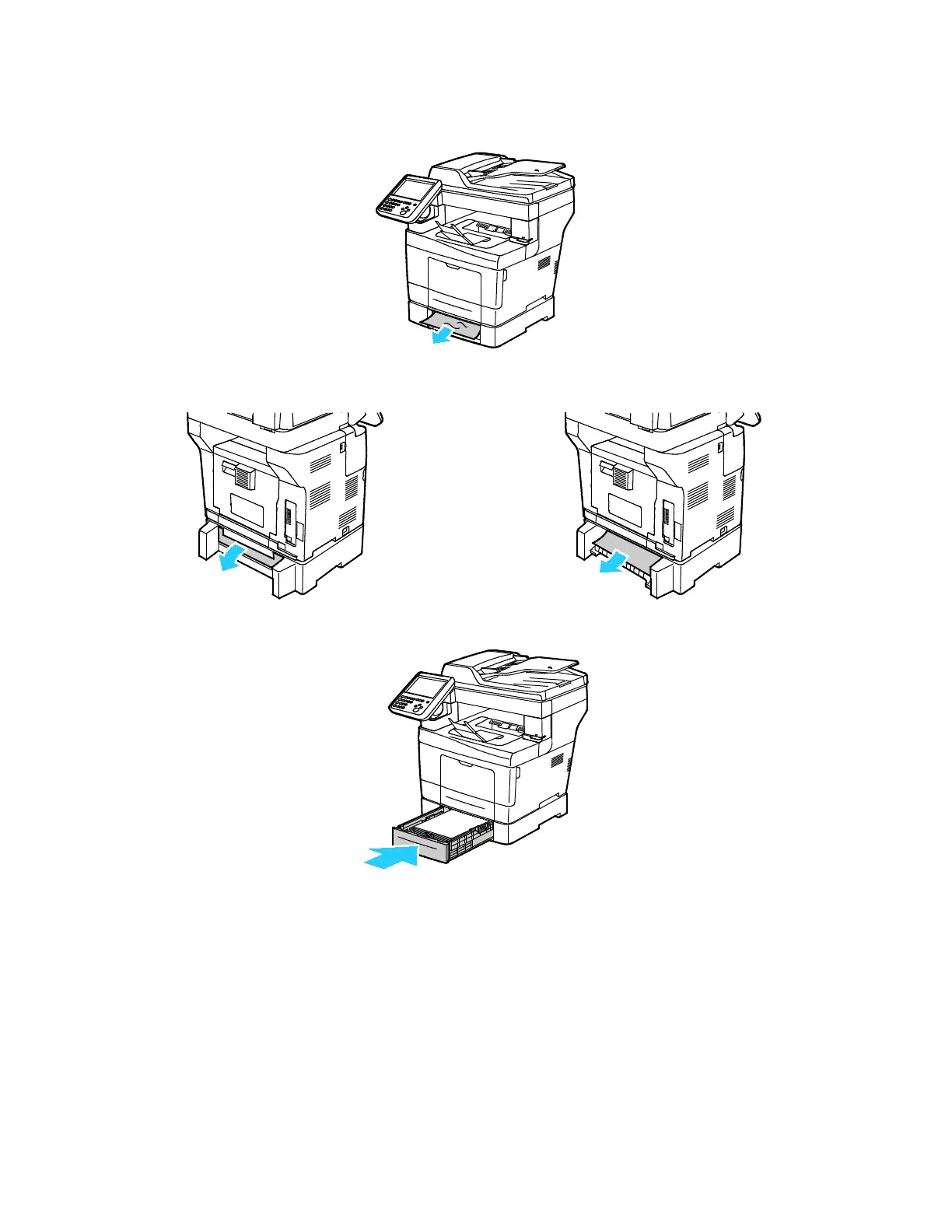Troubleshooting
212 Xerox
®
WorkCentre
®
3655/3655i Multifunction Printer
User Guide
3. Remove any paper jammed at the front of the printer.
4. At the back of the printer, open the tray 2 door, then remove any paper jammed at the back of the
printer.
5. Insert tray 2 into the printer, then push it all the way in.
Note: If the tray is extended for legal size paper, the tray protrudes when it is inserted into the
printer.
6. If the control panel prompts you, on the screen, verify the paper size and type.
a. Touch Size, then, for a standard paper size, touch an option.
b. Touch Type, then, for the paper type, touch an option.
c. Touch Color, then select the paper color.
7. Touch Confirm.
