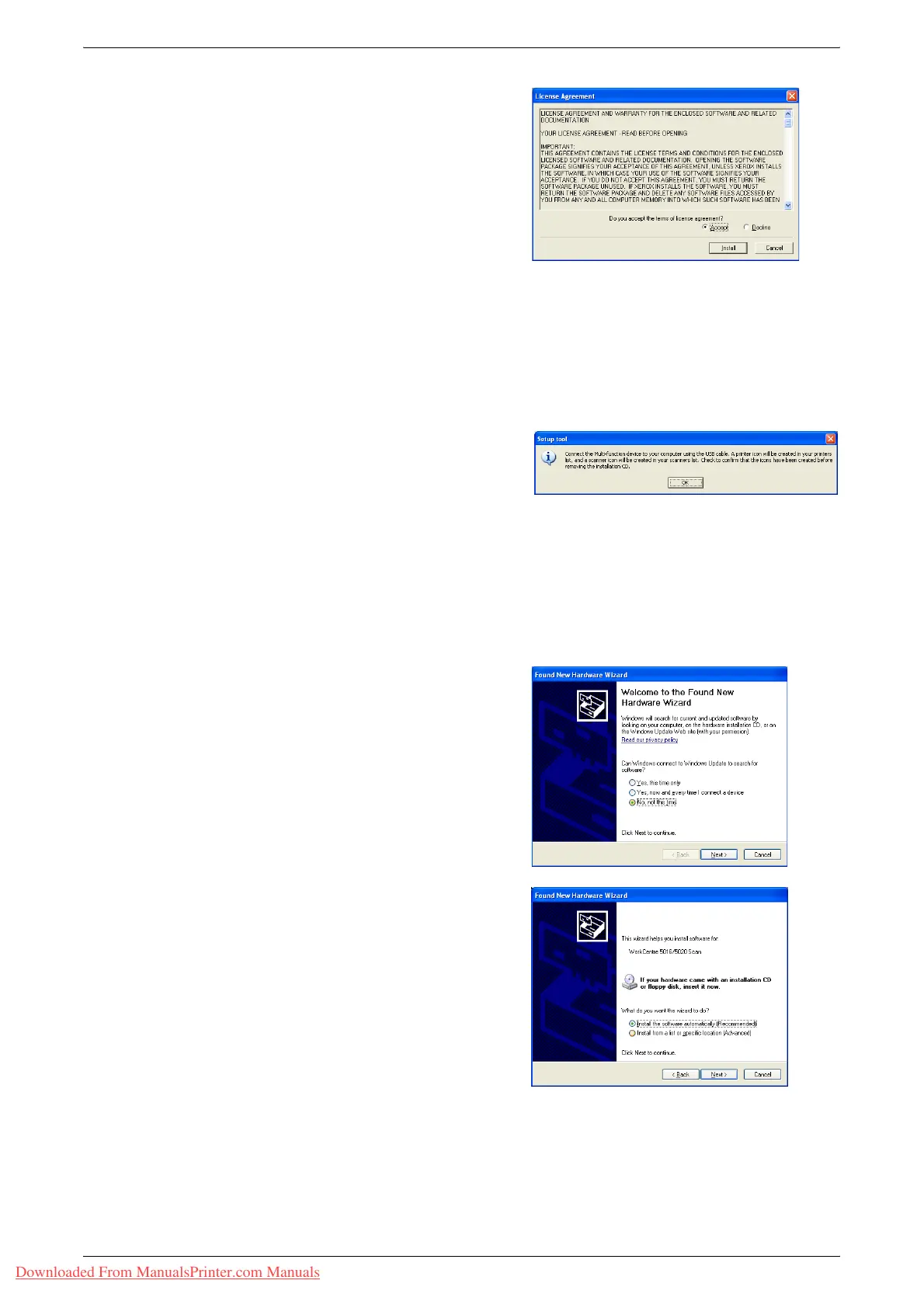Installing the Print Driver and the Scan Driver (TWAIN driver)
Xerox WorkCentre 5016/5020 User Guide 35
6.
Read the contents of the license
agreement carefully, and select
[Accept] to accept the terms of the
license agreement, and click [Install].
Note • If you select [Decline] and click
[Cancel], the [License Agreement]
dialog box closes.
• A dialog box may appear
hereinafter, warning you that the
software that you are installing has
not passed Windows Logo testing.
Select the option to continue the installation to install the software. If you do not want to
install the software, select the option to stop the installation.
• When using Windows Vista, depending on the security settings, another dialog box
may appear after Step 6, confirming whether or not you want to continue the installation
of the print and scan drivers. Select an option to continue the installation, in order to
proceed to Step 7.
7.
The message dialog box appears,
prompting you to connect the USB
cable. Click [OK].
The dialog box closes.
8.
Connect the USB cable to the machine and to the computer.
Note • When using Windows Vista, Steps 9 to 14 will be performed automatically without
displaying the wizard dialog box. Once the system displays a message, notifying that
the installation has been completed. Make sure the printer icon and scanner icon has
been created in the respective folders.
9.
The scan driver installation wizard
dialog box appears. Select [No, not this
time], and click [Next].
10.
Select [Install the software
automatically], and click [Next].
Note • If a dialog box appears after this
step, warning you that the software
that you are installing has not
passed Windows Logo testing, if
you do not want to install the
software, select the option to stop
the installation, and select
[Remove Print Driver] and
[Remove Scan Driver] in the
[WorkCentre 5016/5020 CD-ROM
AutoRun] dialog box to completely
remove the software. If you want to install the software, select the option to continue the
installation.
Downloaded From ManualsPrinter.com Manuals
