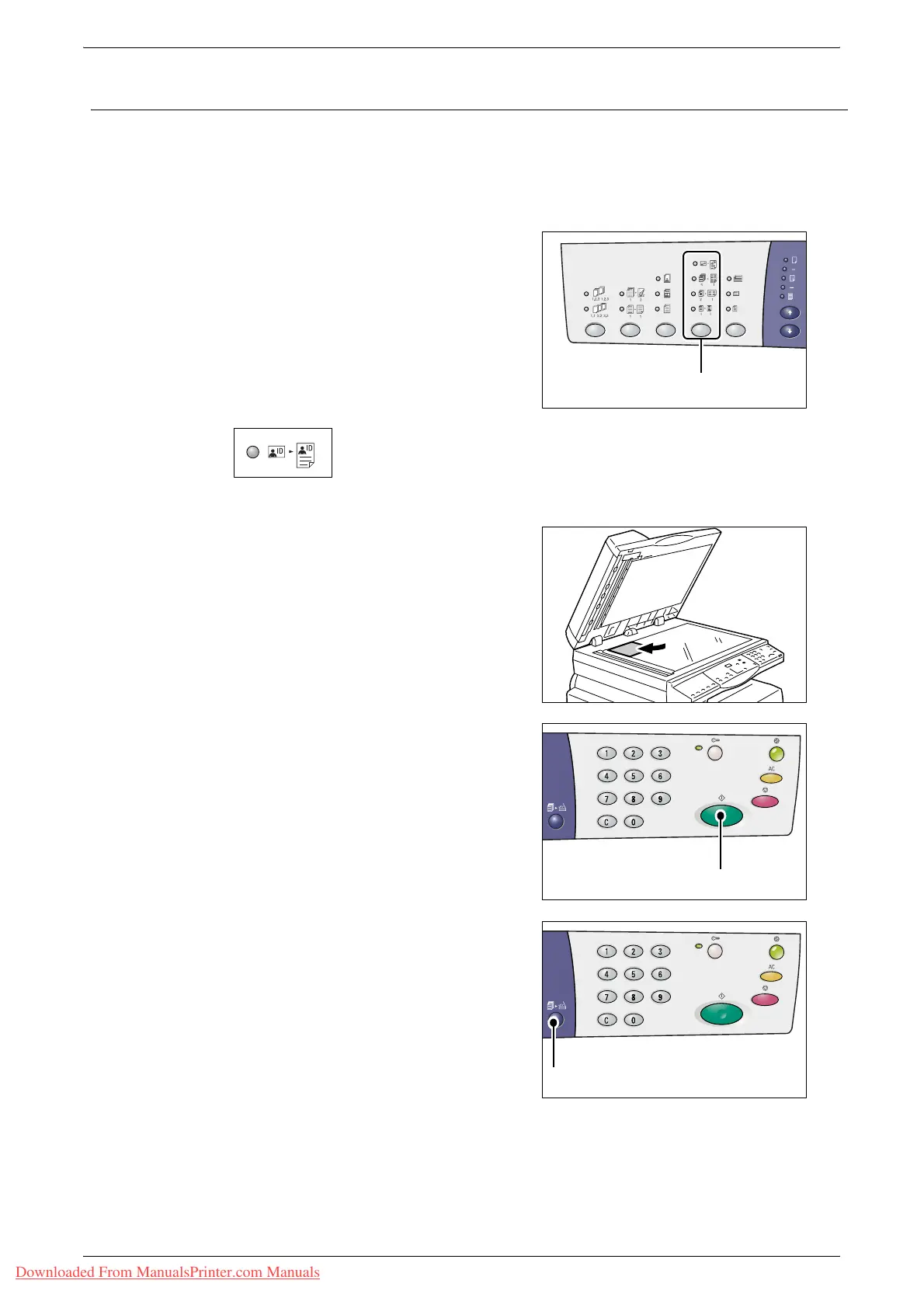Making Special Copies
Xerox WorkCentre 5016/5020 User Guide 63
ID Card Copies (Copying an ID Card-shaped Document onto a Sheet)
ID Card Copy feature is used to copy both sides of an ID card-shaped document onto
one side of a sheet. The following procedure describes how to copy an ID card-shaped
document.
Important • When selecting the ID Card Copy feature, the zoom ratio is fixed to 100%.
1.
Press the <N-up/ID Card Copy> button
to select the ID Card Copy feature.
ID Card Copy
Copies an ID card-shaped document onto one side of a single
sheet.
2.
Place an ID card-shaped document
face down on the Document Glass, and
align it with the top left corner.
3.
Press the <Start> button to start
scanning one side of the ID card-
shaped document.
The indicator next to the <Scan
Completed> button blinks.
<N-up/ID Card Copy>
button
<Start> button
<Scan Completed>
button
Downloaded From ManualsPrinter.com Manuals
