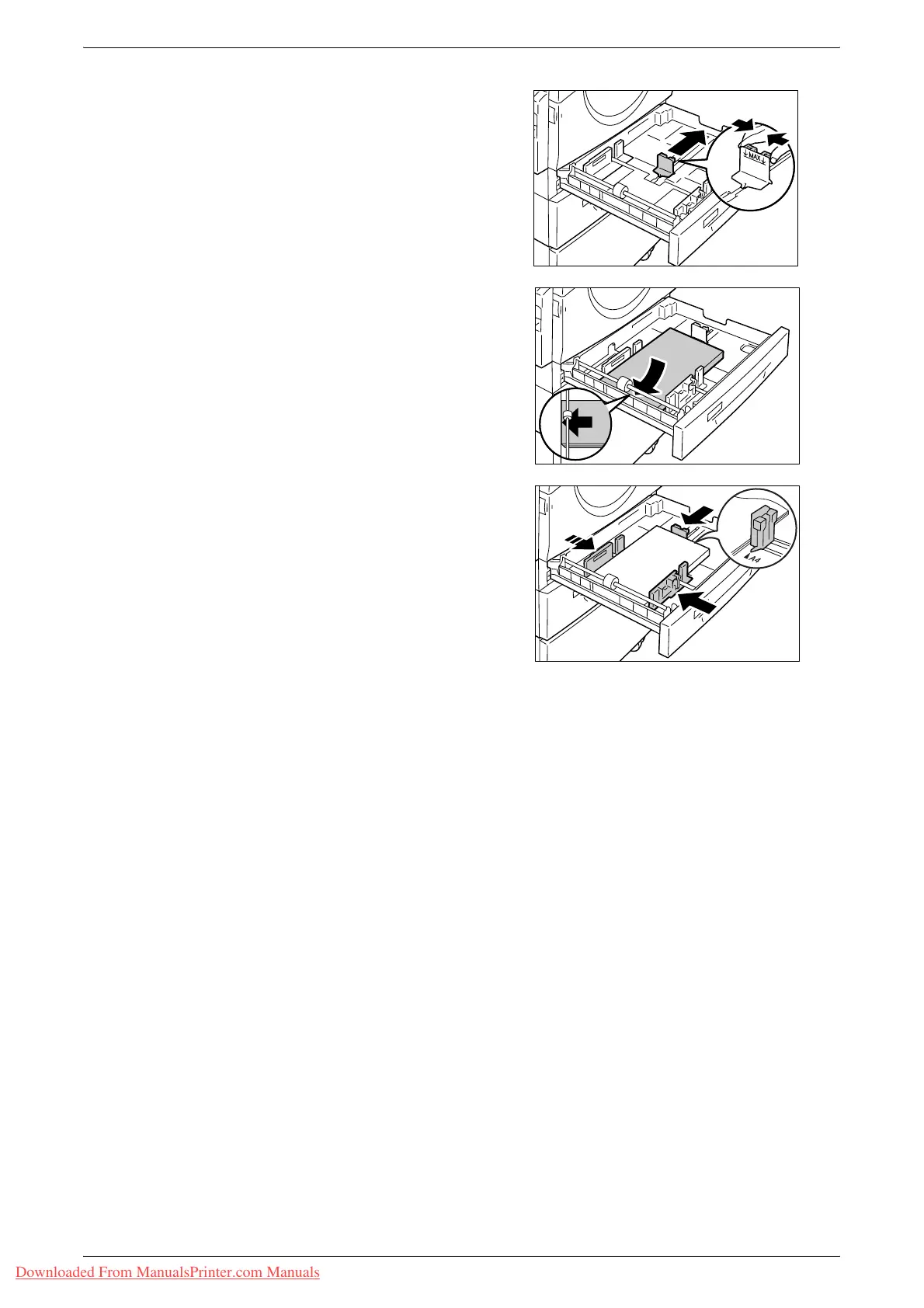Changing the Size and Orientation of Paper in the Trays
Xerox WorkCentre 5016/5020 User Guide 47
5.
Slide the paper guide to the right.
6.
Load paper neatly and tightly against
the left corner of the tray with the side
to be printed facing up.
Important • Do not load mixed types or mixed
sizes of paper together in Tray 1.
• Do not load paper above the
maximum fill line. It may cause
paper jams or machine
malfunctions.
7.
Adjust the paper guides to just touch
the edges of the paper, and align the
arrow on the right paper guide with the
appropriate paper size marking on the
label.
Important • If you do not adjust the paper
guides correctly, it may result in a
paper jam.
Note • If loading a relatively thin stack of
paper in the tray, when tightly
adjusting the right paper guide up
against the edge of the paper, the stack of paper can be warped. This will not result in a
paper jam as long as the paper guide arrow is correctly aligned with the appropriate
paper size marking on the label.
8.
Push Tray 1 gently back into position.
9.
Specify the paper size and orientation on the Control Panel.
For information on how to specify the paper size and paper orientation, refer to "Specifying the Size and Orientation
of Paper Loaded in the Trays" (P.49).
Downloaded From ManualsPrinter.com Manuals
