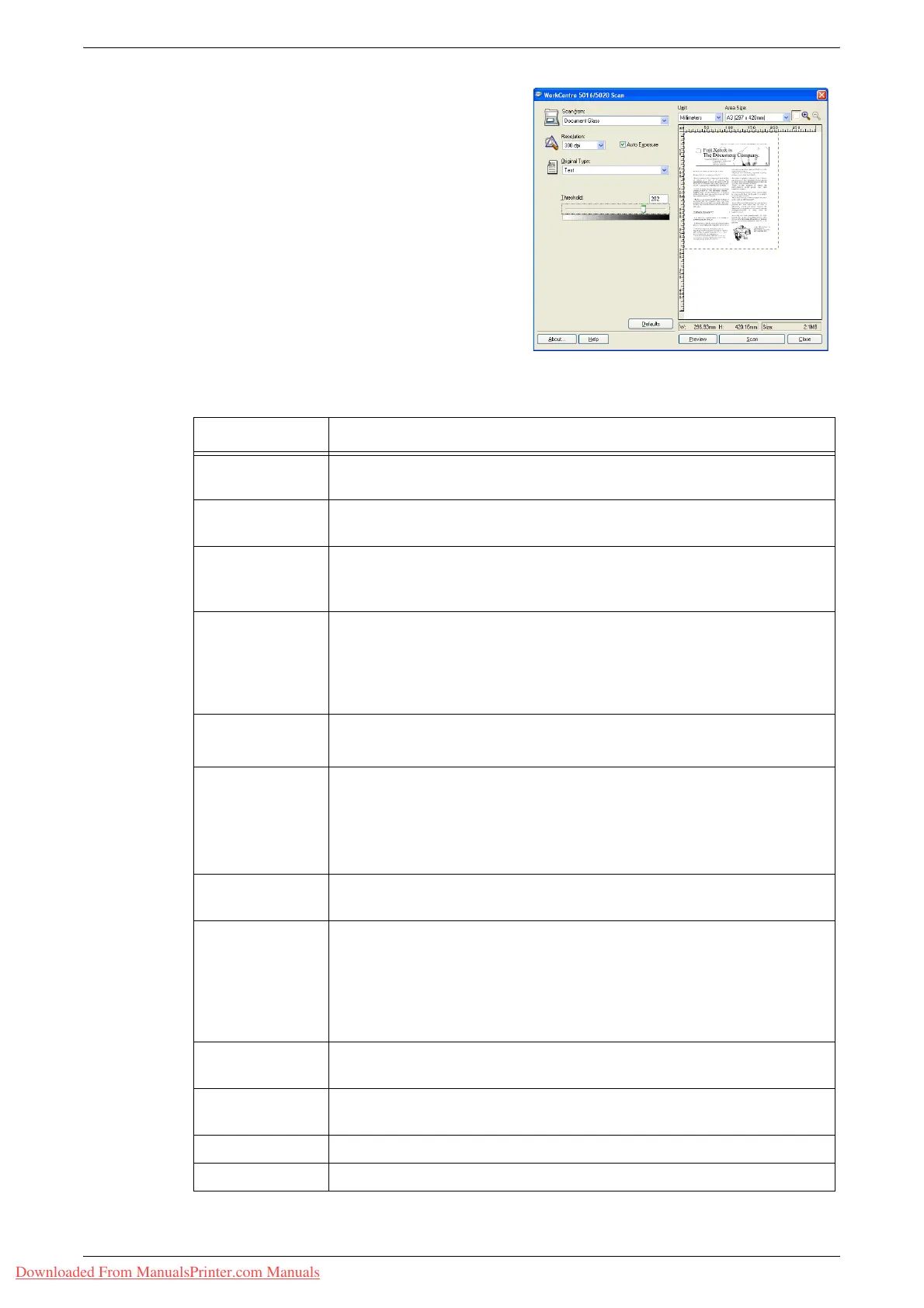Scanning Procedure (Using the TWAIN driver)
Xerox WorkCentre 5016/5020 User Guide 85
The preview image appears in the
preview window.
5.
Configure the scan settings.
Note • For more information on each item, click [Help] displayed in the scan driver.
Item Value
[Scan from] Select whether to use the Document Glass or Document Feeder.
[Document Glass], [Document Feeder]
[Resolution] Select the resolution.
[100 dpi], [150 dpi], [200 dpi], [300 dpi], [400 dpi], [600 dpi]
[Auto Exposure]
check box
Select whether or not to suppress the background color.
Checked - Suppresses the background color.
Unchecked - Does not suppress the background color.
[Original Type] Select the type of an original document.
[Text] - Suitable for a document which only contains text.
[Photo] - Suitable for a document which only contains photo images.
[Text & Photo] - Suitable for a document which contains both text and
photo images.
[Threshold] Adjust the threshold level.
Note • This item appears when selecting [Text] under [Original Type].
[Input Level]
[Output Level]
Adjust the input and output image tone.
[Input Level] - Adjusts the input image tone.
[Output Level] - Adjusts the output image tone.
Note • These two items appear when selecting [Photo] or [Text & Photo]
under [Original Type].
[Unit] Select a measuring unit.
[Inches], [Millimeters], [Pixels]
[Area Size] Specify a scanning area by selecting one of the following standard
document sizes.
[A3 (297 x 420 mm)], [A4 (210 x 297 mm)], [A5 (148 x 210 mm)],
[B4 (257 x 364 mm)], [B5 (182 x 257 mm)], [8.5 x 11"] (Letter),
[8.5 x 14"] (Legal), [11 x 17"] (Ledger/Tabloid),
[7.25 x 10.5"] (Executive)
Preview window Specify a scanning area manually in this area. Also the previewed
image appears in this area.
[Preview] button Scans a loaded document to create a preview image, which appears in
the preview window.
[Scan] button Starts scanning a loaded document within the specified scanning area.
[Close] button Closes the [TWAIN Driver] dialog box.
Downloaded From ManualsPrinter.com Manuals
