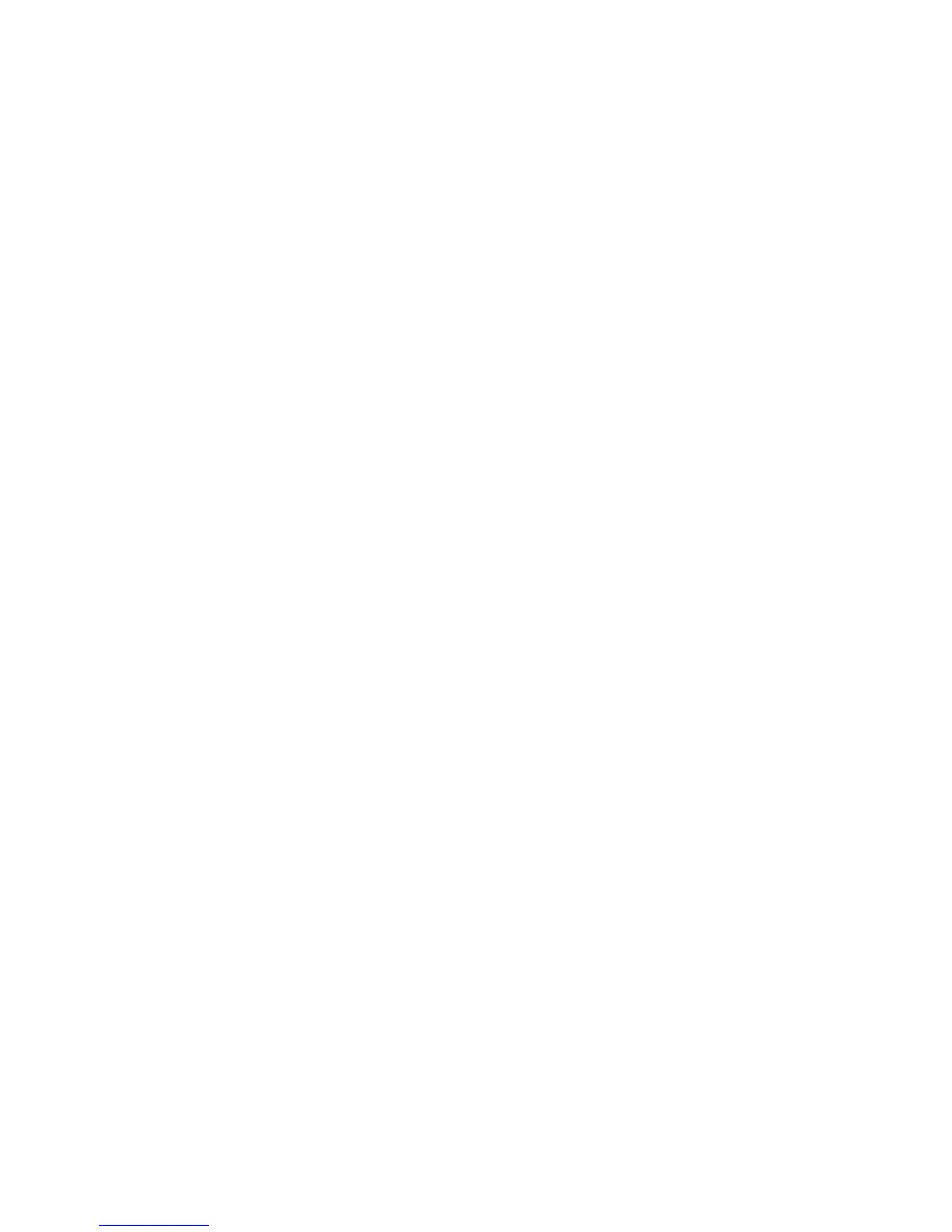Faxing
WorkCentre 5300 Series Multifunction Printer
System Administrator Guide
120
6. Retype the password to confirm.
7. Click Apply.
Configure a Fax Repository using SMB
Before you begin:
• Create a shared folder to be used as a fax repository. Note the Share Name of the folder and the
Computer Name or Server Name.
• Create a user account and password for the printer with full access rights to the fax repository.
Note the user account and password.
1. In CentreWare IS, click Properties > Services > Fax > Fax Repository Setup.
2. Select SMB from the Protocol drop-down menu.
3. Type the appropriately formatted address or host name and, if required, port number of the SMB
server or workstation where the fax filing repository is located.
4. Next to Share, type the share name.
5. Type the File Path, relative to the share, where the fax repository is located. For example: If the
path is sharename\wc\fax, type \wc\fax in File Path.
6. Type the Login Name and Password.
7. Retype the password to confirm.
8. Click Apply.
Configure a Fax Repository using SMTP
1. In CentreWare IS, click Properties > Services > Fax > Fax Repository Setup.
2. Select SMTP from the Protocol drop-down menu.
3. Type the domain name of your SMTP server in the Domain field.
4. Next to E-mail Address Display Format, select add “FAX=” if necessary.
5. Click Apply.
Server Fax Confirmation Report and Job Log
You can configure a confirmation sheet to notify users if a fax transmission was not successful.
1. In CentreWare IS, click Properties > Services > Fax > Defaults.
2. Next to Confirmation Sheet, select On to print a confirmation sheet for every transmission, or
select Errors Only to print only when a fax transmission fails.
3. Next to Job Log, select User Name or Domain if you want this information to display on the Job
Log. The Job Log is filed in the fax repository with the fax job.
4. Click Apply.
