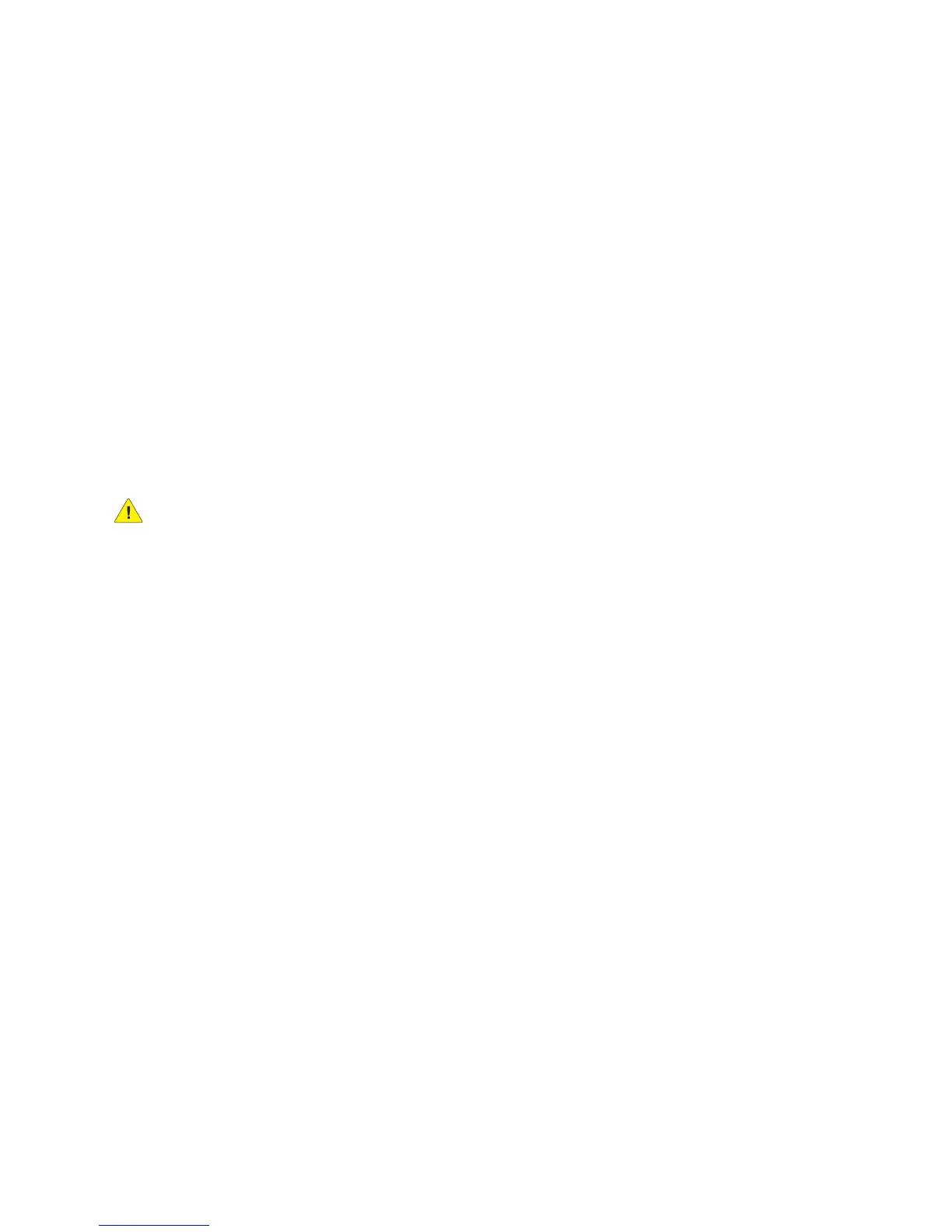Security
WorkCentre 5300 Series Multifunction Printer
System Administrator Guide
65
Overwriting Image Data
To ensure that image data on the printer’s hard drive cannot be accessed, you can delete and overwrite
image data. Image data is any and all in-process or temporary user data on the hard drive, such as
current jobs, queued jobs, temporary scan files, but not saved jobs or folders. By default, the printer
deletes and overwrites each job three times after it finishes processing.
Manually Deleting Image Data
To manually delete image data on the printer’s hard drive:
1. At the printer control panel, press the Machine Status button, then touch the Tools tab.
2. Touch Authentication/Security Settings > Overwrite Hard Disk.
3. Touch Number of Overwrites, then touch 1 Overwrite, or 3 Overwrites.
4. Touch Save.
5. Touch Run Image Overwrite.
CAUTION: All image data will be deleted.
6. Touch Start.
7. Touch Yes to confirm. The following will be deleted:
• Secure, Sample, and Delay print jobs
• Images stored in folders
• PDL spool files
• Fax documents
• Any temporary files
Note: While data is being deleted, the printer will be offline. The printer will restart when the
process is complete.
Scheduling Routine Deletion of Image Data
To schedule a regular time when image data on the printer’s hard drive will be deleted:
1. At the printer control panel, press the Machine Status button, then touch the Tools tab.
2. Touch Authentication/Security Settings > Overwrite Hard Disk.
3. Touch Number of Overwrites, then touch 1 Overwrite, or 3 Overwrites.
4. Touch Save.
