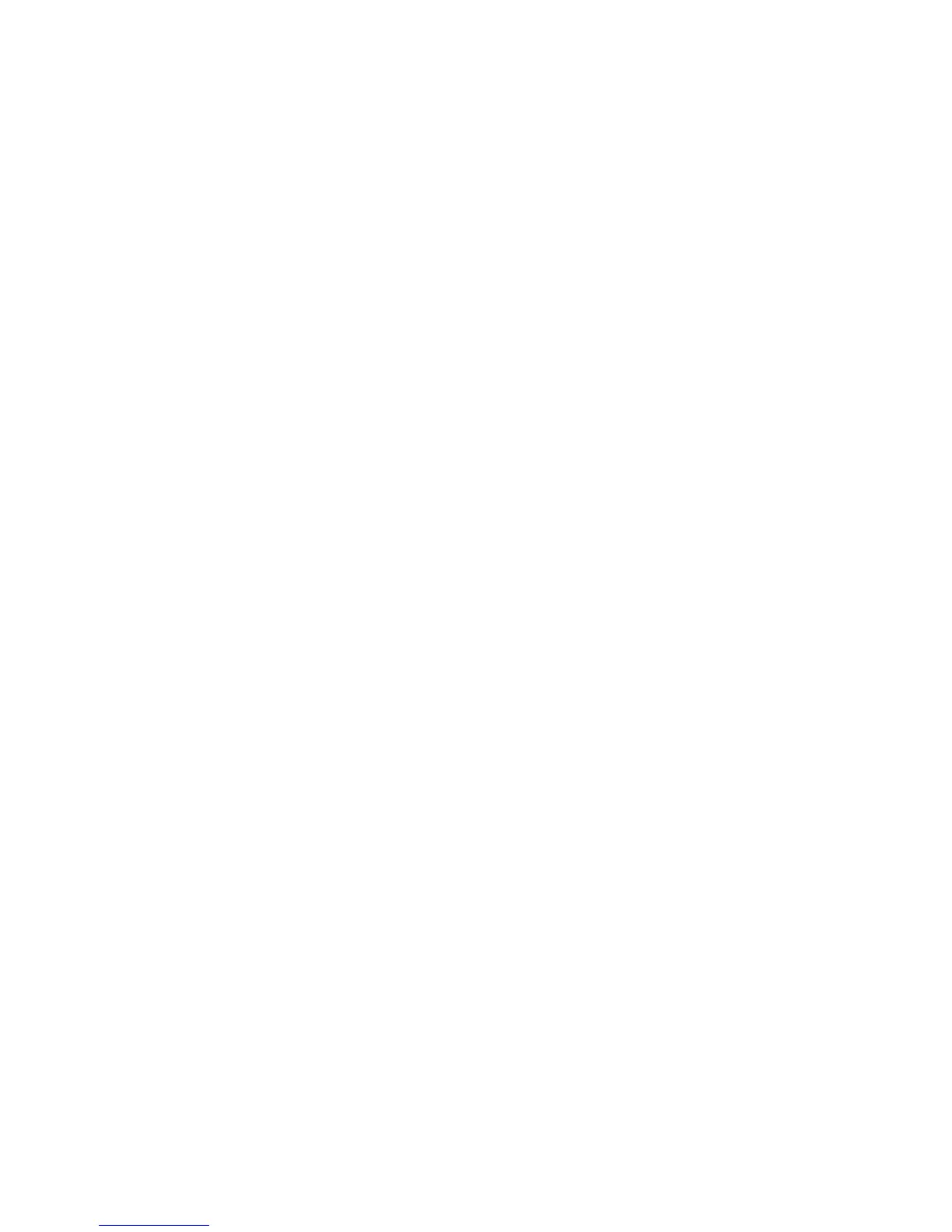Network Configuration
WorkCentre 5300 Series Multifunction Printer
System Administrator Guide
36
POP3
Post Office Protocol, version 3 (POP3) allows email clients to retrieve email from remote servers over
TCP/IP on network port 110. This printer uses POP3 for the Internet Fax service.
1. In CentreWare IS, click Properties > Connectivity > Protocols > POP3 Setup.
2. Type the appropriately formatted address and port number. The default port number is 110.
3. Next to POP Receive Password Encryption, select APOP Authentication if required.
4. Type the Login Name assigned to the printer that will be used to log in to the POP3 server.
5. Type a password. Retype the password to confirm.
6. Type a Polling Interval value between 1 and 120 minutes. The default value is 10 minutes.
7. Click Apply.
