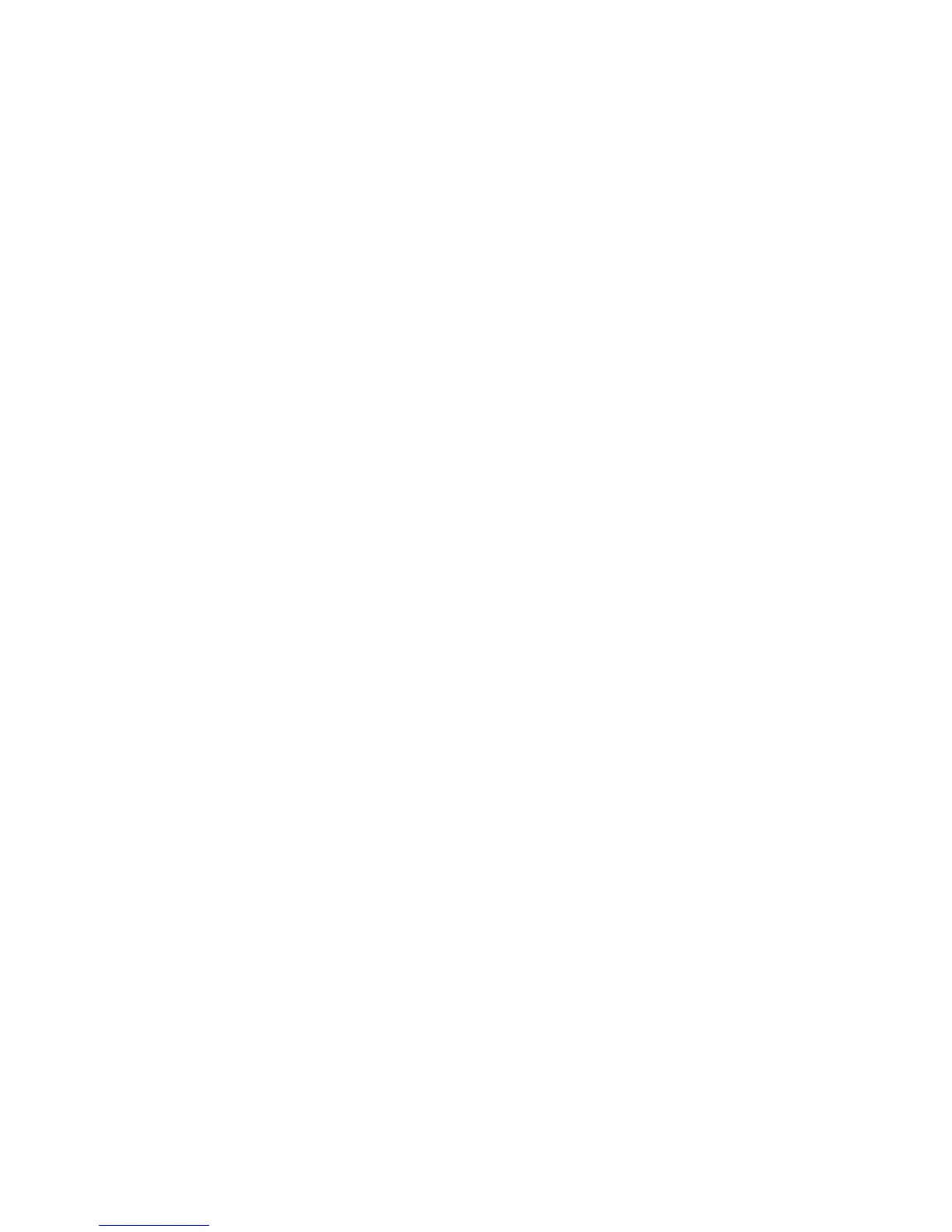Scanning
WorkCentre 5300 Series Multifunction Printer
User Guide
124
Scanning to a Computer
The Scan to PC feature allows you to scan a document to your computer.
Note: This feature must be enabled by your system administrator.
To use the Scan to PC feature:
1. Load the original on the document glass or in the document feeder.
2. On the control panel, press the Services Home button.
3. Touch Scan to PC.
4. Touch Transfer Protocol, then touch FTP, SMB or SMB (UNC Format), then touch Save.
5. Touch Server, Save in, User Name and Password. For each setting, using the touch screen
keyboard, enter the data. Touch Save.
Note: If the server name was previously stored, touch Address Book, touch the desired server,
touch Add, then touch Close.
6. To change any of the scan settings, touch the four menus at the bottom of the touch screen: Color
Scanning, 2-Sided Scanning, Original Type and Scan Presets. For details, see Setting Scan
Options on page 127.
7. Press the green Start button.
8. Access the scanned image at your computer.
