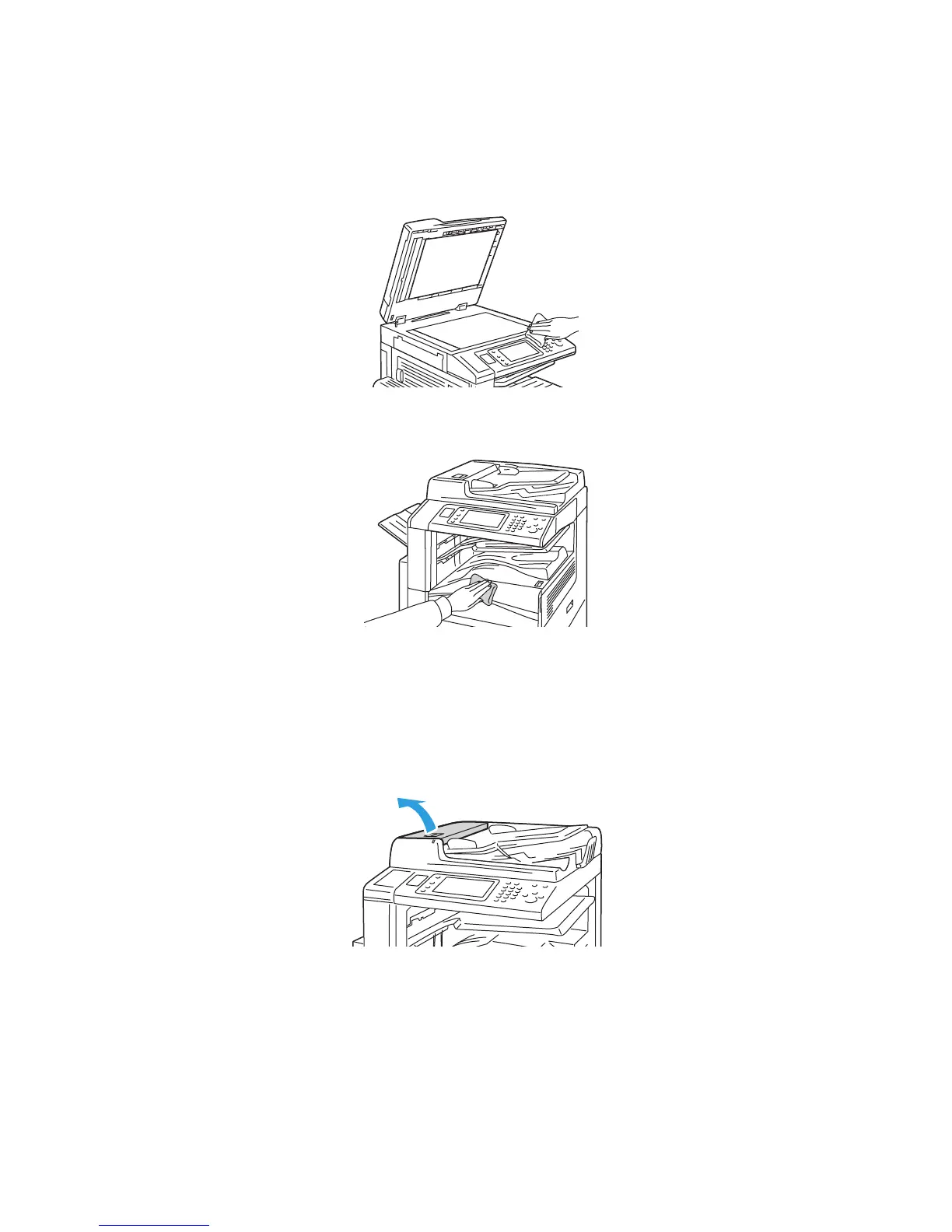Maintenance
WorkCentre 5300 Series Multifunction Printer
User Guide
157
Cleaning the Exterior
Regular cleaning keeps the touch screen and control panel free from dust and dirt. To remove finger
prints and smudges, clean the touch screen and control panel with a soft, lint-free cloth.
Use a cloth to clean the document feeder, output trays, paper trays and outside areas of the printer.
Cleaning the Document Feeder Rollers
Dirt on the document feeder rollers can cause paper jams or deteriorate print quality. For best
performance, clean the document feeder rollers once a month.
1. Lift the lever and open the document feeder top cover until it comes to a stop.
wc53xx-100
