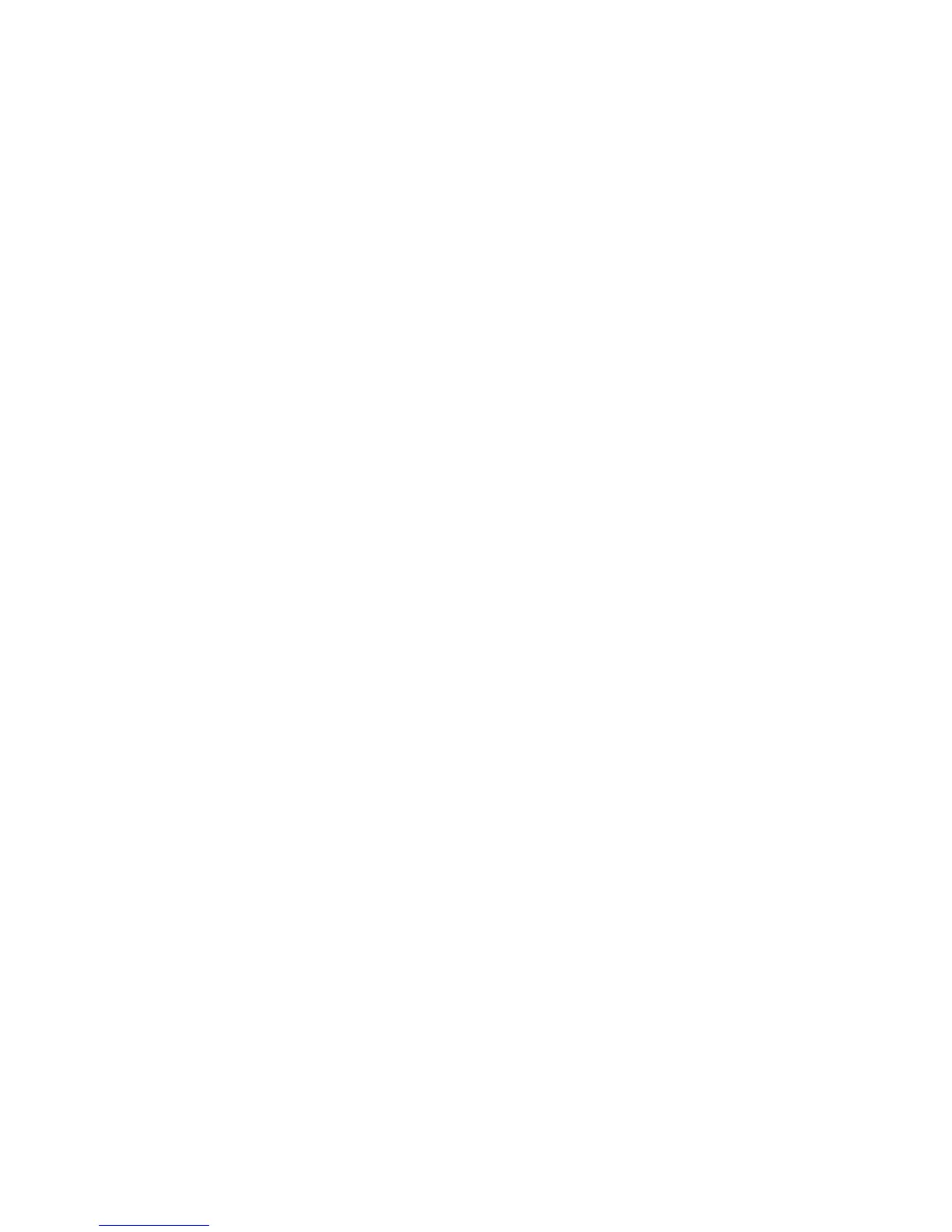Printing
WorkCentre 5300 Series Multifunction Printer
User Guide
82
Macintosh
1. In the Print dialog box, click Copies & Pages, then click Xerox Features.
• Click the Watermark down arrow, then click the desired existing watermark.
• To modify a watermark, click the Watermark down arrow, click Edit, make the desired
settings in the Watermark Editor dialog box, then click OK.
• To create a new watermark, click the Watermark down arrow, click New, make the desired
settings in the Watermark Editor dialog box, then click OK.
2. To select watermark printing options, click the Watermark down arrow, click Options, then click
the desired printing options.
