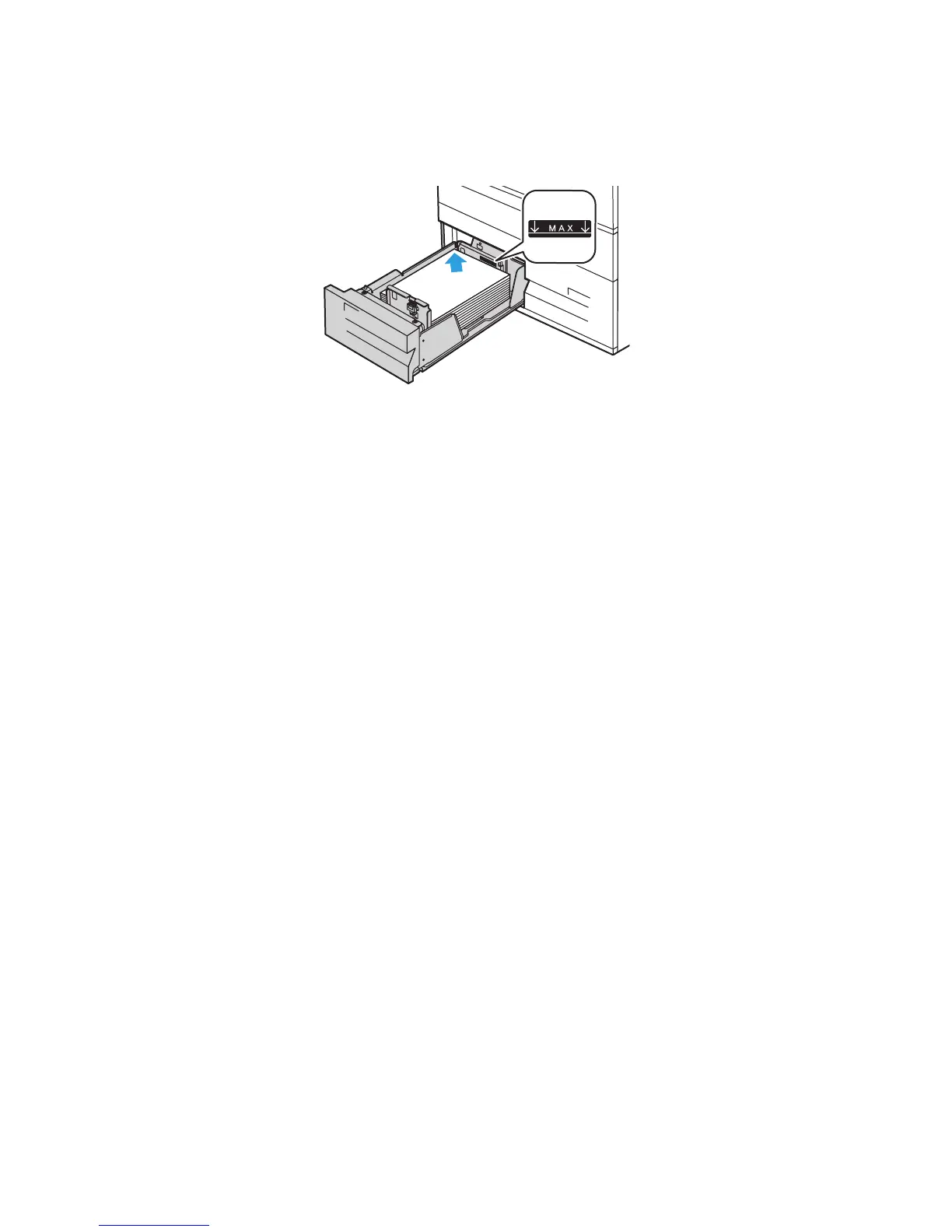Printing
WorkCentre 5300 Series Multifunction Printer
User Guide
58
3. Stack the paper against the left rear corner of the tray as shown.
Note: Do not load paper above the maximum fill line. Doing so may cause paper jams.
4. Adjust the guides so that they touch the edges of the stack.
5. Close the tray
6. Verify the size, type, and color of the paper. Change the selection for any incorrect Setting.
7. On the printer touch screen, touch Confirm.
Configuring Tray 6
Tray 6 is a dedicated high-capacity feeder. It must be configured to support the paper in use. If the tray
has never been used, it must be configured for the desired paper size. If you are changing the paper
size, you must reconfigure the tray for the new paper size.
Before changing the drawer configuration, always compare the paper size to the Tray 6 configuration.
If the paper size matches, no adjustment is needed.
wc53xx-120
