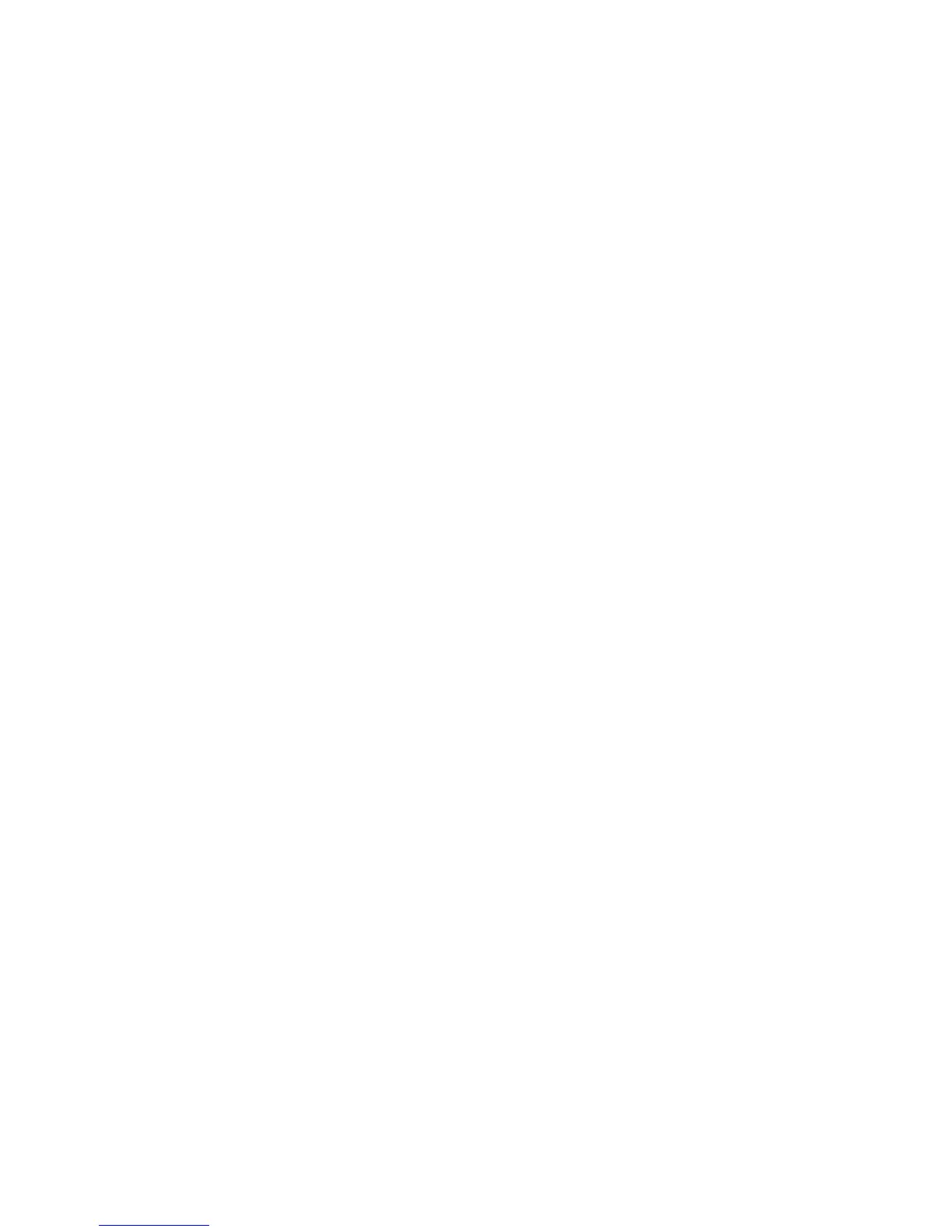Installation and Setup
WorkCentre 5300 Series Multifunction Printer
User Guide
43
Installing the Software
This section includes:
• Operating System Requirements on page 43
• Installing Drivers and Utilities for Windows on page 43
• Installing the Drivers and Utilities for Macintosh on page 44
• UNIX and Linux Drivers on page 46
Operating System Requirements
• Windows XP SP1 and later, Windows Vista, Windows 7, Windows Server 2003, Windows Server
2008 R2.
• Macintosh OS X version 10.5 and later.
• UNIX and Linux; go to www.xerox.com/office/WC53XXdrivers.
Installing Drivers and Utilities for Windows
To access all features of the printer, you must:
• Install the Xerox
®
print driver.
• If scanning is installed, install the Xerox
®
scan driver.
Installing a Network Printer
Before installing drivers, ensure that the printer is plugged in, turned on, connected to an active
network and has a valid IP address.
To install the driver:
1. Insert the Software and Documentation disc into your computer’s CD or DVD drive.
2. The installer starts automatically unless you have autorun disabled on your computer.
Note: If the installer does not start, navigate to the drive and double-click Setup.exe. If the
Software and Documentation disc is not available, download the latest driver from
www.xerox.com/office/WC53XXdrivers.
3. To change the language, click Language, select your language from the list, then click OK.
4. Click Install Drivers, then click Install Print and Scan Drivers.
5. Click Agree to accept the License Agreement.
6. Select the printer from the list of discovered printers, then click Install.
7. If the printer does not appear in the list of discovered printers:
a. Click IP Address or DNS Name near the top of the window.
b. Type the address or name of the printer, then click Search. If the IP address does not appear,
see Finding The Printer’s IP Address on page 47.
c. When the printer appears in the window, click Next.
