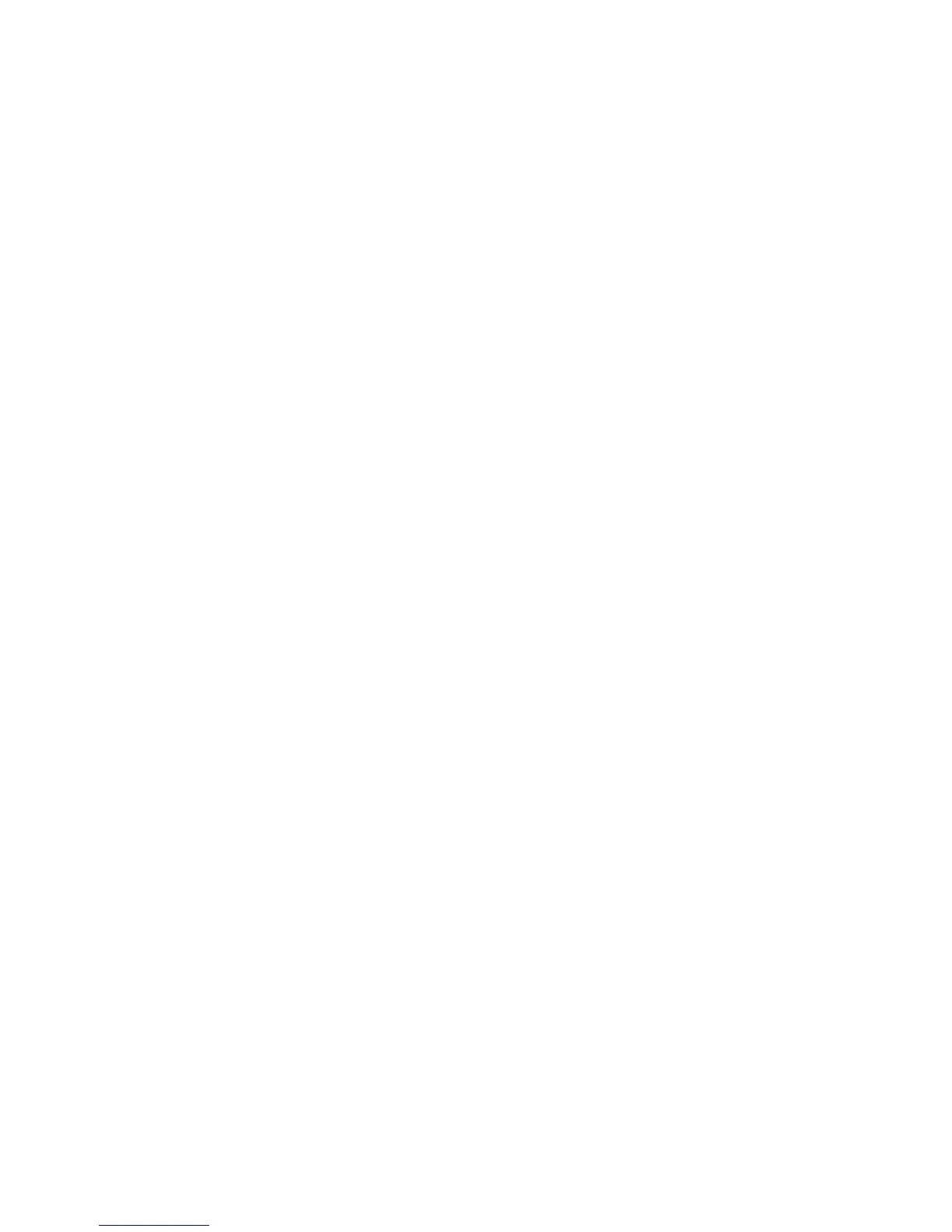Copying
WorkCentre 5300 Series Multifunction Printer
User Guide
95
c. To scale the length (Y axis) of the image, touch the Length percentage arrow buttons.
Note: You can also reduce or enlarge an image by touching one of the Presets.
d. To center the image on the page, touch Auto Center.
e. Touch Save.
Selecting the Tray to Use for Copies
The printer automatically selects the paper tray to use for copying based on settings made by the
System Administrator. To use a different paper type for copying on Letterhead, colored paper or
different paper sizes, select the paper tray loaded with the desired paper.
To select the tray to use:
1. Touch Copy on the touch screen.
2. Touch the desired tray under Paper Supply.
3. To use another tray:
a. Touch More.
b. Touch the desired tray in the list.
c. Touch Save.
Specifying 2-Sided Originals or Copies
The document feeder and the document glass can be used to copy one or both sides of a
2-sided original.
To copy both sides of a 2-sided original:
1. Touch Copy on the touch screen.
2. Under 2-Sided Copying, touch 2 –> 2 Sided.
3. Press the green Start button.
The document feeder automatically copies both sides of a 2-sided original.
Note: When using the document glass for 2-sided copying, a message appears at the top of the
touch screen when it is time to place the next original on the glass.
Other options are available under 2-Sided Copying:
• 1 –> 1 Sided: Scans only one side of the originals and produces 1-sided copies.
• 1 –> 2 Sided: Scans only one side of the originals and produces 2-sided copies.
• 2 –> 1 Sided: Scans both sides of the originals and produces 1-sided copies.
• Rotate Side 2: Rotates the side two image of 2-sided copies 180 degrees.
Collated Copies
You can automatically collate multi-page copy jobs. For example, when making three 1-sided copies of
a six-page document, the copies are printed in this order:
1, 2, 3, 4, 5, 6; 1, 2, 3, 4, 5, 6; 1, 2, 3, 4, 5, 6
