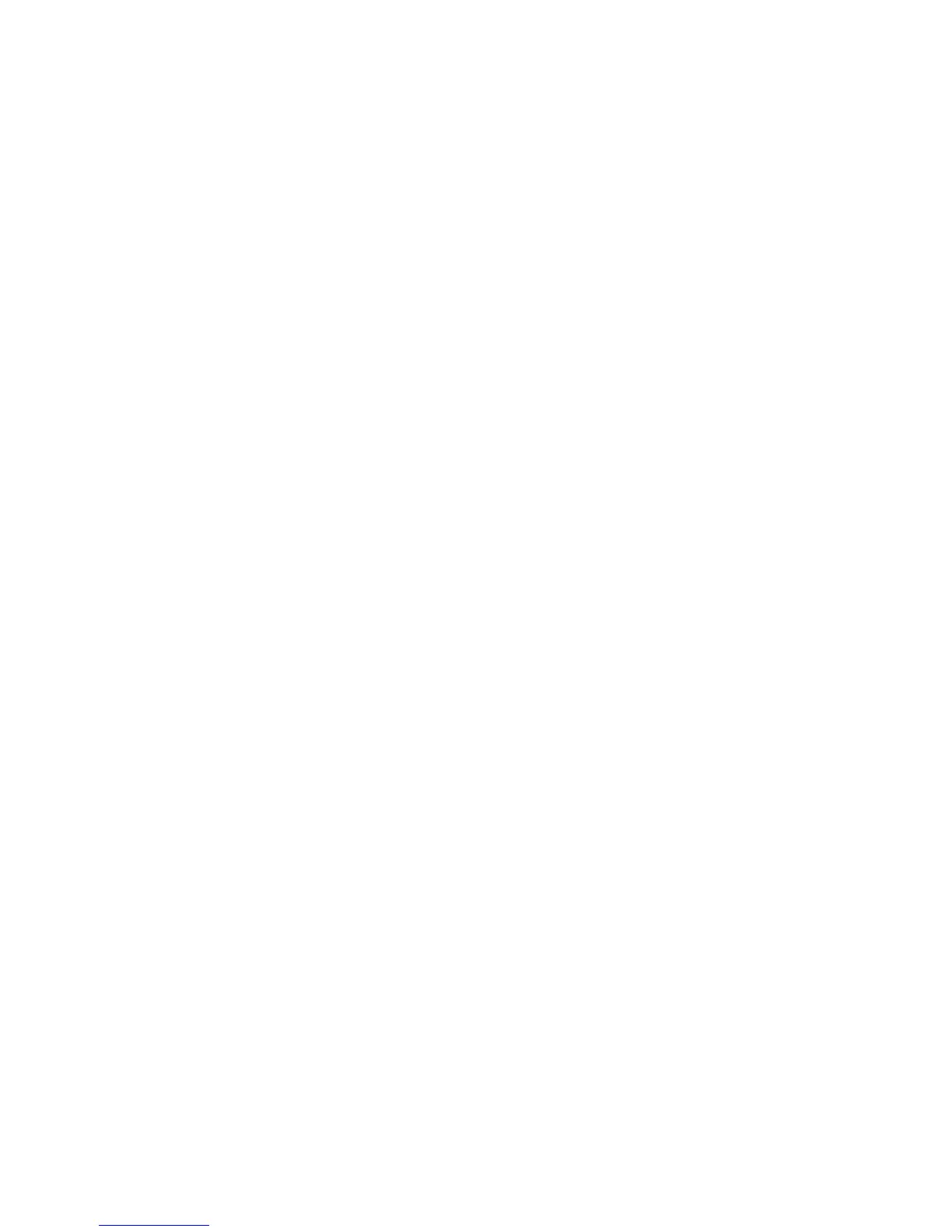Copying
102 WorkCentre 7800 Series Multifunction Printer
User Guide
− To reduce or enlarge proportionally, touch Reduce/Enlarge, then touch Proportional %.
• To reduce or enlarge the percentage incrementally, touch Plus (+) or Minus (-).
• To reduce or enlarge the percentage using the alphanumeric keypad, touch the current
displayed value.
• Presets (X-Y%) allow you to select from a list of preset values. Touch More for additional
preset values.
• To center the image on the page, select the Auto Center check box.
− To reduce or enlarge the width and length of the image by different percentages, touch
Reduce/Enlarge, then touch Independent %.
• Width:X% allows you to reduce or enlarge the width of the image incrementally using the
alphanumeric keypad or the Plus (+) and Minus (-) buttons.
• Length:Y% allows you to reduce or enlarge the length of the image incrementally using
the alphanumeric keypad or the Plus (+) and Minus (-) buttons.
• Presets (Y/X) allow you to select from a list of preset values. Touch More for additional
preset values.
• To center the image on the page, select the Auto Center check box.
3. Touch OK.
Selecting the Paper Tray
Select a paper tray loaded with the desired paper to make copies on letterhead, colored paper,
transparencies, or different paper sizes.
To select the tray to use for copies:
1. Press the Services Home button, then touch Copy.
2. Under Paper Supply, touch the desired tray.
3. If the desired tray is not listed, select another tray:
a. Touch More for additional options.
b. Touch the desired tray.
4. Touch OK.
Selecting 2-Sided Copy Options
Use the document feeder or the document glass to copy one or both sides of a 2-sided original.
To select 2-sided copy options:
1. Press the Services Home button, then touch Copy.
2. Under 2-Sided Copying, select one of the following:
− 1->1 Sided scans only one side of the originals and produces 1-sided copies.
− 1->2 Sided scans only one side of the originals and produces 2-sided copies. To rotate the
second sides, touch Rotate Side 2.
