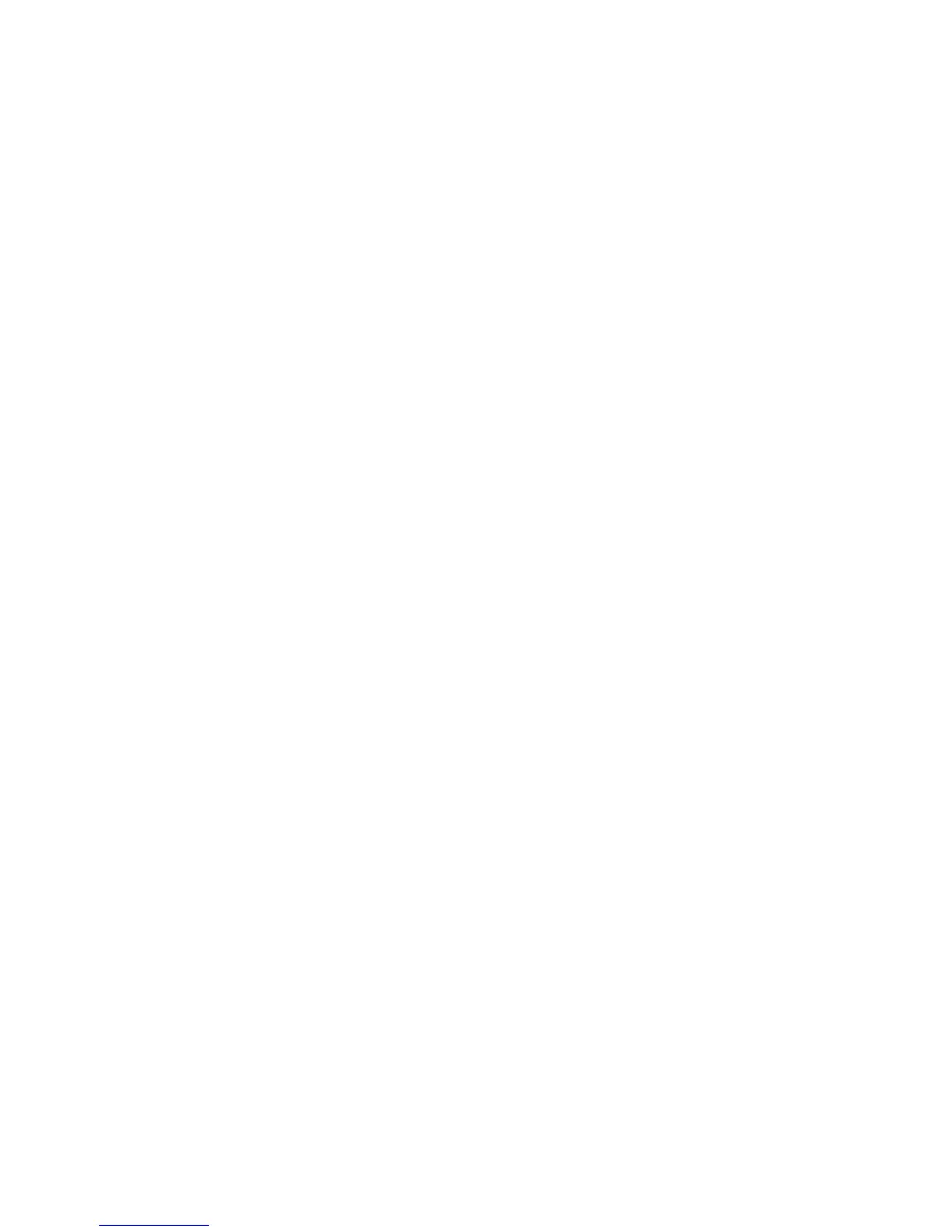Scanning
WorkCentre 7800 Series Multifunction Printer 129
User Guide
Scanning to Network File Repositories
This section includes:
• Scanning to a Predefined Network File Repository ............................................................................................. 129
• Adding a Scan Destination ............................................................................................................................................ 130
When using this feature, the images you scan are sent to a file repository on a network server. The
system administrator configures the file repository settings.
Using CentreWare Internet Services, you can add your own scan destinations to templates.
Scanning to a Predefined Network File Repository
To scan an image and send it to a predefined network file repository:
1. Load the original on the document glass or in the document feeder.
2. Press the Services Home button, then touch Workflow Scanning.
3. Touch the Workflow Scanning tab.
4. Touch the Down arrow, then select All Templates from the drop-down menu.
5. From the list, select the template that the system administrator created. The template defines the
scan settings as well as the destination of the image.
6. To change any of the scan settings, use the options at the bottom of the touch screen.
For details, see Changing the Basic Scan Settings on page 132.
7. Press the green Start button.
