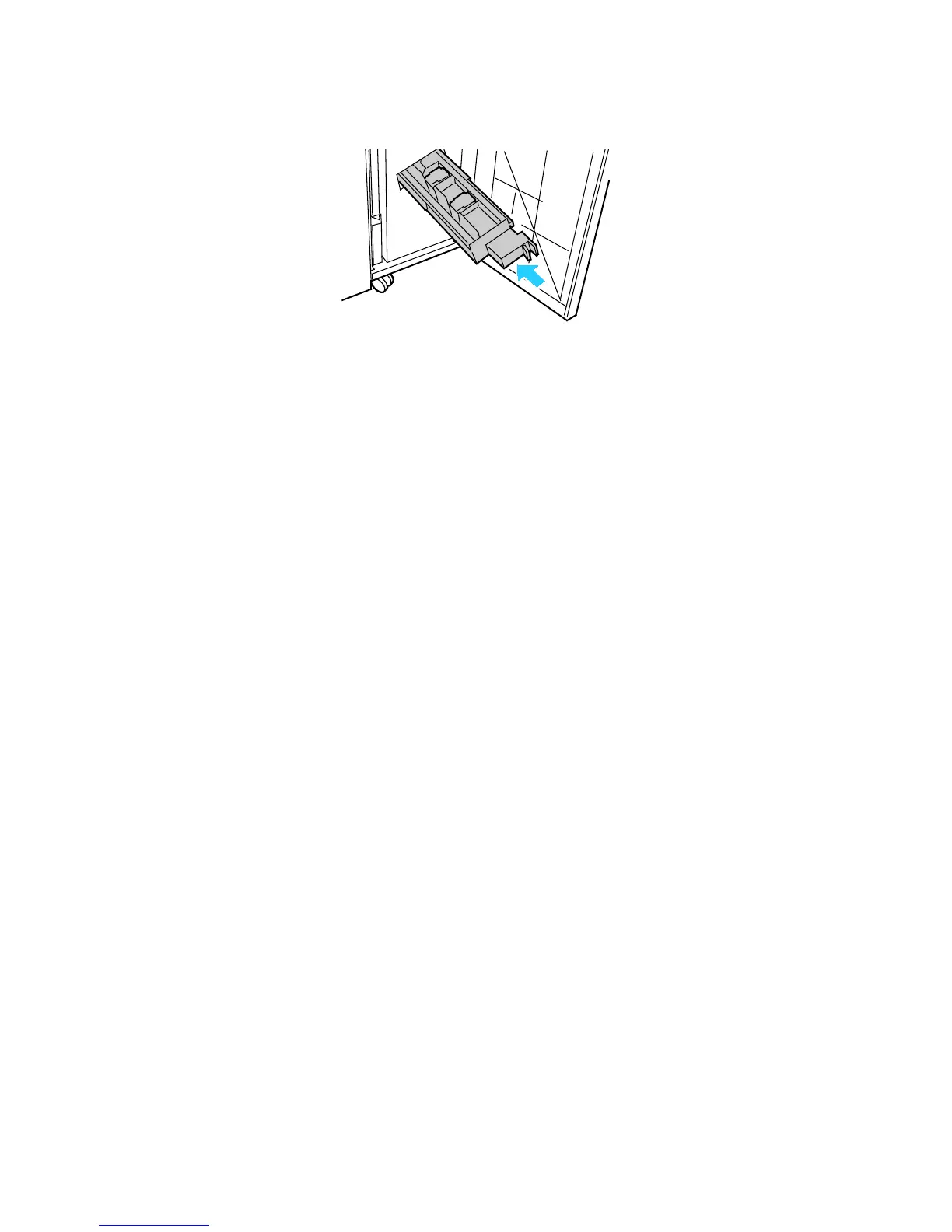Troubleshooting
254 WorkCentre 7800 Series Multifunction Printer
User Guide
8. If you find no jammed staples, repeat the preceding steps for the other staple cartridge.
9. Return the staple cartridge unit to its original position.
10. Close the finisher front door.
Clearing Hole Punch Jams
Clearing Hole Punch Jams in Office Finisher LX
If the printer stops printing and reports a hole punch jam, empty the hole punch waste container. For
details, see Emptying the Hole Punch Waste Container on page 200.
After emptying the hole punch waste container, locate and remove any paper jams.
Clearing Hole Punch Jams in the Professional Finisher
If the printer stops printing and reports a hole punch jam, empty the hole punch waste container. For
details, see Emptying the Hole Punch Waste Container on page 200.
After emptying the hole punch waste container, locate and remove any paper jams.
