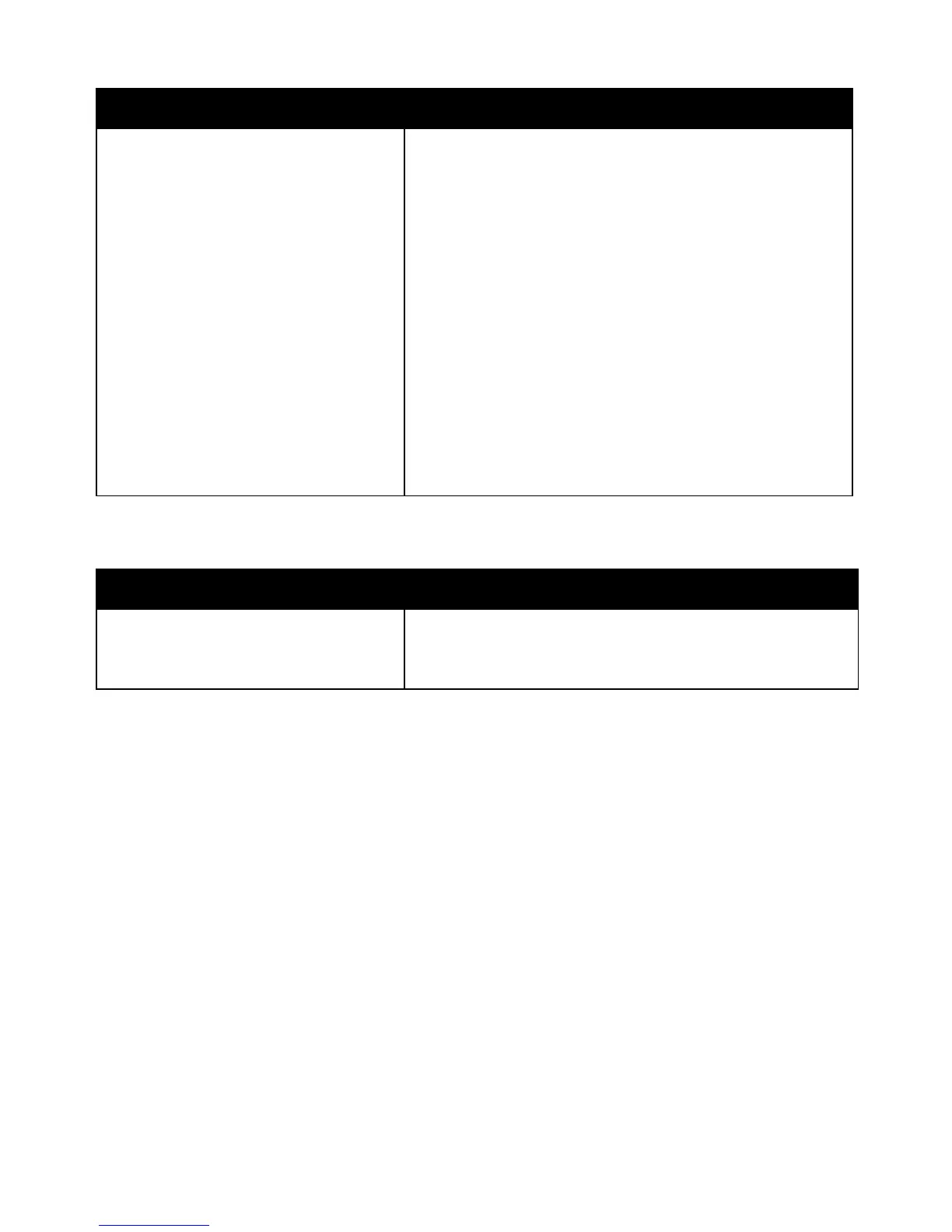Troubleshooting
WorkCentre 7800 Series Multifunction Printer 215
User Guide
Probable Causes Solutions
The time zone, date, or time is set incorrectly. Set the time zone, date, and time manually:
1. At the printer control panel, press the Machine Status button,
then touch the Tools tab.
2. Touch Device Settings > General > Date and Time.
Note: If this feature does not appear, log in as a system
administrator. For details, see Logging In as the System
Administrator at the Control Panel on page 31.
3. To set the time zone, touch Time Zone, then touch the arrows
to adjust the time zone.
4. To set the date, touch Date, select a format, then set the date.
5. To use 24 hour format, select Display 24 hour clock. To set the
time, touch Time, then set the time.
Note: The date and time are set automatically through Network
Time Protocol (NTP). To modify these settings, go to the Properties
tab in CentreWare Internet Services and change the Date and
Time Setup to Manual (NTP Disabled).
6. Touch Save.
Scanner Errors
Probable Causes Solutions
Scanner is not communicating. Turn off the printer, and check the scanner cable. Wait two minutes
and turn the printer on again.
If the problem is not resolved, contact your Xerox
®
service
representative.
