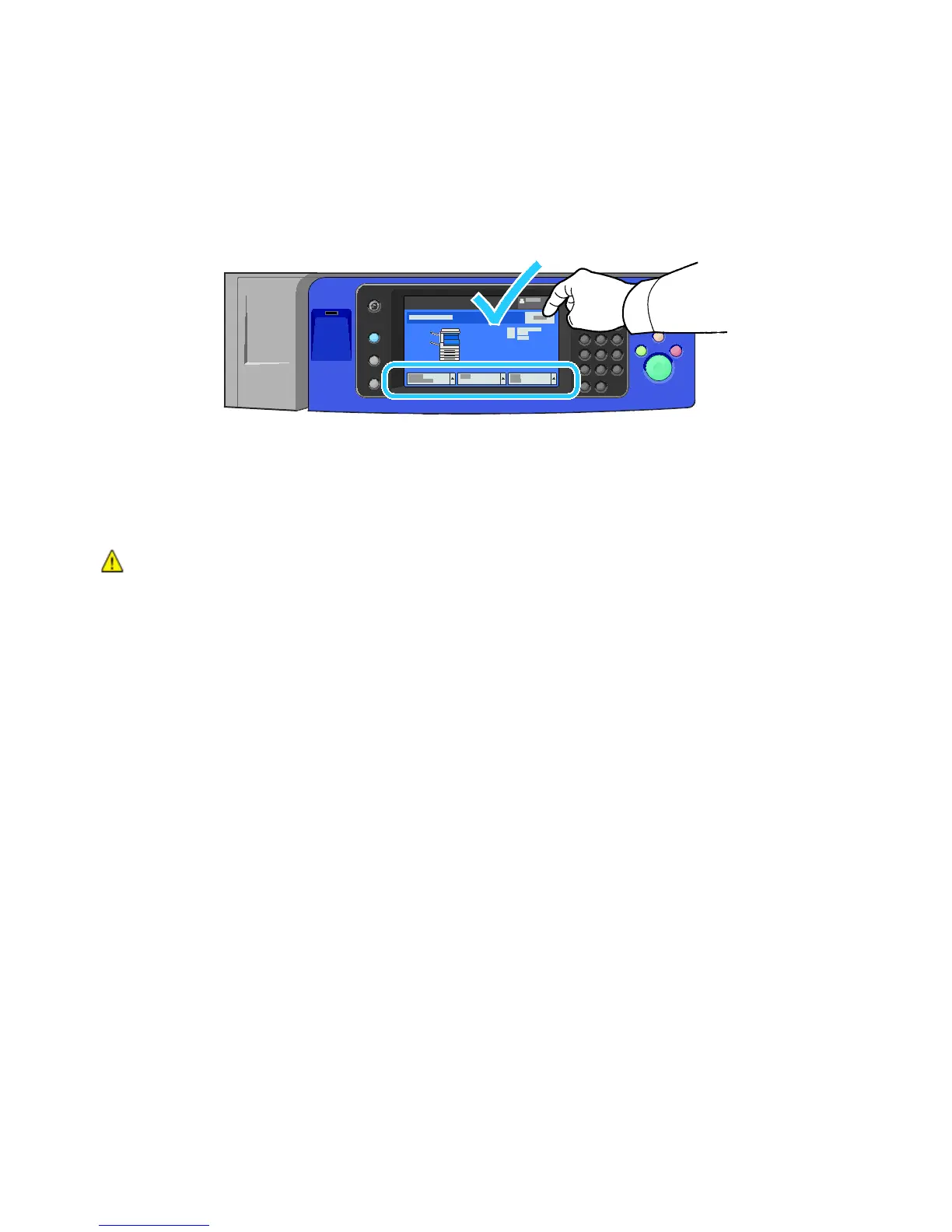Paper and Media
70 WorkCentre 7800 Series Multifunction Printer
User Guide
Loading Gloss Paper in Tray 5 (Bypass Tray)
1. Remove all other paper from the tray before loading gloss paper.
2. Load only the amount of paper you plan to use.
3. Load the paper with the glossy side or print side down.
4. Verify the size, type, and color of the paper. Change the selection for any incorrect setting.
5. On the printer touch screen, touch Confirm.
Transparencies
Transparencies can be printed from trays 1–5. For best results, use only recommended Xerox
®
transparencies.
CAUTION: The Xerox Warranty, Service Agreement, or Xerox Total Satisfaction Guarantee does not
cover damage caused by using unsupported paper or specialty media. The Xerox Total Satisfaction
Guarantee is available in the United States and Canada. Coverage could vary outside these areas.
Please contact your local representative for details.
Guidelines for Printing on Transparencies
• Remove all paper before loading transparencies in the tray.
• Handle transparencies by the edges using both hands. Fingerprints or creases can cause poor print
quality.
• Do not load more than 20 transparencies. Overloading the tray can cause the printer to jam.
• Load transparencies face up into tray 5 (bypass tray) and face down into trays 1–4.
• Do not use transparencies with stripes on the side.
• Do not fan transparencies.
• After loading transparencies, change the paper type to Transparency on the printer touch screen.
• In the print driver software, select Transparency as the paper type.
