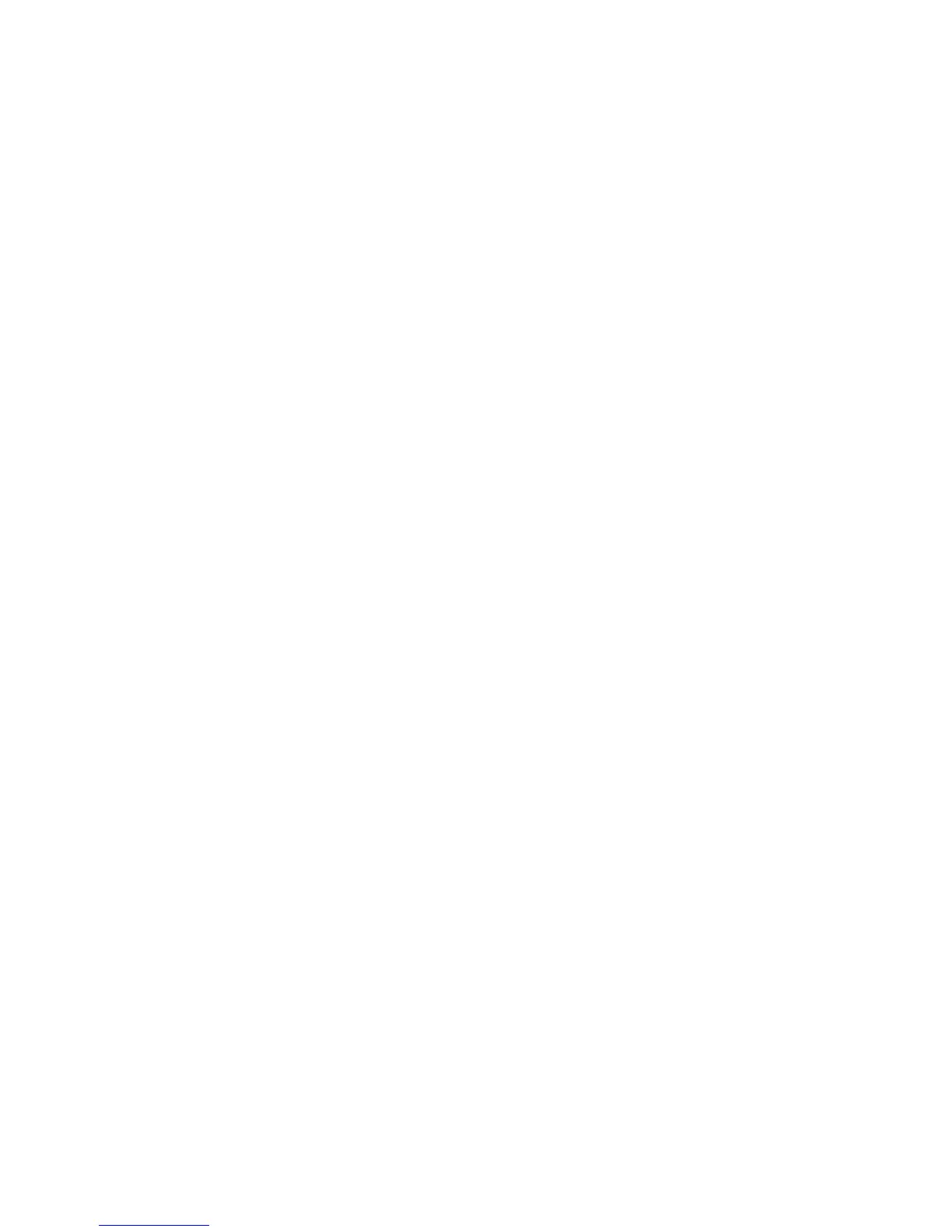Faxing
148 WorkCentre 7800 Series Multifunction Printer
User Guide
Setting Up Book Faxing
You can determine the method used for scanning images in a book.
To select book faxing:
1. Press the Services Home button, then touch Fax.
2. Touch the Layout Adjustment tab, then touch Book Faxing.
3. Touch an option:
− Off is the default setting.
− Both Pages scans both pages of the book.
− Left Page Only scans the left page of the book.
− Right Page Only scans the right page of the book.
4. To set the amount to erase, touch the Binding Edge Erase arrows as needed.
5. Touch OK.
Printing a Confirmation Report
You can print a report that confirms when your faxes are sent or received. The report contains
information on timeouts, busy signals, and retry failures.
To set up a confirmation report printing:
1. Press the Services Home button, then touch Fax.
2. Touch the Fax Options tab, then touch Confirmation Report.
3. Touch an option:
− Always Print generates a report for all fax jobs.
− Print on Error Only generates a report only for fax jobs that fail to send.
4. Touch OK.
Selecting the Starting Rate
Select the highest starting rate unless the destination for the fax you are sending has special
requirements.
To select the transmission speed for a fax:
1. Press the Services Home button, then touch Fax.
2. Touch the Fax Options tab, then touch Starting Rate.
3. Touch an option.
4. Touch OK.
Note: Some telephone networks can require you to set the fax starting rate to Forced (4800 bps).
The slower data rate ensures a more reliable transmission of data.
