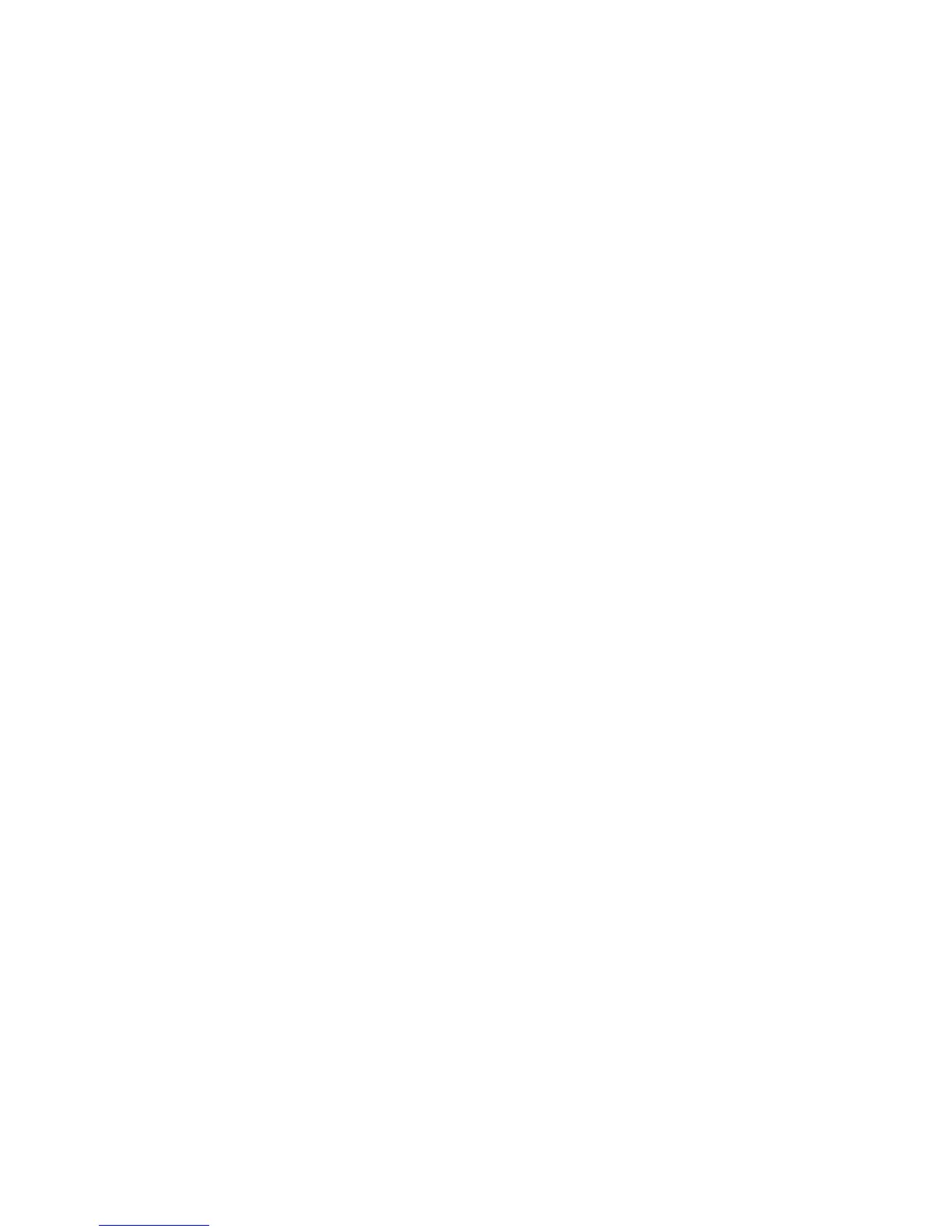Features
WorkCentre 7800 Series Multifunction Printer 31
User Guide
Logging In to CentreWare Internet Services
1. At your computer, open a Web browser, in the address field, type the IP address of the printer, then
press Enter or Return.
Note: If you do not know the IP address of your printer, see Finding the IP Address of Your Printer on
page 32.
2. At the top of the page, next to the lock and key icon, click Login.
3. Type the User ID in the space provided.
4. Type the password in the space provided.
5. Click Login.
Administrator Password
The administrator password is required when accessing locked settings in CentreWare Internet Services
or at the control panel. Most printer models have a default configuration that restricts access to some
settings. Access is restricted for settings on the Properties tab in CentreWare Internet Services, and
settings on the Tools tab on the control panel touch screen.
Logging In as the System Administrator at the Control Panel
1. At the control panel, press Log In/Out.
2. Type admin, then touch Next.
3. Type your password, then touch Done.
Note: The system administrator user name is admin and the default password is 1111.
CentreWare Internet Services
CentreWare Internet Services is the administration and configuration software installed on the
embedded Web server in the printer. It allows you to configure and administer the printer from a Web
browser.
CentreWare Internet Services requires:
• A TCP/IP connection between the printer and the network in Windows, Macintosh, UNIX, or Linux
environments.
• TCP/IP and HTTP enabled in the printer.
• A network-connected computer with a Web browser that supports JavaScript.
For details, see the Help in CentreWare Internet Services or the System Administrator Guide.
Accessing CentreWare Internet Services
At your computer, open a Web browser, in the address field, type the IP address of the printer, then press
Enter or Return.
