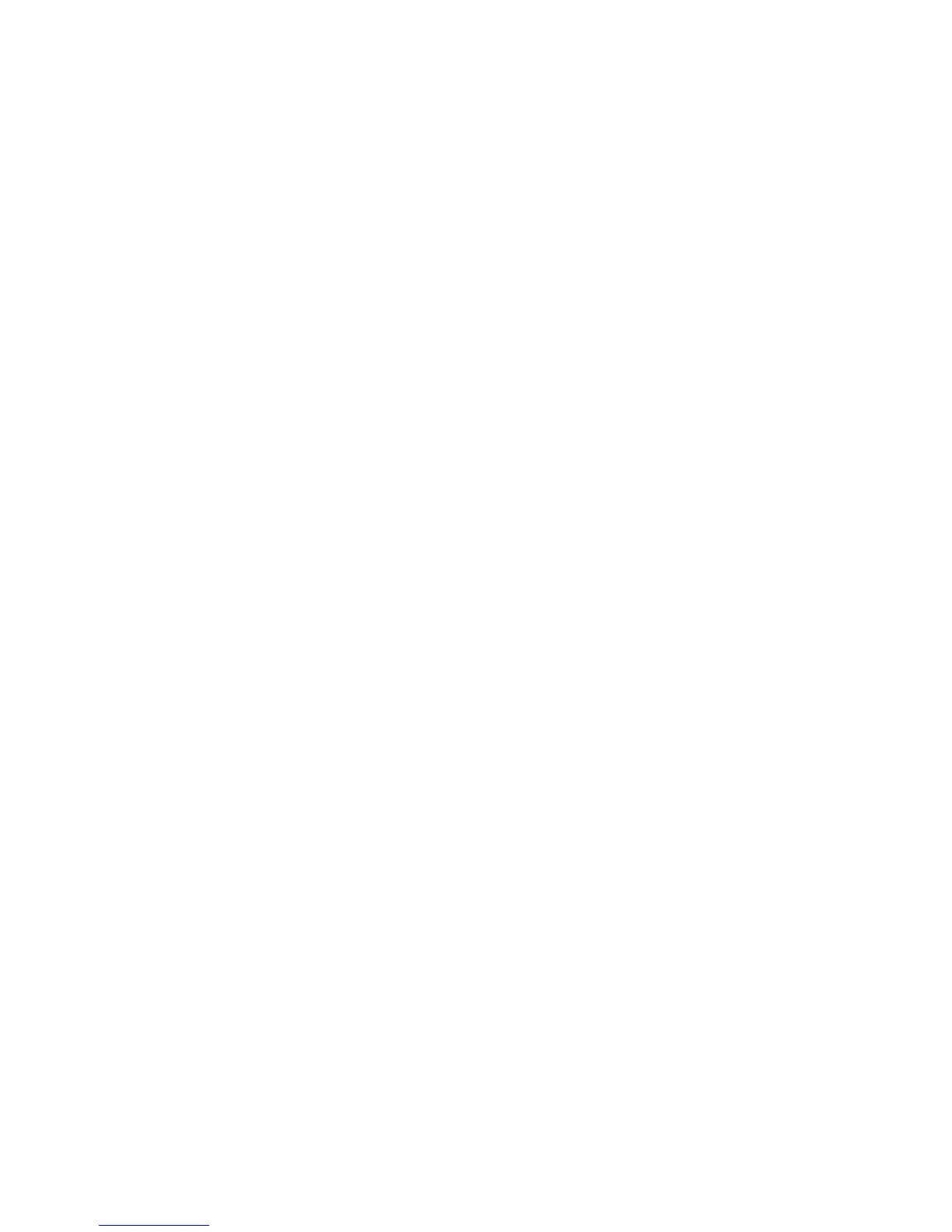Faxing
WorkCentre 7800 Series Multifunction Printer 153
User Guide
3. Touch the Job Assembly tab, then touch Build Job > On.
4. Touch Options.
a. Select or clear the Display this window between segments check box.
b. Select or clear the Turn Build Job Off after Job is Submitted check box.
5. Program and scan the first segment:
a. Load the originals for the first segment.
b. Select the required settings, such as layout adjustments, image quality, and options.
c. Press the green Start button on the control panel.
6. Program and scan additional segments:
a. Load the originals for the next segment.
b. When the Build Job screen appears, touch Program Next Segment.
c. Using the appropriate tabs, select the required settings.
d. Press the green Start button to scan the originals for that segment.
7. Repeat the previous step for each remaining segment.
Note: At any time, you can touch Delete Last Segment or Delete All Segments to modify the job.
8. When all of the segments have been programmed and scanned, touch Submit the Job. The Job
Progress screen appears, and the individual segments are faxed as a single job.
9. On the Job Progress screen, touch Job Details to view a summary of the job.
Note: If necessary, touch Delete > Delete Job to cancel the job.
