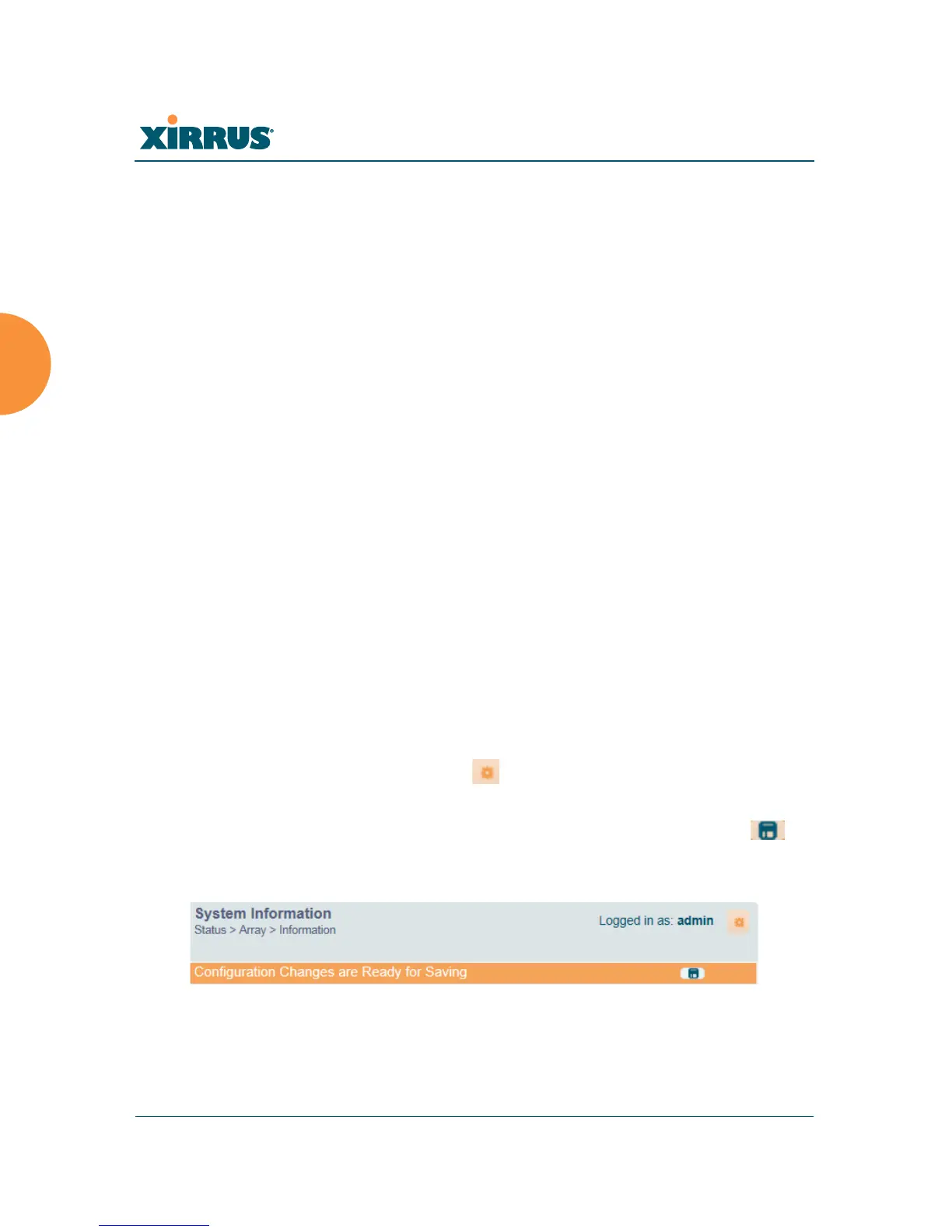Wireless Array
86 The Web Management Interface
The WMI has been designed with simplicity in mind, making navigation quick
and easy. In the following example, you’ll see that windows are divided into left
and right frames. (Figure 38 )
The left frame contains two main elements:
The menu is organized into three major sections (Status, Configuration,
Tools). Each has headings for major functions, such as Network, SSIDs,
Security, etc. Click a heading, such as Network, to display a page
showing a summary of its current configuration, as well as to show links
for all of its associated WMI pages.
Three Log Messages counters are located at the bottom of the menu. They
provide a running total of messages generated by the ArrayOS Syslog
subsystem during your session — organized into Critical, Warning, and
General messages. Click on a counter to display the associated Syslog
messages. Messages at the selected level or higher will be shown. For
more information, please see “System Log Window” on page 153.
The right frame has four main elements:
The header shows the Array type in the upper right corner, along with
the hostname (this defaults to the unit’s serial number) an IP address. the
Uptime underneath shows the time since the Array was last rebooted.
Below this is the page title, and the user name you used to log in. On the
right, click the Utilities button for a drop-down menu that allows
you to Refresh Page, Save your changes, open the Help system, or
Logout. If you have any unsaved changes, the Save button is
displayed on the right, in an orange line.
Figure 39. WMI Header