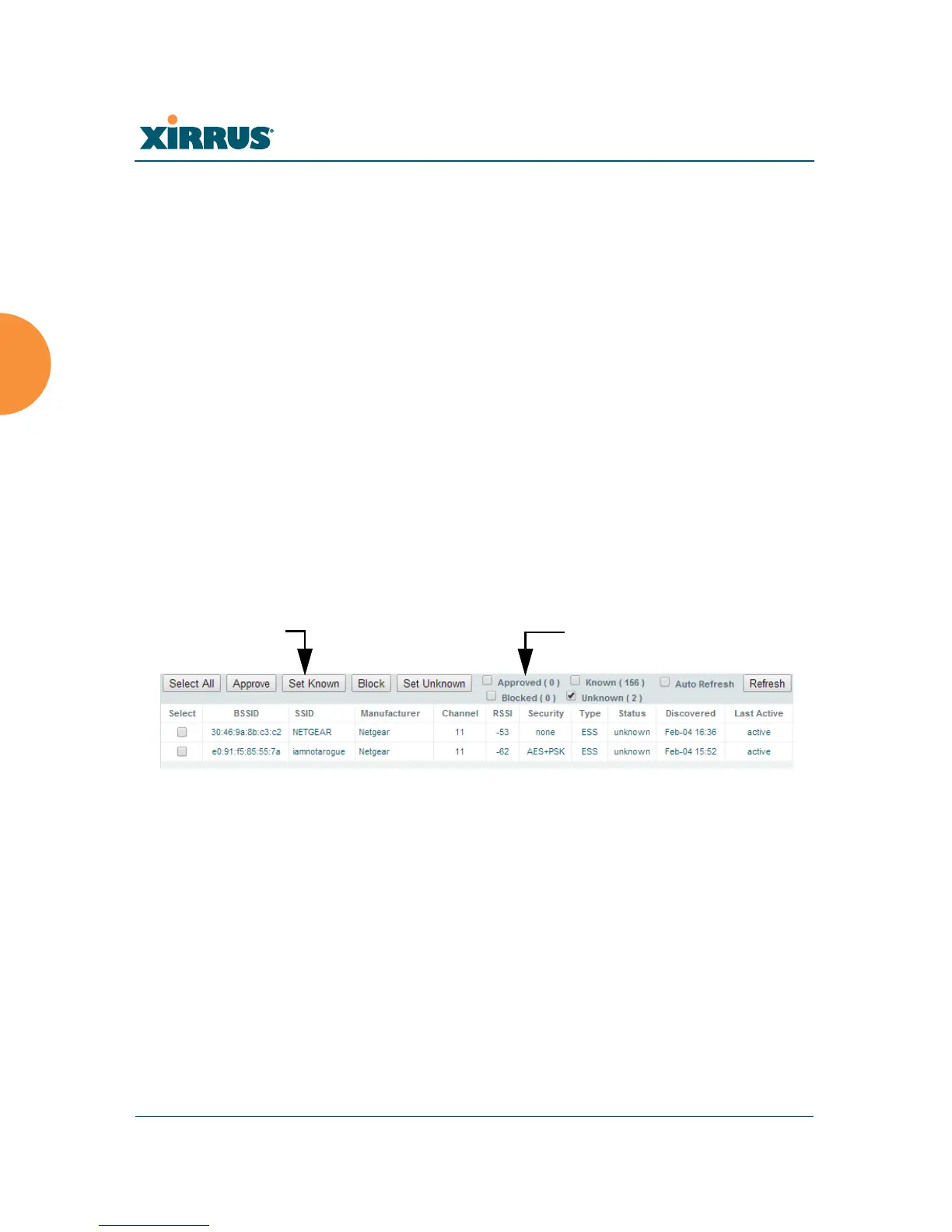Wireless Array
116 Viewing Status on the Wireless Array
Average RSSI: Average RSSI level seen on 802.11 packets received on the
channel. A dash value “-“means no RSSI data was available for the
interval.
Average Data Rate: Average data rate over time (per byte, not per packet)
seen on 802.11 packets received on the channel. A dash value “-“means
no data rate information was available for the interval. A higher date rate
(above 6 Mbps) typically indicates user data traffic on the channel.
Otherwise, the data rate reflects control packets at the lower basic rates.
Intrusion Detection
This window displays all detected access points, according to the classifications
you select from the checkboxes at the top — Blocked, Unknown, Known, or
Approved. This includes ad hoc access points (station-to-station connections). For
more information about intrusion detection, rogue APs, and blocking, please see
“About Blocking Rogue APs” on page 351.
Figure 63. Intrusion Detection/Rogue AP List
The Intrusion Detection window provides the easiest method for classifying
rogue APs as Blocked, Known, Approved, or Unknown. Choose one or more APs
using the checkbox in the Select column, then use the buttons on the upper left to
classify them with the following actions: Approve, Set Known, Block, or Set
Unknown.