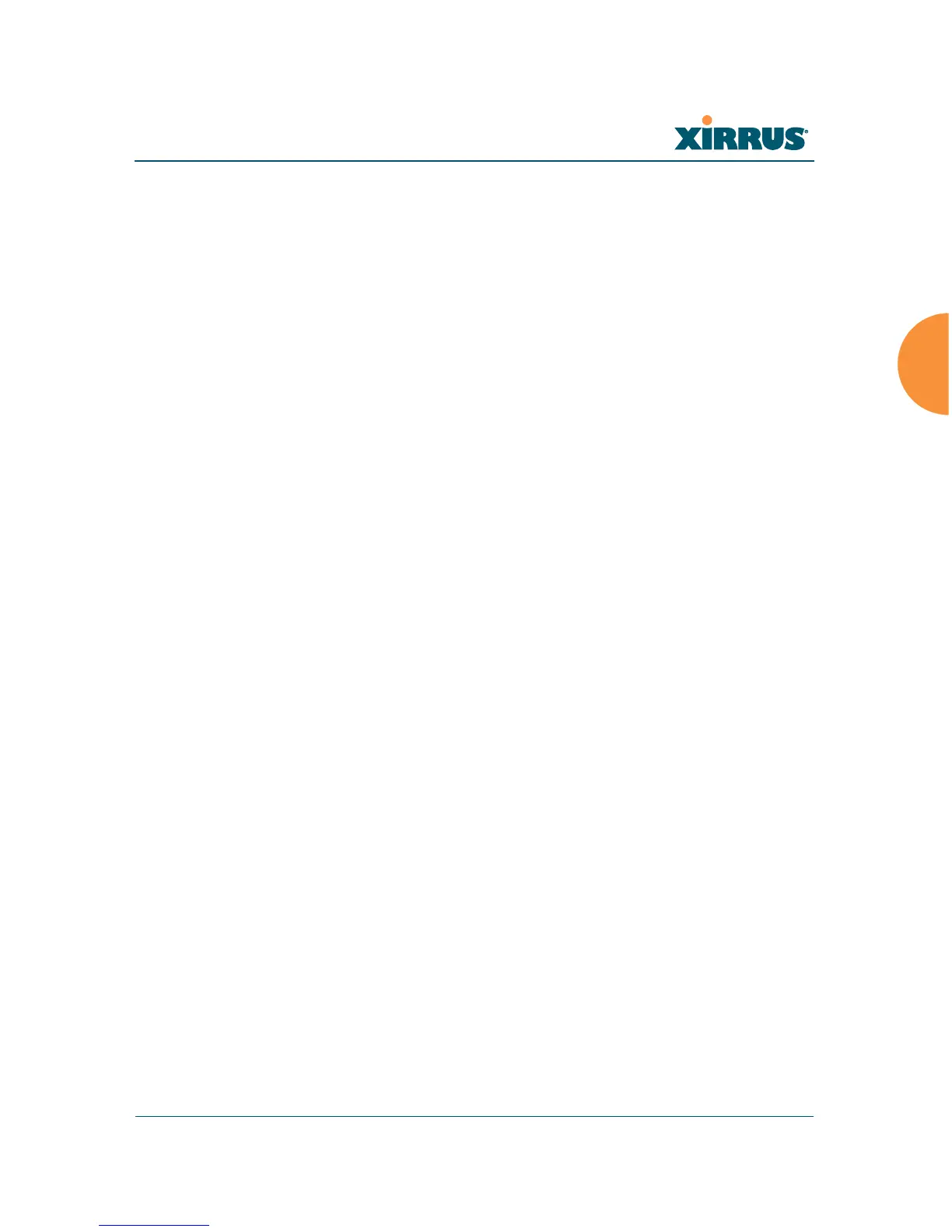Wireless Array
Installing the Wireless Array 77
Xircon access to the Array may be controlled:
You may enable or disable all Xircon access to the Array as instructed in
the procedure below. There are also options to allow access only to CLI
(i.e., ArrayOS access) or only to XBL.
Since some models do not have a console port, these models have Xircon
access to both XBL and CLI enabled by default. For Arrays that do not
have a console port, to avoid potentially being locked out of the Array,
Xircon should always be enabled at the XBL level at least.
On all other Array models (those with a console port), Xircon access to
both XBL and CLI is disabled by default. If Xircon is not going to be used
to access an Array, we recommend leaving Xircon access disabled.
Procedure for Securing Low Level Array Access
Use the following steps to replace the default XBL username and password, and
optionally to change the type of Xircon management access that is allowed. These
steps use CLI commands.
1. To access CLI via the WMI, click CLI under the Tools section on the left
(for detailed instructions see “CLI” on page 399). Skip to Step 4 on
page 78.
To access CLI via SSH, see “Establishing a Secure Shell (SSH)
Connection” on page 409. Then proceed to the next step.
2. At the login as prompt, log in to CLI using the username and password
that you set in Step 5 on page 163, or the default value of admin/admin if
you have not changed them.
login as: jsmith
!
If you disable Xircon access to both XBL and CLI on models with no console
port, you must ensure that you do not lose track of the username and password
to log in to CLI/WMI! In this situation, there is no way to recover from a lost
password, other than returning the Array to Xirrus. If you have Xircon access
to XBL enabled, you can reset the password, but this recovery will require
setting the unit to factory defaults with loss of all configuration data.