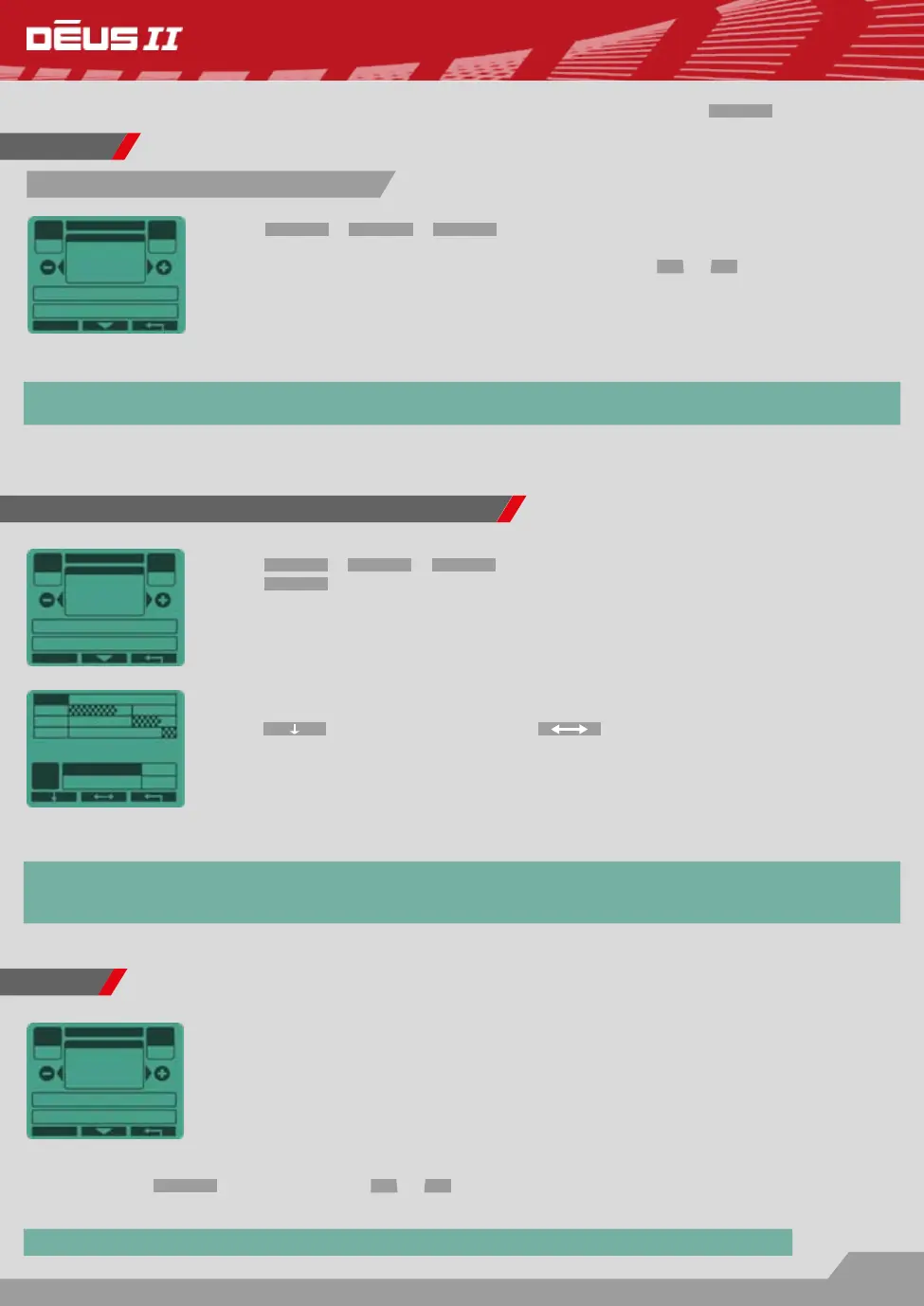15
6.0
- 161 HZ + 6.0
84
76
53
Press
MENU
>
DISCRI
>
EXPERT
. Choose 2 Tones - 3 Tones - 4 Tones - 5 Tones.
Press
EXPERT
to access the MULTI TONES screen.
Customize the sound partitioning of the discrimination range. A sound frequency
(comparatively low- or high-pitched) is assigned to each part of the discrimination
range, E.g. a low-pitched sound (161 Hz) is assigned to the signals from 0 to 6.0,
then a medium sound (518 Hz) from 6.0 to 76, a medium/high sound (644 Hz) from
76 to 84 and nally a high-pitched sound (725 Hz) from 84 to 99.
Press to choose the Tone. With , select the TONE BREAK (T. BREAK)
and set it using + and - .
If a coin type is registered by your device as 58 on the conductivity index and sig-
nals “medium low” (518 Hz) and you wish it to be signalled “medium high” (644 Hz),
simply lower the tone break from 60 to 57 or less. All coins with this conductivity
value will now register at 644 Hz. Thresholds are also known as tone breaks.
Press
MENU
>
DISCRI
>
EXPERT
to access the TONES screen.
Choose: 2 Tones - 3 Tones - 4 Tones - 5 Tones using
-
or
+
.
Use the Multi-tones menu to sort targets into categories according to their conduc-
tivity, by assigning a specic audio tone to each category (low, medium, high, etc.).
Take some time to become familiar with the Tone modes using different targets,
such as iron, nails, aluminum foil, different coins, etc. The lowest pitched tone is as-
signed to iron. If you do not wish to hear it, select “Iron Volume” from the menu and reduce its volume to 0.
If you are in the 2 Tone mode (low/medium tone) and you reduce the iron level (low-pitched tone) to 0, you
then nd yourself in 1 tone mode (medium), which is why there is no 1 tone mode in this scrolling menu.
B.CAPS
2 TONES
TONES
MENU
9010
NOTCH
T.ID G.ID
EXPERT
Tones - Threshold and tones settings
B.CAPS
4 TONES
TONES
MENU
90
NOTCH
T.ID G.ID
EXPERT
TONE 1
T.BREAK
DISCRIMINATION > EXPERT
You can access advanced functions from the DISCRIMINATION menu by pressing
EXPERT
.
2 tones - 3 tones - 4 tones - 5 tones
Tones
Pitch mode does not take into account the target’s conductivity: The strength of
the signal generates an audio sound that varies both in volume and height (audio
frequency). This means that a more distant or smaller targets will generate a low-
pitched, weak sound whereas a closer target will generate a high-pitched, strong
sound. Pitch mode gives a dynamic signal. It also makes the detector appear more
reactive. However, it does not fundamentally affect reactivity, just the audio.
Pitch
The lower tones of PITCH mode, i.e. that of the farthest or smallest targets, can be modied from 150 to
603 Hz. Press
EXPERT
and adjust it with
-
or
+
.
When the PITCH is selected, a new THRESHOLD option becomes available in the menu list.
B.CAPS
PITCH
TONES
MENU
9004
NOTCH
T.ID G.ID
EXPERT
• The black bar showing the index of the target helps you to adjust the threshold.
• Tone break 1 separating the low-pitched tone (tone 1) from the medium tone (tone 2) is the same as the
Discrimination value. These are the same settings.
04
