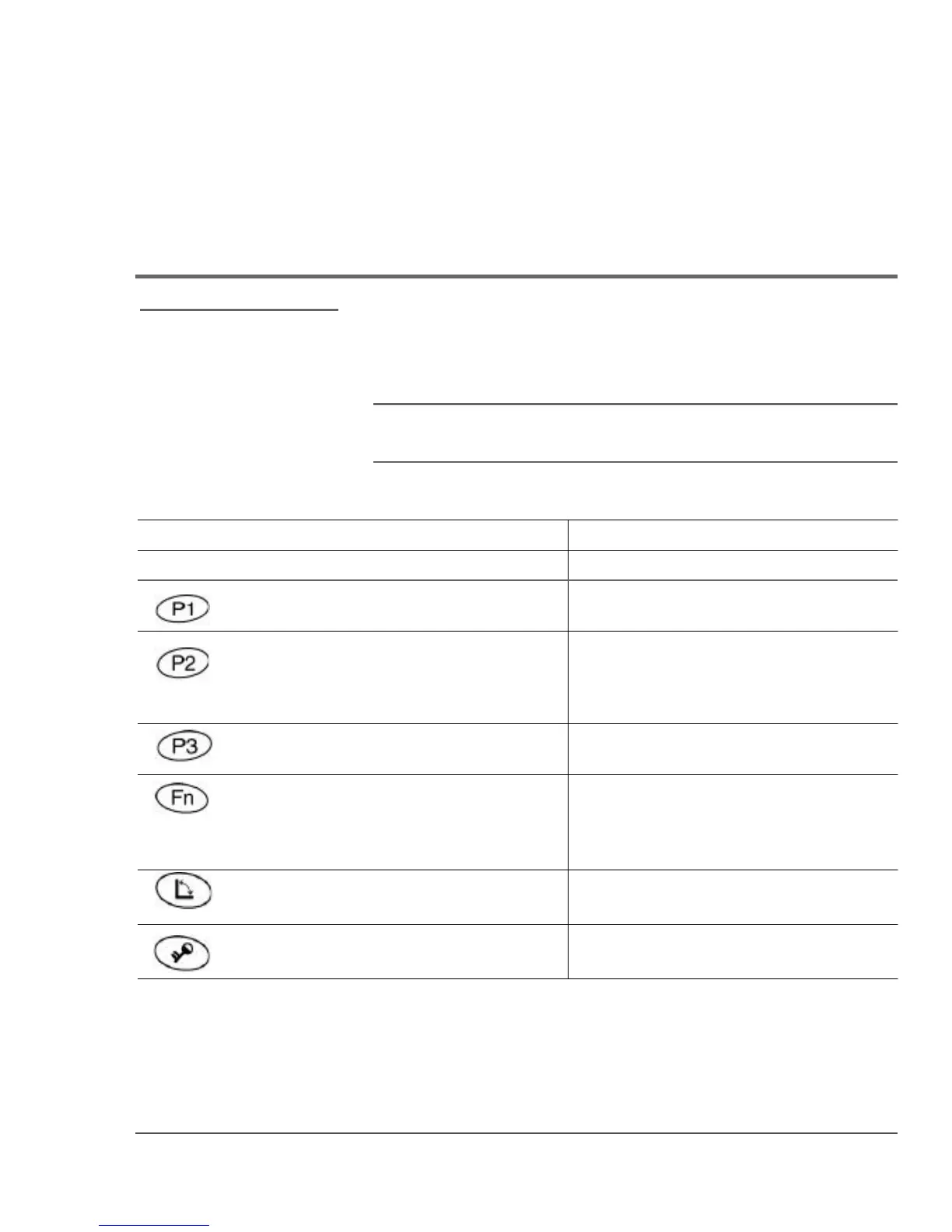B
Using BIOS and AOS Functions
Note: Each button has its
own blue-light LED. No
matter which button you
press, every blue-light LED is
on for about 3 seconds, then
off. When in Shifted mode, all
blue-light LEDs flicker.
This appendix explains how to use the application and navigation
buttons with the Basic Input-Output System (BIOS) program and the
Advanced Operating System (AOS) Options menu.
Note: These functions are typically for use only by your system
administrator or by authorized service technicians.
Table 8
Using BIOS and AOS functions
In Shifted Mode
Button BIOS Key
F1
Function
F1 continues message.
BIOS Key
Up Arrow
Function
Navigate up through Multi Boot
options and BIOS menus.
F2 Start the BIOS program: When the
computer is booting, press the P2
button and follow the instructions
that appear on the screen.
Down Arrow Navigate down through Multi
Boot options and BIOS menus.
F8 Prompt Windows to select Safe Right Arrow Navigate to the right.
mode.
F11 · Press for less than one second for Release Press once to exit Shifted mode.
(Lock Fn)
F11 function.
· Press longer to enable Shifted
mode.
Function
F12 Enter Multi Boot mode. F4 Change a BIOS setup value.
Ctrl+Alt+Del Reboot.
iX104C5 User’s Handbook
Enter
Enter.
99
