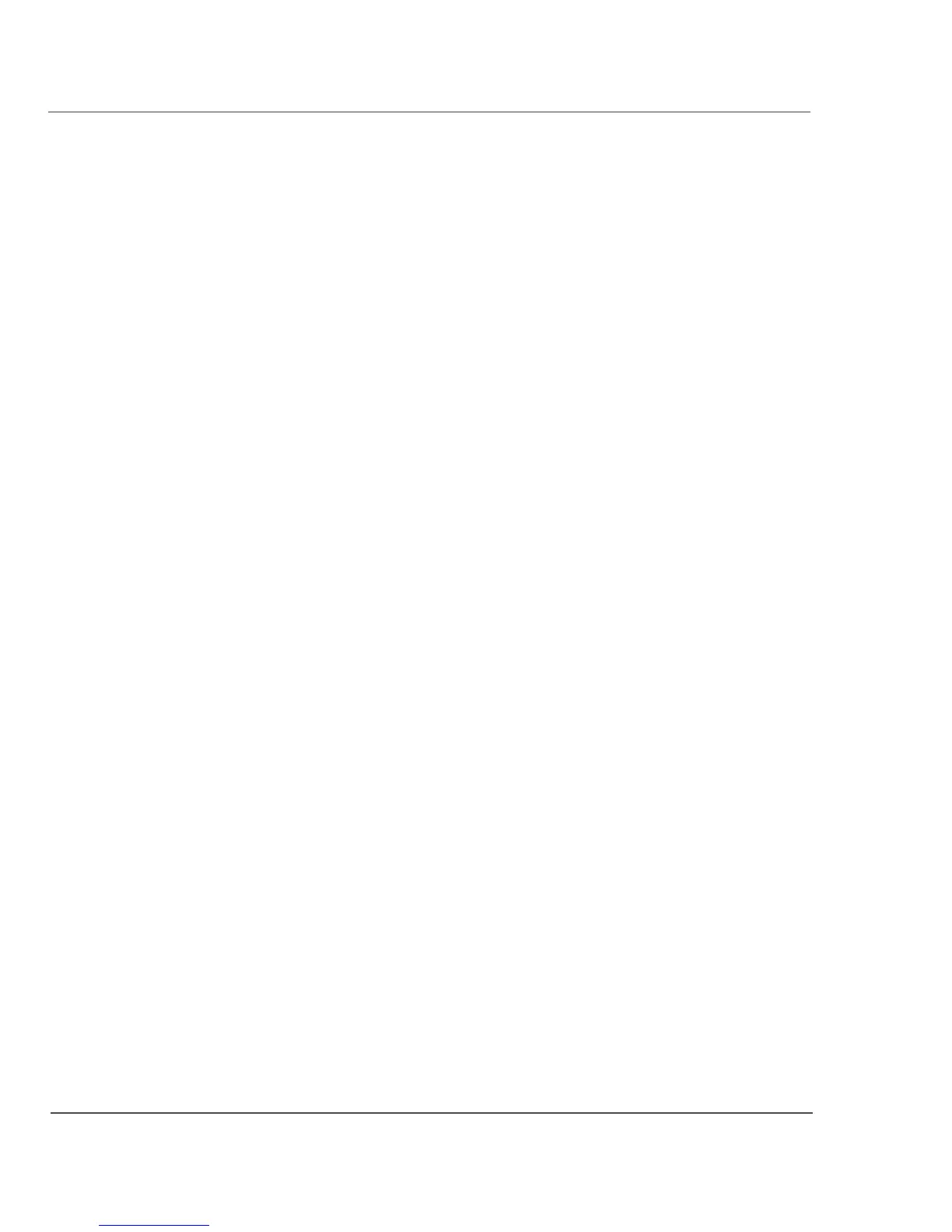Chapter 2. Using the Tablet
Using the pen
Changing the pen double-click speed
The pen double-click speed is in sync with the mouse double-click
speed. To change the speed, follow the instructions below.
Changing the pen double-click speed – Windows XP
1.
2.
3.
4.
5.
6.
Click the Windows Start button.
Click the Settings option.
Click the Control Panel option.
In the Control Panel window:
If your computer is an iX104C5 Tablet PC:
Click the Tablet and Pen Settings icon.
If your computer is an iX104C5 Dual Mode:
In Active mode: Click the Tablet and Pen Settings icon.
In Touch mode: Click the Pointer Devices icon.
Click the Windows tab.
Follow the instructions that appear in the Windows tab.
Changing the pen double-click speed – Windows 7
1.
2.
3.
Click the Windows Start button.
Click the Control Panel option.
In the Control Panel window:
If your computer is an iX104C5:
Click the Pen and Input Devices icon.
If your computer is an iX104C5 Dual Mode:
a.
b.
c.
Press the Pen and Input Devices icon.
In the Pen Options tab, select Double-tap.
Press Settings.
4.
Drag the slider to a faster or slower speed; then press OK.
40
iX104C5 User’s Handbook
