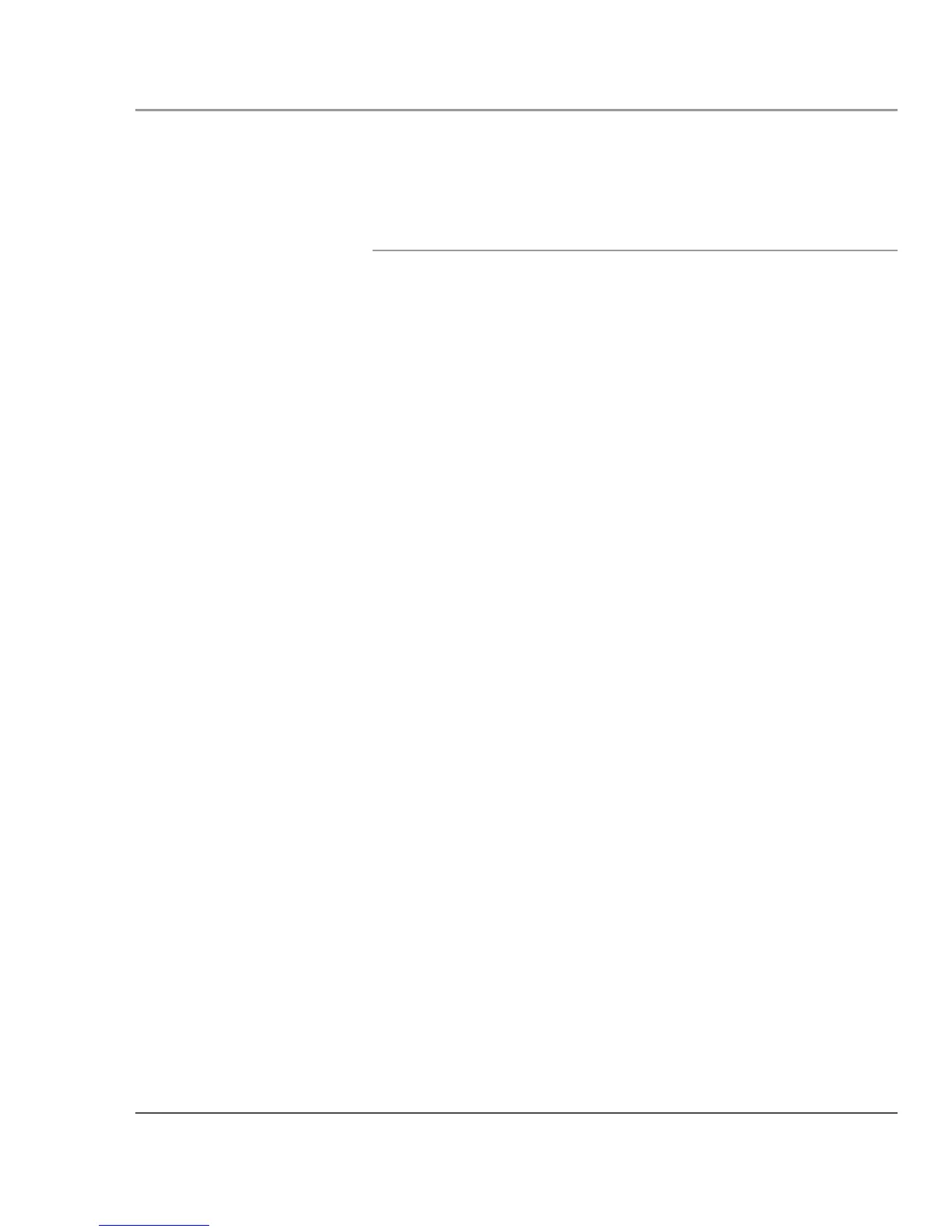Chapter 2. Using the Tablet
Adjusting the screen brightness
Optimizing screen settings for outdoor use
Windows XP
1.
2.
3.
4.
5.
6.
7.
8.
Click Start; then select Control Panel.
Click the Desktop tab and set the background to None.
In the Control Panel, click Display.
Click the Appearance tab.
From the drop-down menu, select Windows Classic.
From the Windows and buttons drop-down menu, select High
Contrast White.
Click the Effects button. Make sure that Use the following method
to smooth edges of screen fonts is checked and that ClearType is
selected from the drop-down list. Click OK.
Click the Settings tab. Make sure the Screen resolution setting is
1024 by 768 pixels and that the Color quality setting is Highest (32
bit). Click OK.
Windows 7
iX104C5 User’s Handbook
1.
2.
3.
4.
5.
6.
Click Start; then select Control Panel.
In the Control Panel, click Control Panel Home.
Click Appearance and Personalization.
Click Change desktop background. In the Location area, select
Solid Colors. For the background color, select white; then click
OK.
In the Appearance and Personalization window, click Customize
Colors.
Select Frost. Move the Color intensity slider bar to the far right;
then click OK.
47
