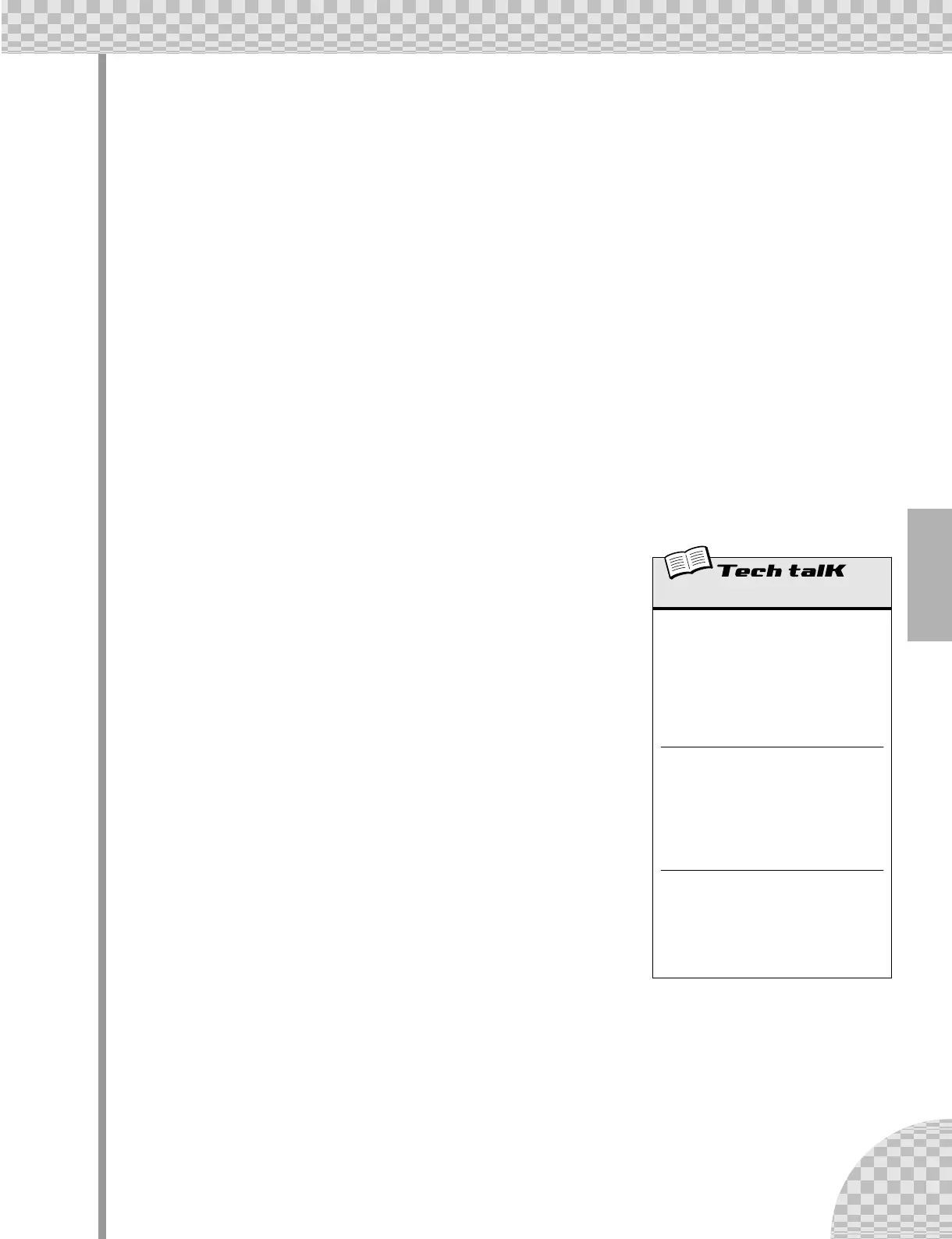25
Chapter 5 Effects
● Flanger
(Flanger 1, 2)
This modulation-based Effect produces a “swishing” or “tunneling” sound. Play a Pattern and select Flanger
1 (FLG1).
Take the [PARAM] knob from minimum to maximum, and notice how the sound grows from a subtle sweep-
ing, metallic sound — like a jet airplane taking off — to a virtually pitch-less sonic meltdown.
● Chorus
Chorus is another modulation effect (“hidden” in the Flanger category) that adds a subtle warmth and depth
to the sound — although you can go for some extreme effects, too.
Try Chorus (CHor) out on a Pattern. Play around with the [PARAM] knob, trying different settings — and
listen for the changes.
Start out with [PARAM] set to 7:00 (minimum). This is no Chorus modulation at all. Now, bring it up slowly
to 8:00, then around 9:00. Hear the modulation working? Doesn’t the sound seem more animated? Even
fatter?
Try higher settings, as well — going to 12:00, then slowly up to 3:00 and beyond. Notice how the pitch
wavers in strange ways — and hear how the sound even brightens up for the highest values.
● Phaser
(Phaser 1 - 3)
Another modulation Effect, Phaser is similar to Flanger, but much more subtle.
It’s perfect for adding some warm animation and movement to the sound.
Play a Pattern and select (PHS1). Set the [PARAM] knob to the minimum (0)
and gradually turn it up — and listen to how the modulation enhances the
sound. Go on to the other Phaser types as well, for more sonic variations.
● Overdrive/Amp
(Amp 1 - 3)
This Effect simulates the overdriven sound of a guitar amp, and lets you apply
varying degrees of distortion to the sound. Start a Pattern and try Amp 1
(AmP1), and tweak the [PARAM] knob. Notice how minimum values produce
a warm, edgy “bite,” while maximum values deliver a full, heavy metal
onslaught.
Try all three Overdrive/Amp types — the differences may not be dramatic, but
they give you a variety of warm and crunch-laden distortion effects to work
with. Some of the Patterns sound especially good with a little grunge...
Effect
Effect Type
Allows you to select one of thirteen Effect
types for processing the sound of the tracks
(Synth and Rhythm 1 - 3). Press the [TYPE]
button, then use the [DATA] knob.
Settings
Delay 1 - 3, Reverb, Flanger 1 and 2, Cho-
rus, Phaser 1 - 3, Overdrive/Amp 1 - 3
Parameter (PARAM)
In general, this allows you to control the
depth of the Effect. (The actual parameter
differs depending on the selected Effect
type.) Use the [PARAM] knob to adjust.
Range
0 — 127
Wet
Allows you to control the volume of the Effect
— in other words, the wet/dry balance. Use
the [WET] knob to adjust.
Range
0 — 127