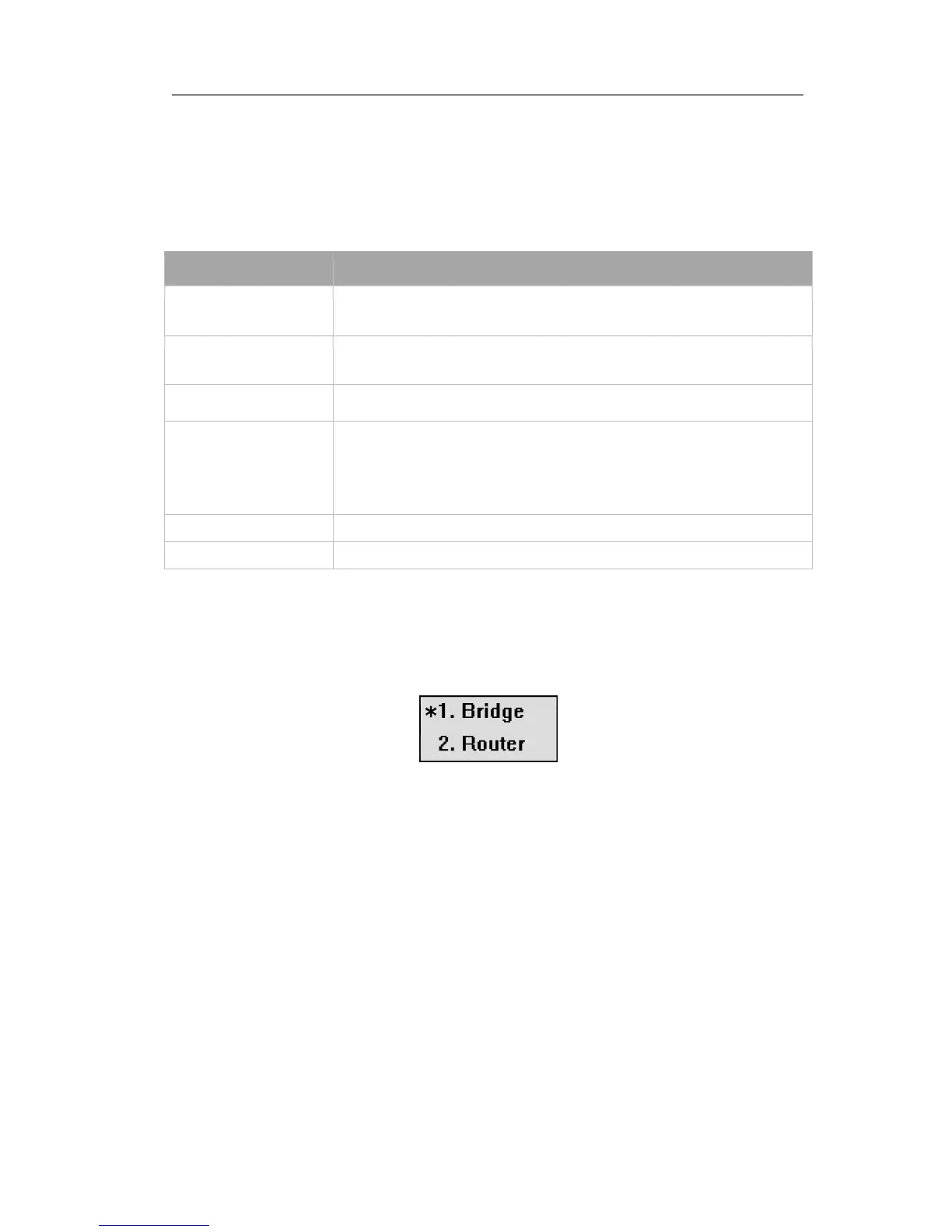Enterprise IP Phone Using the Advanced Phone Functions
- 25 -
Network Setting
Please refer to the previous part “Configuration and Registration” for the basic network
WAN setting information. The following table lists the instruction of the field about the
Network LAN Setting.
Field Name Description
As an Bridge If you select the Bridge mode, then the two Fast Ethernet ports
will be transparent.
As an Router If you select the Router mode, the SIP phone will work as a
router.
IP address User could configure the LAN port IP address.
DHCP Server If you set the DHCP server on, the device connected to the LAN
port will get the IP address automatically between the start IP
address and the end IP address.
Starting IP Address Indicate the range of the IP address.
End IP Address Indicate the range of the IP address.
To configure LAN settings via Phone interface:
1) Press MENU->Settings->Advanced.
2) Enter the password required, scroll to Network option, press OK button, select LAN
Port option, press OK button to enter.
3) If you choose Bridge, it will return to the previous
menu.
4) If you choose Router, you will be prompted to enter the IP Address, Netmask, DHCP
Server Disable/Enable.
5) Press OK button to save the changes, or
MENU to return to the previous menu.
To configure LAN settings via Web interface:
Choose Network->LAN Setting to do the relating configuration, you can set the starting
and end IP address only via Web interface. You can consult your system administrator
for more information.
