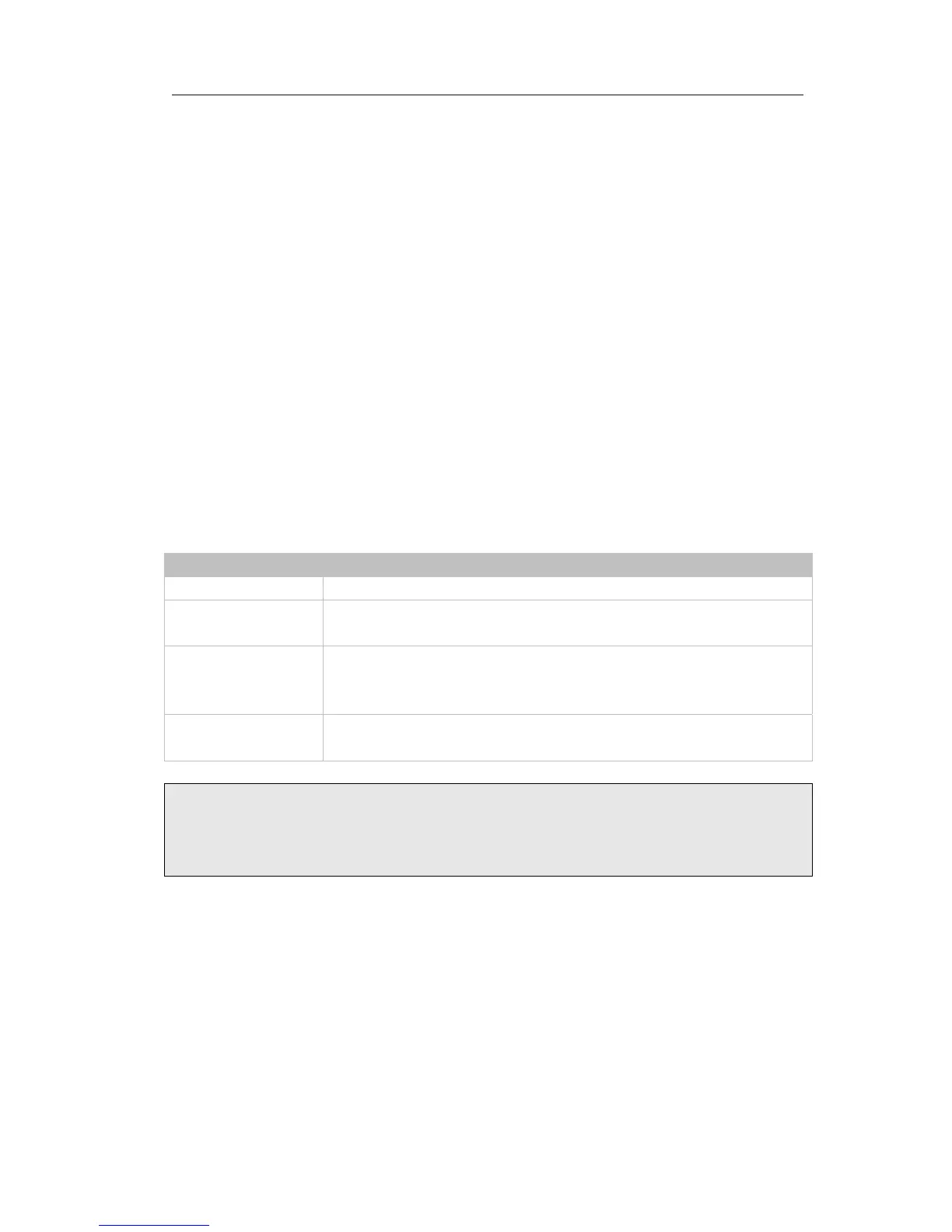Enterprise IP Phone Using the Advanced Phone Functions
- 28 -
Firmware Update
The phone is delivered with pre-installed firmware which allows operating your phone
flawlessly. If you require updating the phone’s firmware please contact your system
administrator. You can only update the firmware via Web interface.
To update the firmware manually via Web interface:
1) Choose Upgrade->Basic->Browse, select the firmware file in your local computer.
2) Click Upgrade button to update the new firmware.
3) Please do not power off during the updating.
To update the firmware automatically via Web interface:
1) Choose Upgrade->Advanced, configure the relating settings: Custom Option,
Custom Option Type, URL, Account, Password, Check New Config and ASE Key.
2) Choose Confirm button, the phone will check the server for a new firmware in a
specific time, and it updates automatically if there is new firmware.
3) You can also update the firmware immediately by pressing Autoprovision button.
The parameters of the Autoprovision:
Parameter Description
Update Protocol The phone can be updated via TFTP, FTP or HTTP.
TFTP Server If you choose TFTP as protocol TFTP, you need to enter the TFTP
server IP address and port.
Check new config You can specific the period that your phone checks the new
firmware from the server:
Disabled, Power on, Repeatedly,
weekly, Power on+Repeatedly, Power on+weekly.
Scheduling You can specific the period in days which the phone checks and
updates the new firmware, the range is 1-30 days.
Note:
Any power interruption during the following process will most likely lead to a flash
memory error. As a result the system cannot boot up anymore. The procedure can
only be conducted in Administrator Mode.
System Log Export
If there is any errors happened in your phone, you can export the system log and send
to your system administrator for diagnosis.
To export the System Log:
Choose Upgrade->Advanced, select Export System Log, choose Export button to
export the file to your local computer.
