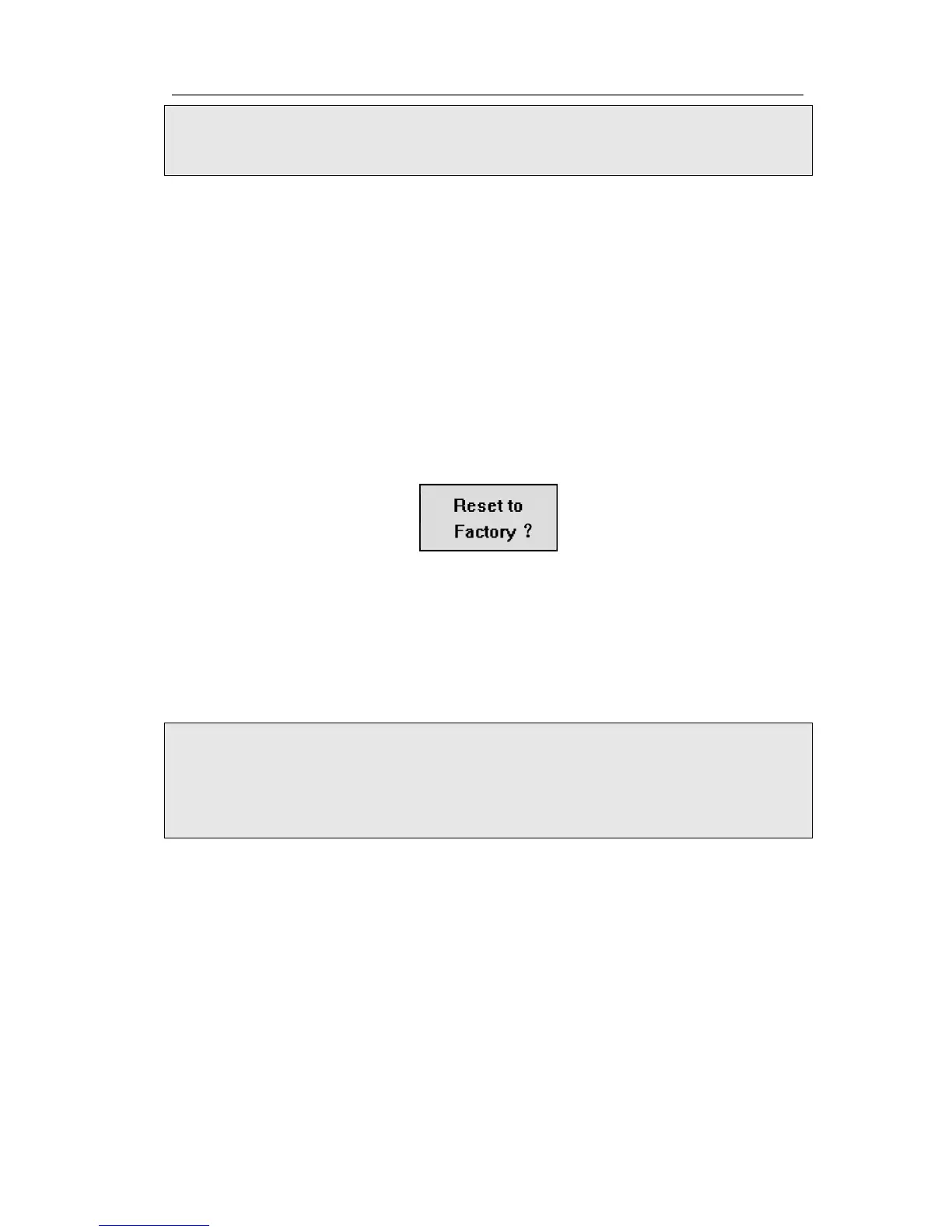Enterprise IP Phone Using the Advanced Phone Functions
- 27 -
Note:
You can only reboot from Web interface. Please do not power off during reboot, or it will
cause the flash memory error.
Reset to Factory
You should reset the phone only in this case: the phone configuration was changed and
the phone is not functioning anymore. To maintain the configuration of the phone, you
need your system administrator or service provider’s advice.
To reset to factory via phone interface:
1) Press MENU->Settings->Advanced.
2) You are prompted to enter the required password, the default
is admin.
3) Scroll to Reset Setting, press OK button.
4) You are prompted to confirm the change, press OK to reset to factory settings, or
MENU to return to previous
menu.
5) It will take
a few minutes to reset, please do not power off during resetting, or it
will cause flash memory error.
To reset to factory via Web interface:
1) Choose Upgrade->Basic.
2) Click Reset button.
Note:
If you confirm all current settings, the messages including contact list, call history,
account settings, etc. will be lost. You need to export the configuration first if you
want to import the old configurations after reset. Or you must configure your
phone manually unless mass provisioning is used!
To Export/Import the old configuration file via Web interface:
1) Choose Upgrade->Advanced, select Import/Export Config, choose Export button to
export the file to your local computer.
2) Choose Upgrade->Advanced, select Import/Export Config, choose Browse button,
select the specific configuration file in your local computer, choose Import button.
3) It will take
a few minutes to reset, please do not power off during resetting, or it
will cause flash memory error.
