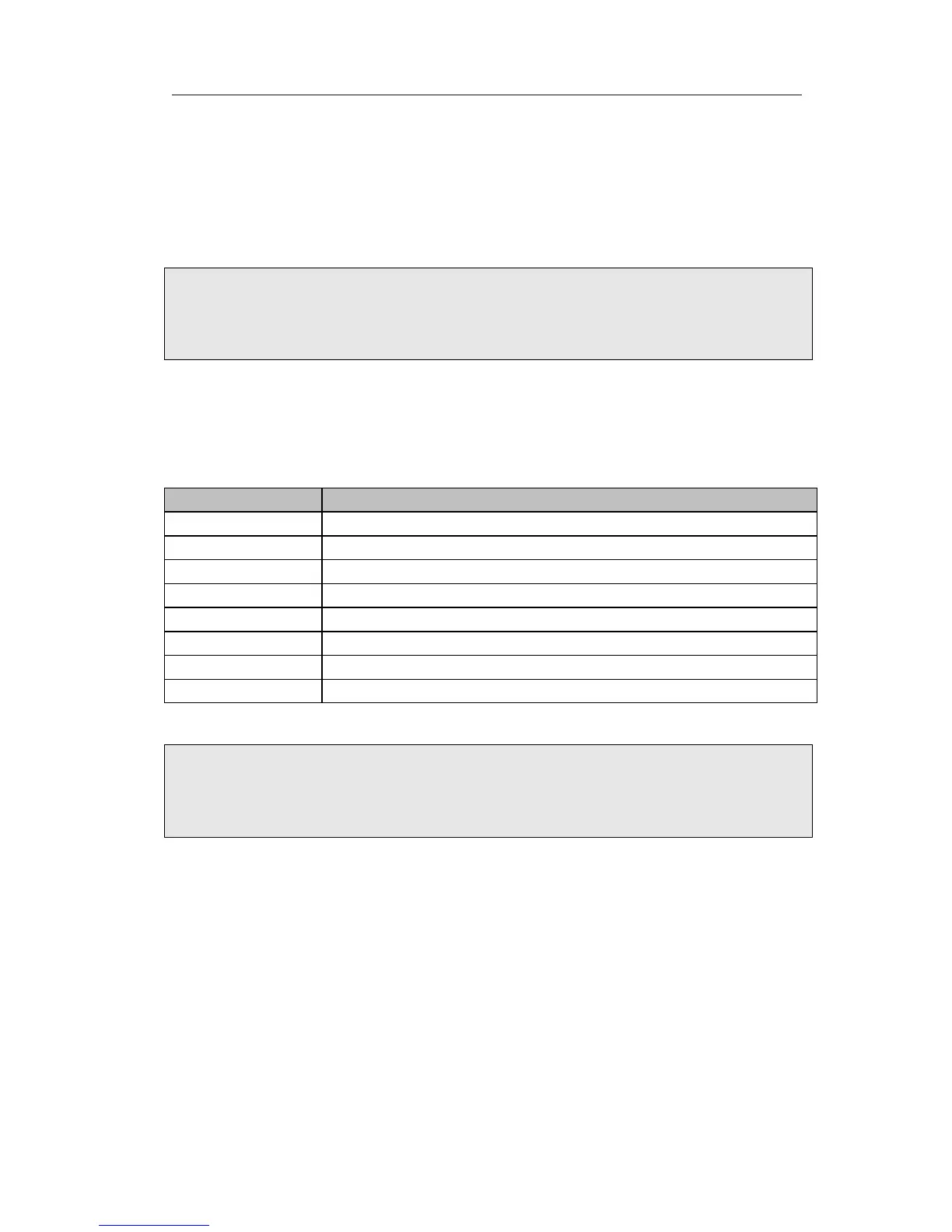Enterprise IP Phone Getting Started
- 5 -
Static IP Address: If your phone cannot contact a DHCP Server for any reason, you
need to enter the network settings manually via Static IP Address. Please contact your
internet administrator for more details.
PPPoE: If you are using the xDSL Modem, you can connect your phone to the internet
via PPPoE mode. Please contact your ISP for the User Name and Password for internet
access.
Note:
Using the wrong network parameters may result in inaccessibility of your phone and
may also have an impact on your network performance. Please contact your network
administrator.
Account Settings
The phone attempts to register to the SIP server using the account/registrar data
provided by the automatic or manual initialization.
Choose Account, you will find the following parameters:
Field Description
Register Status It shows the register status of the phone.
Line Active You can choose on/off to enable/disable the account respectively.
Label It is showed on the LCD for users to identify the account.
Display Name It is showed as Caller ID when making a phone call.
Register Name It is authenticated ID for authentication, provided by ISP.
User Name User account information, provided by VoIP service provider.
Password It is provided by ISP for registration.
SIP Server & Port Server for registration, provided by ISP.
Note:
Should the IP PBX (SIP registrar) require an authentication, you will be prompted to
enter the correct password. Make sure you are using the appropriate input method or
enter the password via the web user interface.
Configuring via keypad
Network Settings: Press MENU->Settings->Advanced->Network->WAN Port/LAN
Port/VLAN to enter the internet relating configuration page.
Account Settings: Press MENU->Settings->Advanced->Accounts->OK to configure
the account settings.
You can refer to the above “Configuring via Web Page” for the parameter details.
