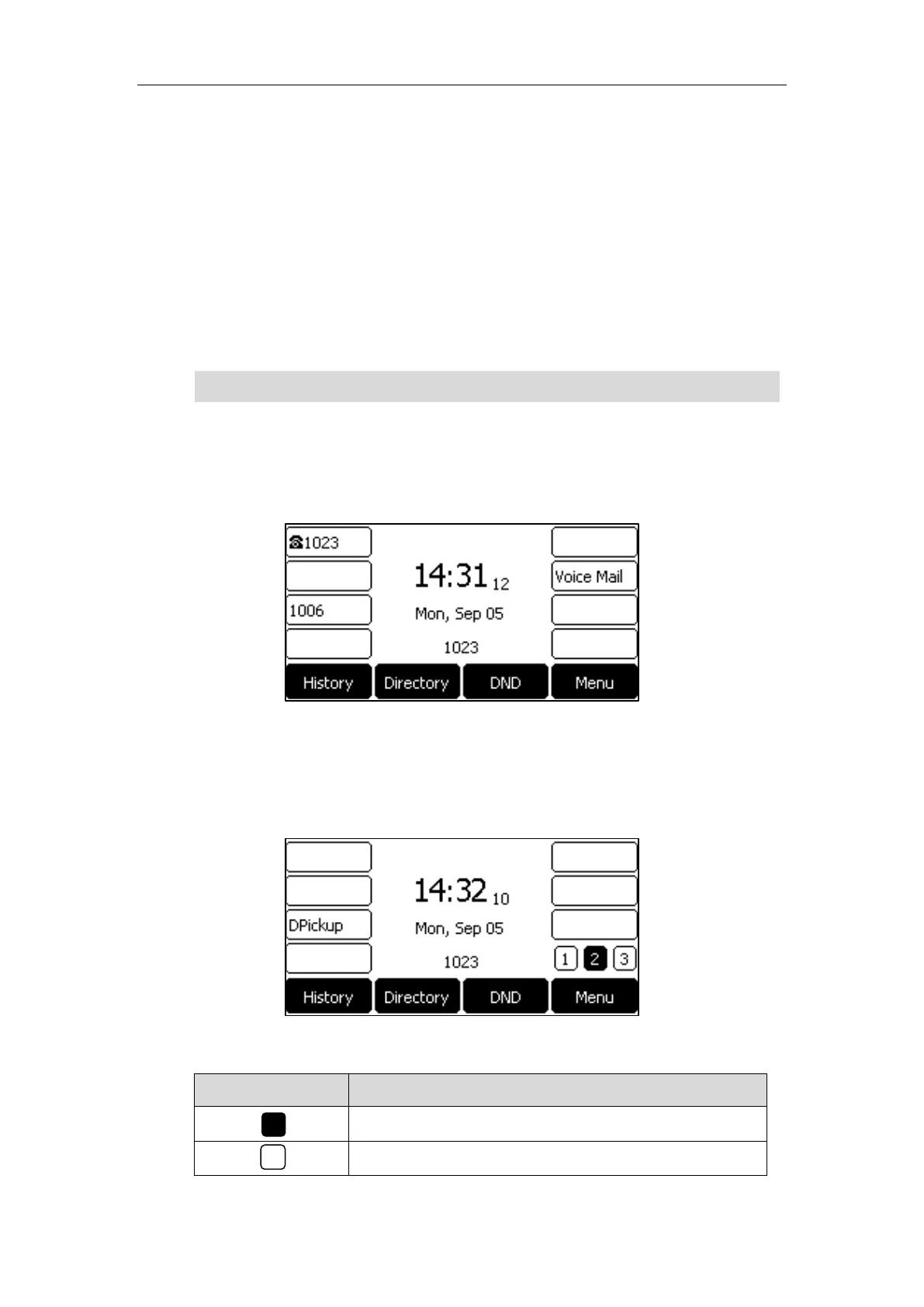User Guide for the SIP-T27P IP Phone
66
3. Select the desired key type from the Type field.
4. (Optional.) Select the desired key event type from the Key Type field.
5. (Optional.) Select the desired line from the Account ID field.
6. (Optional.) Enter the string that will appear on the LCD screen in the Label field.
7. (Optional.) Enter the corresponding value in the Value field.
8. (Optional.) Enter the corresponding value in the Extension field.
9. Press the Save soft key to accept the change or the Back soft key to cancel.
Line key is configurable via web user interface at the path Dsskey->Line Key.
Note
You can assign functionalities to 21 line keys. These 21 line keys are indicated on three pages.
When you assign functionality to line keys located in line key 1-8, the labels of line keys are
indicated on the first page. The following figure shows an example:
When you assign functionality to line key located in line key 9-21, the label of the line key 8-14
are indicated on the second page, and the labels of the line key 15-21 are indicated on the third
page. The line key in the right bottom is used to switch pages. The following figure shows an
example:
The following table lists the page icons:
Indicates the current page of line keys.
Indicate the non-current page of line keys.
When the phone is idle, you can also long press the line key to configure it directly on the phone.
