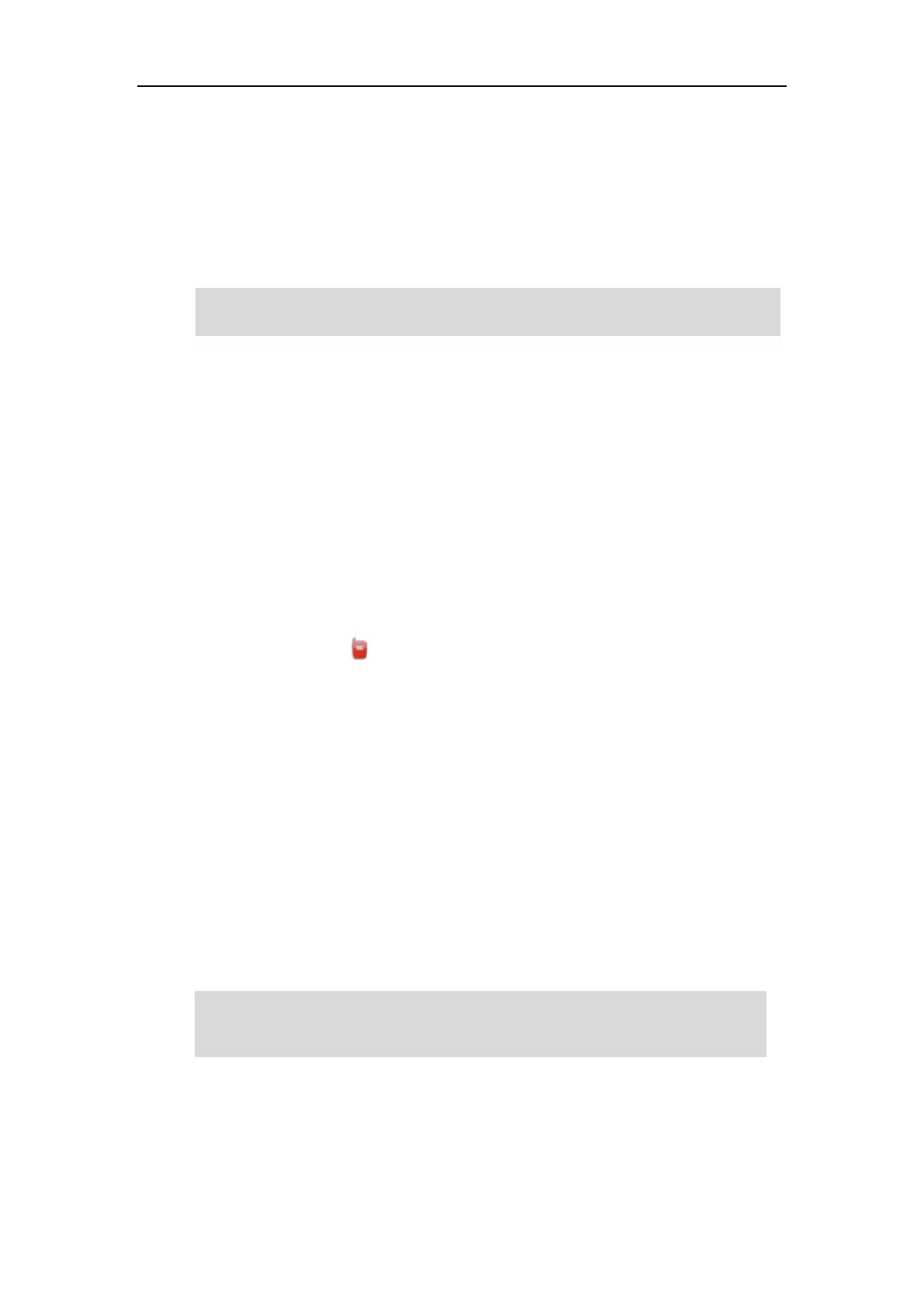Advanced Phone Features
205
Using Intercom
You can use the intercom key in the following ways:
Place a call to the target extension
Pick up an incoming call of the target extension
Note
Placing an Intercom Call to the Target Extension
To place an intercom call when the target phone is idle:
1. Tap the intercom key when the phone is idle.
The target extension plays a warning tone and automatically answers the call in the
speakerphone mode by default.
2. To end the intercom call, tap the intercom key again or the End Call soft key.
Picking up an Incoming Call of the Target Extension
When the target extension receives an incoming call, the intercom key icon of the target
extension will change to . If you configure the directed call pickup code in advance, you can
pick up the target extension’s incoming call by tapping the intercom key. You can configure the
directed call pickup code when configuring an intercom key. For more information, refer to
Configuring an Intercom Key on page 202.
If you enable visual alert feature, you can also pick up the target extension’s incoming call by
tapping the DPickup soft key. To use the DPickup soft key to pick up the call, the call pickup
code can only be configured on a global or per-line basis via web user interface. For more
information, refer to refer to Configuring Visual and Audio Alert for BLF pickup on page 182 and
Configuring Directed Call Pickup Code on page 184.
To pick up an incoming call when the target phone is ringing:
1. Tap the intercom key.
The incoming call of the target extension is answered on the IP phone.
Note
Multicast Paging
You can use multicast paging to quickly and easily broadcast time sensitive announcements out
If the directed call pickup code is not configured, the phone will place a call to the target
extension instead of picking up an incoming call of the target extension when you tap the
To use the intercom key to pick up an incoming call, make sure the intercom subscription feature
is enabled. For more information, contact your system administrator.
