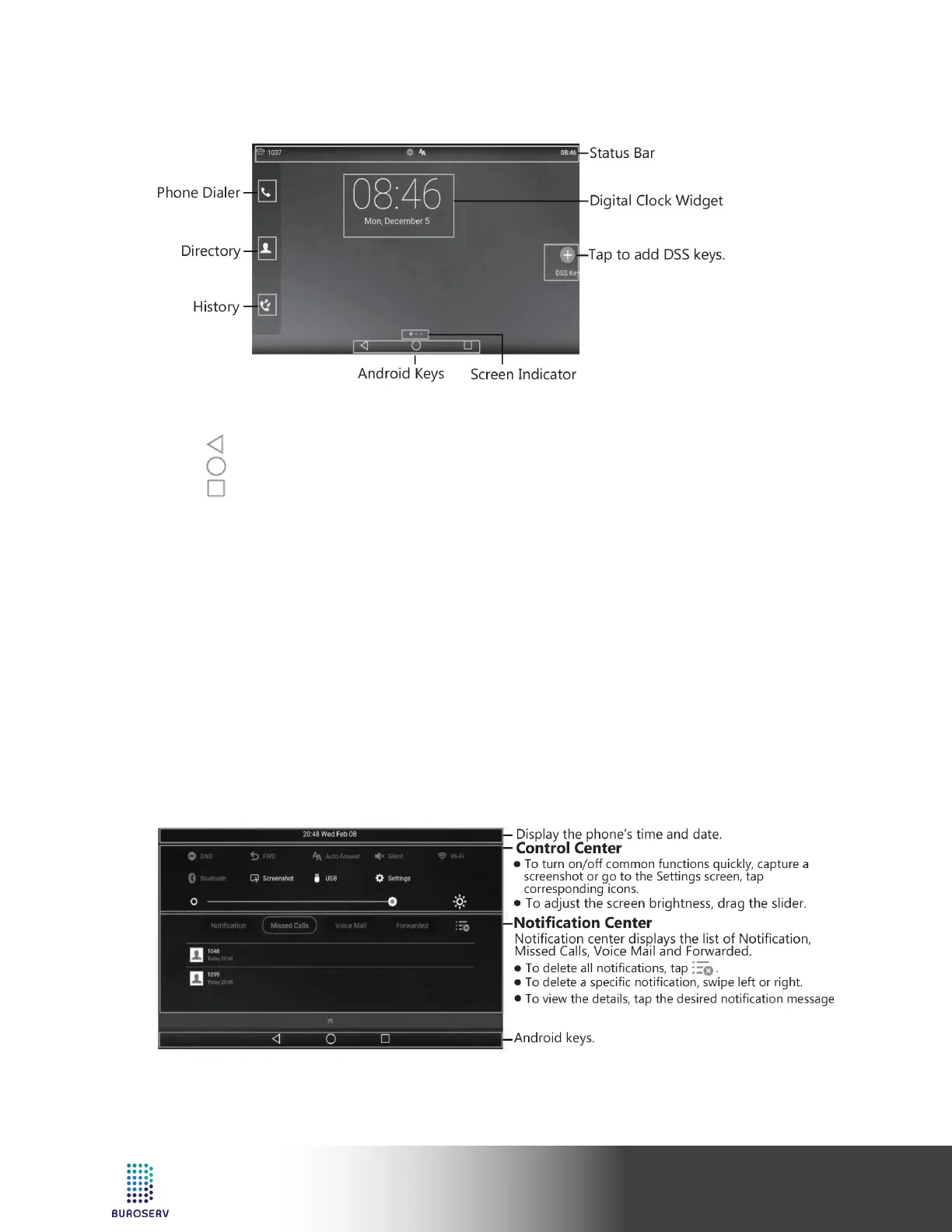Smart Media Phone – SIP-T56A
USING THE TOUCH SCREEN
By default, the IP phone supports three idle screens. The home screen displays as below:
To navigate the touch screen:
• Swipe left or right to switch among different idle screens.
• Tap to go back to the previous screen.
• Tap to go back to the previous screen.
• Tap to go back to the previous screen.
To change the wallpaper:
1. Long tap the empty spot on the idle screen.
2. Tap WALLPAPERS.
3. Select the desired picture.
4. Tap Set wallpaper.
To add a widget to the idle screen:
1. Long tap the empty spot on the idle screen.
2. Tap WIDGETS.
3. Drag the desired widget up/down/left/right to the destination spot on the idle screen.
CONTROL CENTER AND NOTIFICATION CENTER
Swipe down from the top of the screen to enter the control center and the notification center.
Swipe up from the bottom of the screen to hide this screen.
