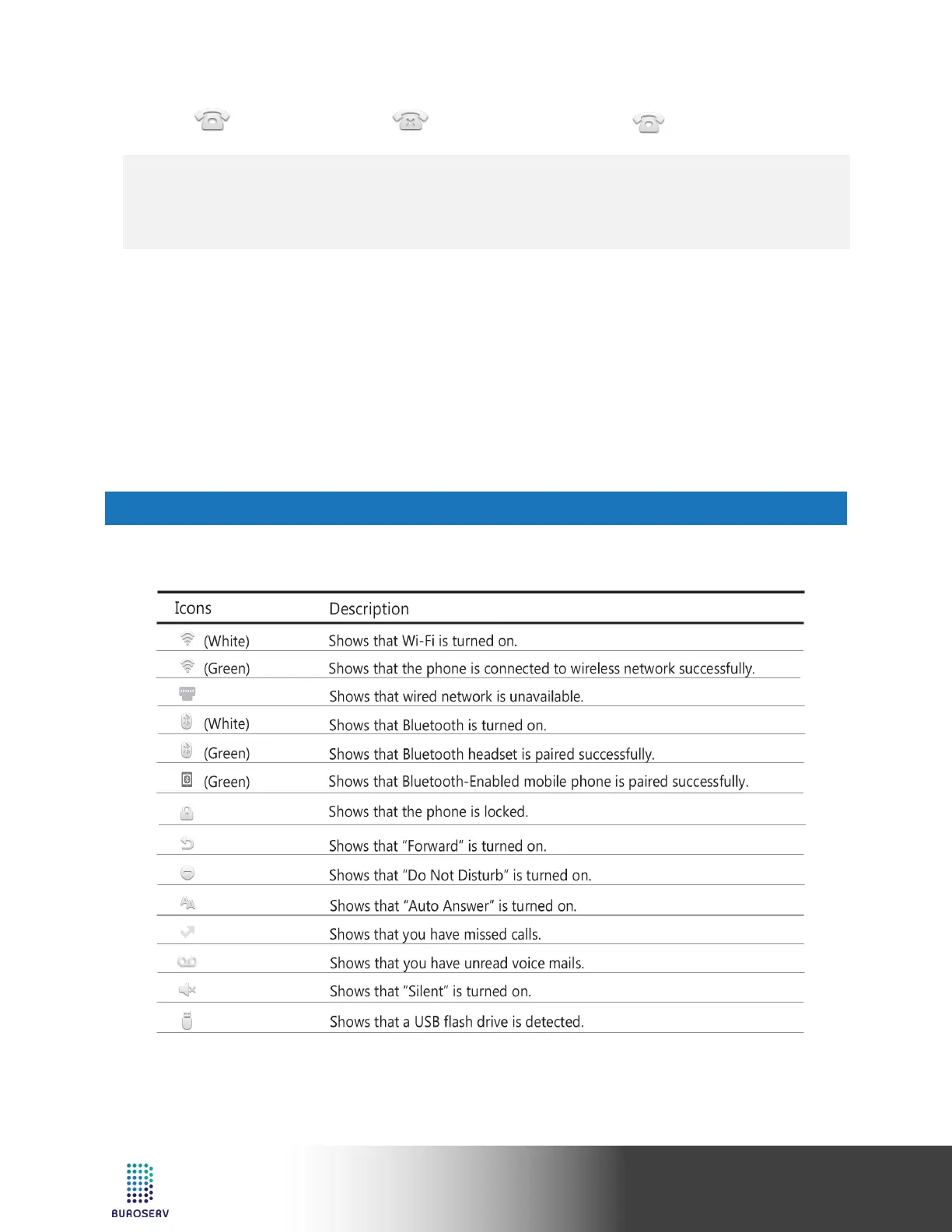Smart Media Phone – SIP-T56A
Register status icons on the LCD screen:
(Green) Registered (Yellow) Registering (Gray) Register Failed
Note:
• Check with your system administrator if any error appears during the registration process or a specific
the configuration is required for your registration.
CONFIGURING VIA PHONE USER INTERFACE
Configuring Network Settings:
1. Swipe down from the top of the screen to enter the control center.
2. Tap Settings->Advanced (default password: admin)->Network->WAN Port/VLAN/Webserver
Type/802.1x/VPN/LLDP/CDP/NAT to configure the network.
Account Settings:
1. Swipe down from the top of the screen to enter the control center.
2. Tap Settings->Advanced (default password: admin)->Accounts to configure the account.
USING YOUR PHONE
STATUS ICONS
The icons on the status bar of the touch screen give information about the phone:
