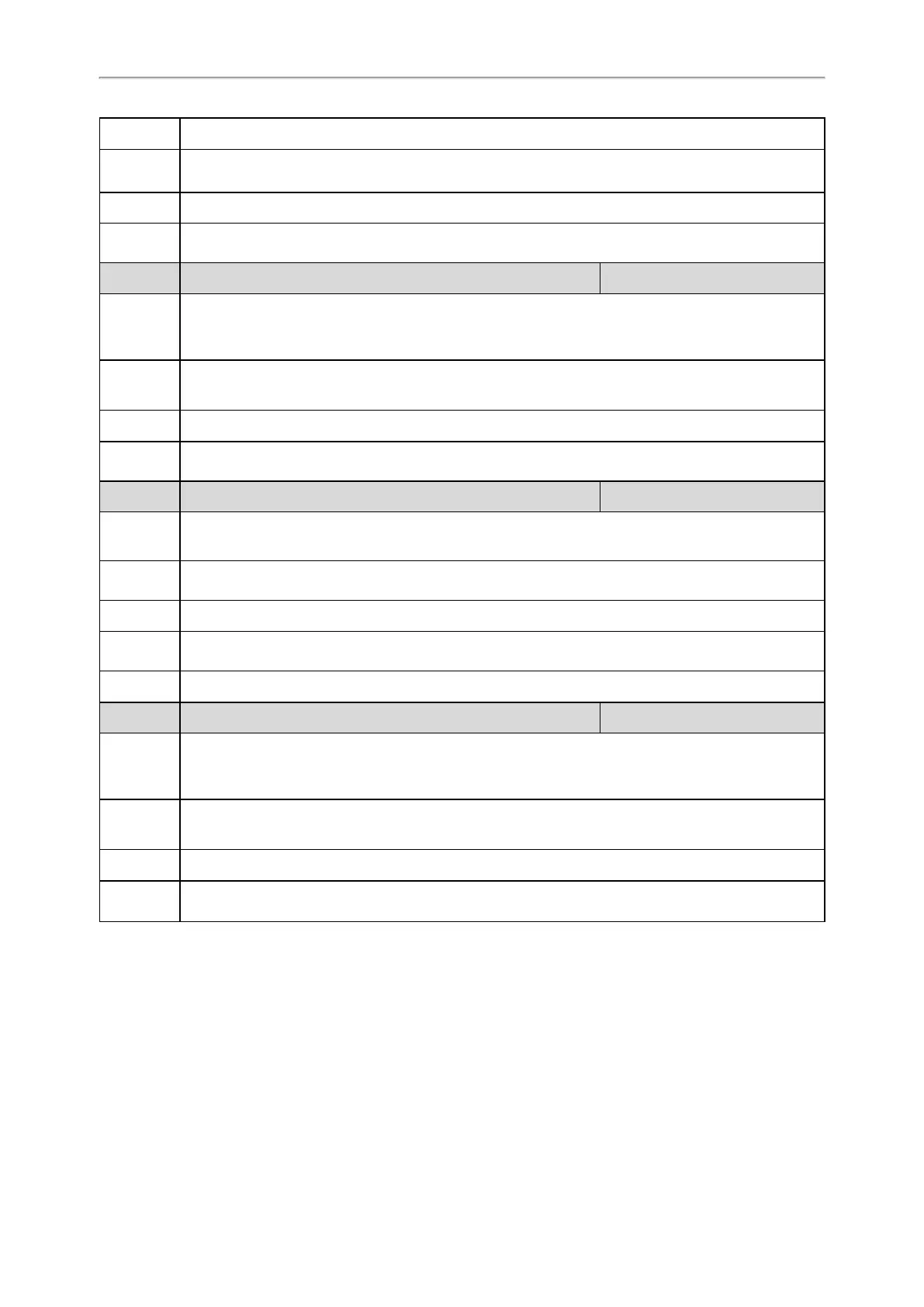Administrator’s Guide for SIP-T2 Series/T4 Series/T5 Series/CP920 IP Phones
457
the value of this parameter to 0 (Disabled).
Permitted
Values
0-Disabled
1-Enabled
Default
1
Supported
Devices
All phones except T19(P) E2
Parameter
account.X.bla.subscribe_uri_build_type
[1]
<MAC>.cfg
Description
It configures the constitution of the URI for BLA subscription.
Note: It works only if “account.X.shared_line” is set to 3 (Draft BLA). For teltronnic BLA, you need to set
the value of this parameter to 1 (Enabled).
Permitted
Values
0-From Contact header in the SUBSCRIBE message sent by the server
1-According to the BLA number (configured by the parameter "account.X.bla_number")
Default
0
Supported
Devices
All phones except T19(P) E2
Parameter
account.X.bla_subscribe_period
[1]
<MAC>.cfg
Description
It configures the period (in seconds) of the BLA subscription.
Note: It works only if “account.X.shared_line” is set to 3 (Draft BLA).
Permitted
Values
Integer from 60 to 7200
Default
300
Supported
Devices
All phones except T19(P) E2
Web UI
Account > Advanced > BLA Subscription Period
Parameter
phone_setting.call_remote_end_when_hold.busy_tone.enable <y0000000000xx>.cfg
Description
It enables or disables the phone to play a busy tone when a public hold call on the shared line is
retrieved by the remote party.
Note: It works only if "features.busy_tone_delay" is not set to 0.
Permitted
Values
0-Disabled
1-Enabled
Default
1
Supported
Devices
T57W, T54W, T53W, T53, T48U, T46U, T43U, T42U, T48S, T46S, T42S, T41S, T27G and CP920
[1]
X is the account ID. For T57W/T54W/T48U/T48S/T48G/T46U/T46S/T46G/T29G, X=1-16; for
T53W/T53/T43U/T42G/T42U/T42S, X=1-12; for T41P/T41S/T27G, X=1-6; for T40P/T40G/T23P/T23G, X=1-3; for T21
(P) E2, X=1-2; for T19(P) E2/CP920, X=1.
Intercom
Intercom is a useful feature in an office environment to quickly connect with the operator or the secretary. You can
press the intercom key to place a call to a contact that is answered automatically on the contact's phone as long as
the contact is not in an active call. In addition, the intercom key can be used for monitoring the status changes of a
specific line on the phone.
