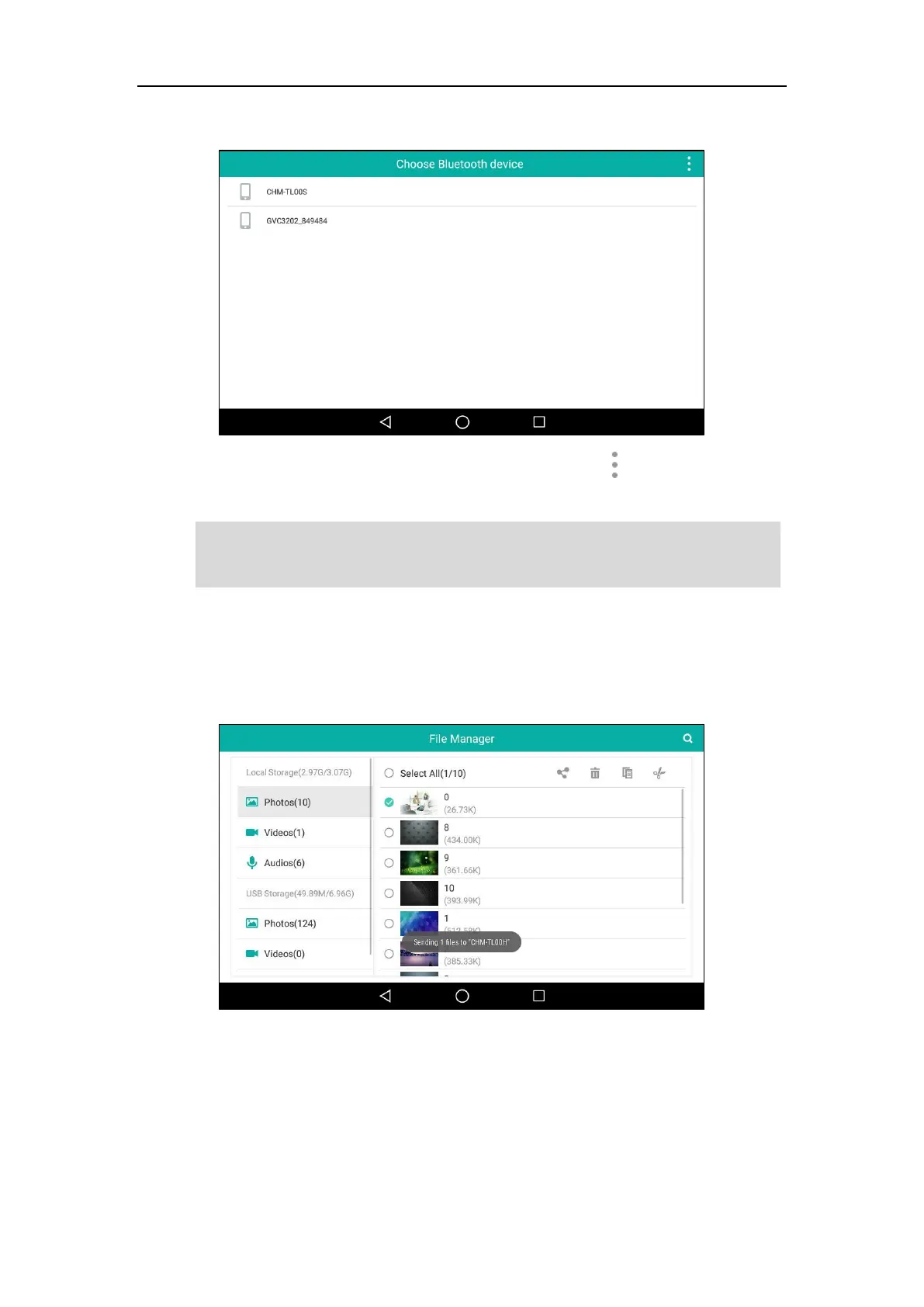User Guide for SIP-T58V/A Smart Media Phone
202
The IP phone scans and displays the available Bluetooth device automatically.
If there is no Bluetooth device found on the touch screen, tap and then Refresh to
search for the Bluetooth devices.
Note
8. Tap the desired Bluetooth device to share the pictures.
The touch screen will prompt “Sending n file to “XXX”” (n represents the number of
pictures that is being send).
9. Accept the Bluetooth file transfer request on the Bluetooth device.
If the Bluetooth mode of the IP phone is deactivated, the touch screen will prompt “To use
Bluetooth services, you must first turn on Bluetooth. Turn on Bluetooth now?”. Tap Turn on to
activate the Bluetooth mode.
